JetWooBuilder
JetWooBuilder Settings
From this block you’ll learn how to disable the widgets you don’t need to use in JetWooBuilder.
- To access these settings you have to navigate to Elementor > Jet Woo Builder Settings in WordPress Dashboard. Here you can see the block divided into two separate tabs:
- Available Widgets - here you can enable or disable some of the widgets at will;
- Product Thumb Effect - here you can add animation effects for product thumbnails.
Available Widgets
Here you can see all the widgets represented in JetWooBuilder listed in:
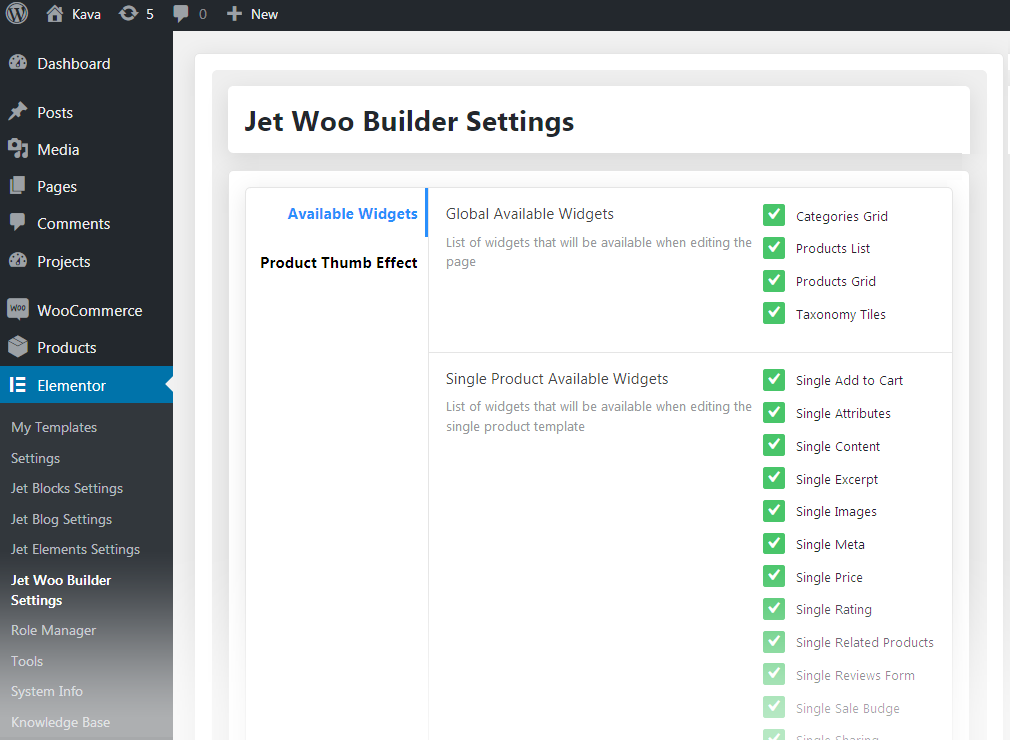
- Global Widgets Available - the widgets that are available for usage for any Elementor template (nor specifically WooCommerce);
- Single Product Available Widgets - the widgets available when one works with Single Product page template;
- Archive Product Available Widgets - the widgets that can be accessed when one works with WooCommerce Products Archive template.
- Archive Category Available Widgets - the widgets available when one works with WooCommerce Archive Category template.
- Shop Product Available Widgets - the widgets that one can work with when editing WooCommerce Archive Prodcut template.
Check or uncheck the needed widgets in order to include or exclude them from showing in Elementor editor. After everything is done click Save button.
Product Thumb Effect
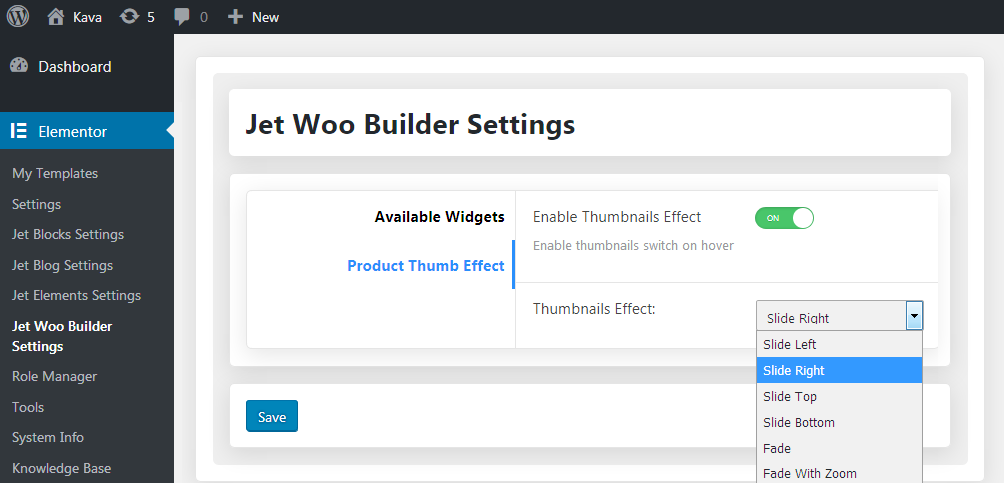
- Enable Thumbnails Effect - enable this option in order to use the animation effect for the product thumbnail.
- Thumbnails Effect - here you can apply one of the effects shown in the dropdown for the image (slide right, slide left, slide top, slide bottom, fade, fade with zoom).
After everything is done click Save button.
