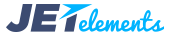JetElements
JetElements Settings
In this block you can learn more about JetElements settings.
To access JetElements settings you need to navigate to Elementor > JetElements Settings in your Dashboard.
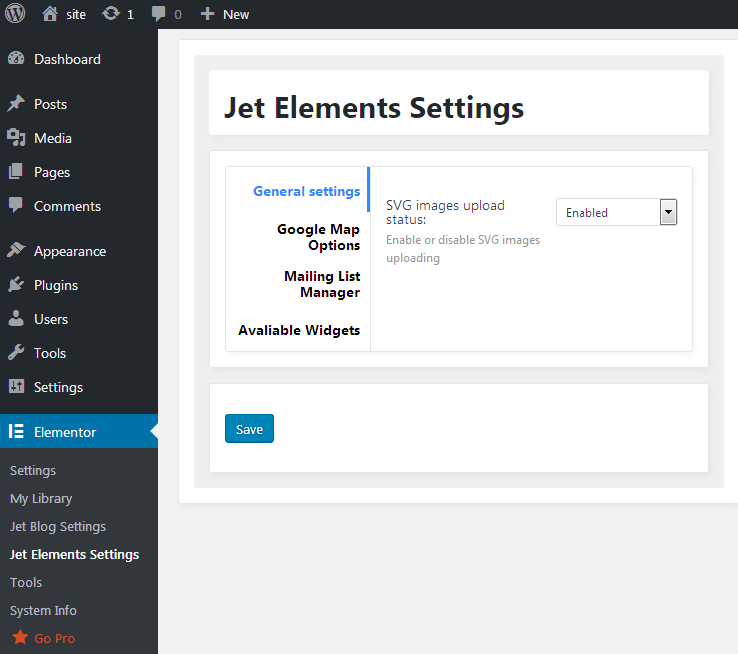
General Settings
In this block you can enable or disable the SVG images uploading.
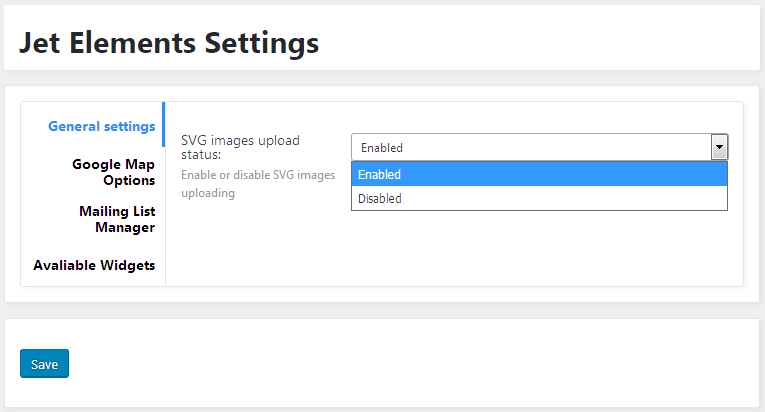
Google Map Options
In this block you can input an API key needed for the proper work of Advanced Map widget.
- API Key - here you can input an API key to use it for the Advanced Map widget. In the case You don't have it, please, navigate here.
- Disable Maps API JS File - check this option in order to disable the Google Maps API JS file in the case it already exists in another plugin or theme.
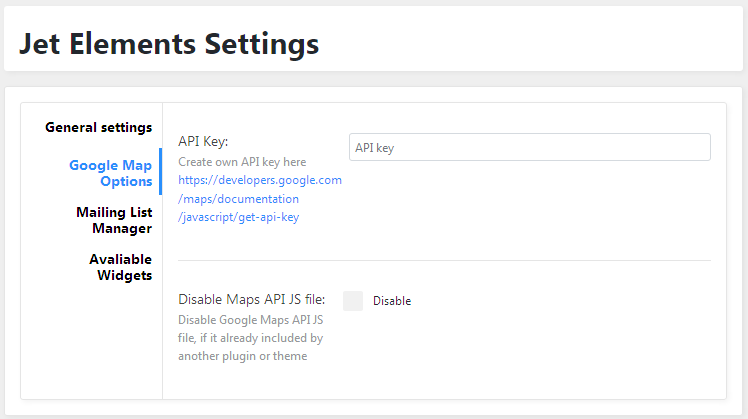
Mailing List Manager
In this block you can add a MailChimp API key to use it in Subscribe Form widget.
- First, let’s add the MailChimp List ID and API Key to JetElements to connect the Subscribe Form widget to it. Navigate to Elementor > JetElements Settings tab on the left of the Dashboard.
- Here switch to Mailing List Manager settings block.
- Add the MailChimp API key and the MailChimp List ID in the corresponding fields.
- If you don’t know where to get this information, please, feel free to read this tutorial.
- After that you need to navigate to the Elementor page editor and drop the Subscribe Form widget to the section where you need to add it.
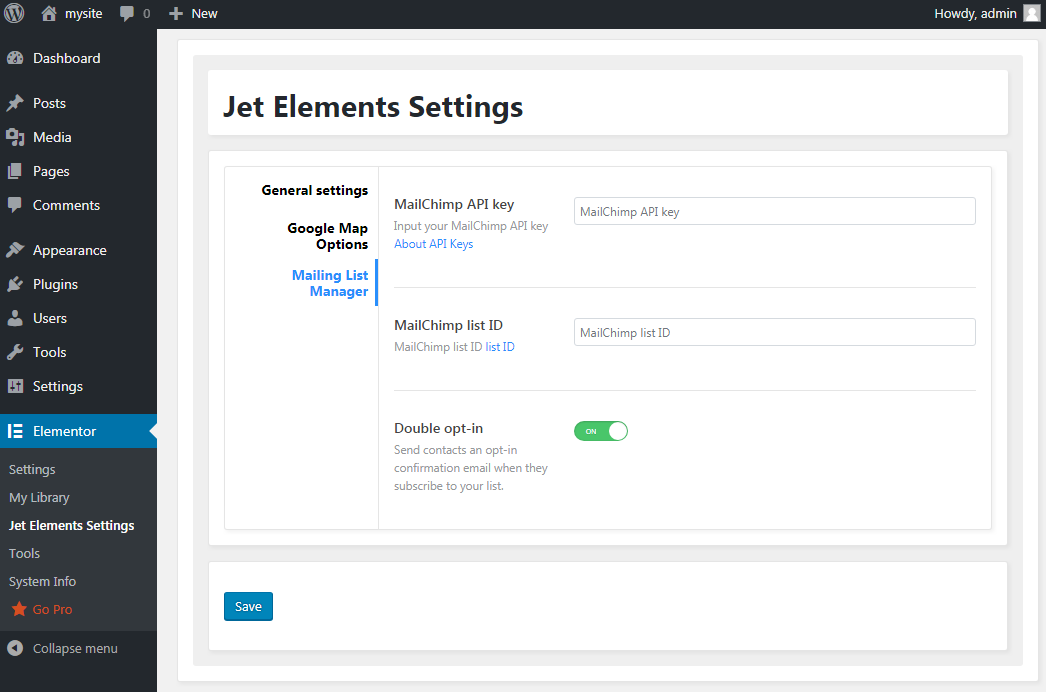
- Double opt-in - enable this option if you want to send contacts an opt-in confirmation email when they subscribe to your list.
Instagram Options
In this block you can input an Instagram Access Token needed for the correct work of Instagram widget.
- Access Token - here you can input an Instagram Access Token to use it for the Instagram widget. You can read more about how to get Instagram Access Token here or here.
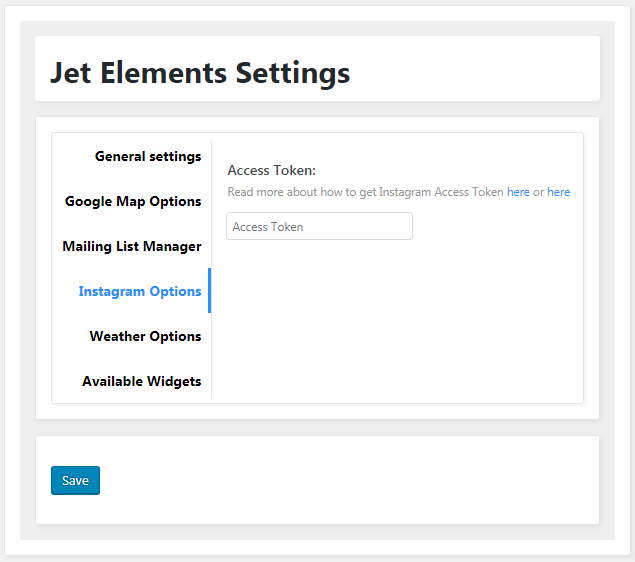
Weather Options
In this block you can input an API Key needed for the correct work of Weather widget.
- Access Token - here you can input an API key to use it for the Weather widget. You can create your own APIXU Weather API key here.

Available Widgets
In this block you can change the list of available widgets that will show up in JetElements block on Elementor live page builder editing page.
This option is useful for you when:
- you want to conceal the rarely used addons to access the most frequently used ones more quickly;
- you want Elementor work faster - in this case disabling some of the rarely used addons will speed up the loading time.
You might also consider disabling some of the rarely used addons when you're facing the Memory Limit Exhausted error, and you can't boost up the memory limit on your server.
Just remove the checks for those addons you want to disable and click Save button to save the changes.
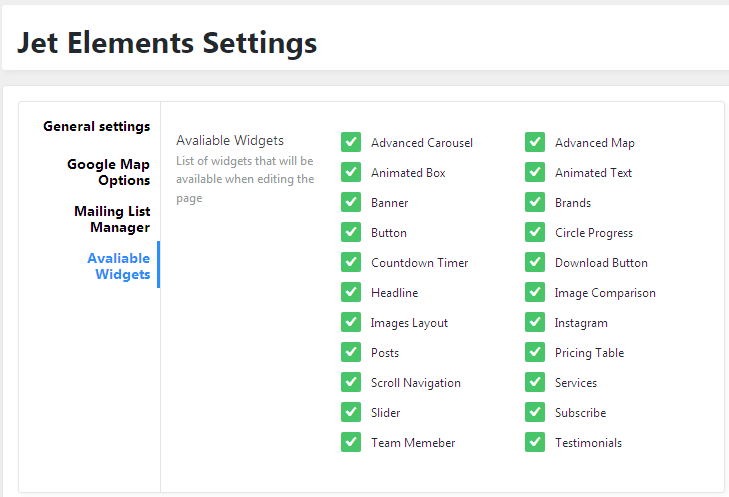
JetElements Data Update PopUp
When entering the Dashboard You'll see the popup informing You that we need to update the database to the latest version.
This means, that JetElements plugin needs to make changes in the database in order for its newly added widgets to be displayed.
As you know, the JetElements Settings block contains the Available Widgets option, where one can disable or enable the existing widgets.
In order for all the new widgets to be added to be displayed and active, please, click Start Update button.
Note, that no harm will come when the update is made. This block informs You about the changes in the database, still keeping it safe and secure.