Intense Template Documentation
Modules
Flex Grid System
Intense uses the specially developed Flex Grid system. This system in a more multipurpose and flexible solution, in comparison to Bootstrap Grid.
Different aspects of default Flex Grid functionality are covered in the following table:
| XXS Devices (< 480px) |
XS Devices (≥ 480px) |
SM Devices (≥ 768px) |
MD Devices (≥ 992px) |
LG Devices (≥ 1200px) |
Xl Devices (≥ 1800px) |
|
|---|---|---|---|---|---|---|
| Grid conduct | Instant flow | Collapsed to start, horizontal above breakpoints | ||||
| Container width | 300~450px, Fluid | 750px | 970px | 1170px | 1770px | |
| Prefix class | .cell- | .cell-xs- | .cell-sm- | .cell-md- | .cell-lg- | .cell-xl- |
| # of column | 1 | 12 | ||||
| Column width | 100% | ~25 → ~37px | ~62px | ~81px | ~97px | ~149px |
| Gutter width | 30px (15px on each column side) | |||||
| Nesting | Yes | |||||
| Offset | No | Yes | ||||
| Columns order control | No | Yes | ||||
| Horizontal align control | No | Yes | ||||
| Vertical align contro | No | Yes | ||||
| Reverse | No | Yes | ||||
Nested columns
To create nested columns in Grid system, add a new .range and .cell-*-* target columns to an existing column.
Level 1: .cell-*-9
|
Lvl.1: .cell-*-1 | Lvl.1: .cell-*-1 | Lvl.1: .cell-*-1 | |||||||
E.g.:
<div class="range">
<div class="cell-md-9">
Level 1: .cell-md-9
<div class="range">
<div class="cell-md-6">
Level 2: .cell-md-6
</div>
<div class="cell-md-6">
Level 2: .cell-md-6
</div>
</div>
</div>
</div>
Attention: nested columns width is determined based on parent column width, not the container width.
Columns offset
To add offset for a column, use the .cell-*-preffix-* class:
| .cell-*-4 |
E.g.,
<div class="range">
<div class="cell-md-4 cell-md-preffix-4">
Level 1: .cell-md-4
</div>
</div>
Columns reverse
To reverse columns order in a .range, add the .range-* class or .range-*-reverse class:
-
- .range-*-reverse
- inverts columns order, starting from the specified resolution.
-
- .range-*
- restores the initial columns order, if .range-*-reverse is used for a smaller resolution.
E.g.:
<div class="range range-xs-reverse range-sm">
<div class="cell-md-4">
Level 1: .cell-md-4
</div>
<div class="cell-md-4">
Level 1: .cell-md-4
</div>
<div class="cell-md-4">
Level 1: .cell-md-4
</div>
</div>
Disabling gutter
To disable column gutter, add the .range-condensed class to the parent block with .range class.
E.g.:
<div class="range range-condensed">
<div class="cell-md-6">
Level 1: .cell-md-6
</div>
<div class="cell-md-6">
Level 1: .cell-md-6
</div>
</div>
Vertical alignment control
To align columns vertically, use one if the following classes:
-
- .range-*-middle
- aligns all the nested columns of the 1st level in the middle;
| .cell-*-6 | |
| .cell-*-6 | |
E.g.:
<div class="range range-md-middle">
<div class="cell-md-6">
Level 1: .cell-md-6
</div>
<div class="cell-md-6">
Level 1: .cell-md-6
</div>
</div>
-
- .range-*-bottom
- aligns all the nested 1st-level columns in the bottom;
| .cell-*-6 | |
| .cell-*-6 |
E.g.:
<div class="range range-md-bottom">
<div class="cell-md-6">
Level 1: .cell-md-6
</div>
<div class="cell-md-6">
Level 1: .cell-md-6
</div>
</div>
-
- .range-*-top
- aligns all the nested 1st-level columns on top;
| .cell-*-6 | .cell-*-6 |
E.g.:
<div class="range range-md-top">
<div class="cell-md-6">
Level 1: .cell-md-6
</div>
<div class="cell-md-6">
Level 1: .cell-md-6
</div>
</div>
-
- .cell-*-middle
- aligns the target column in the middle;
| .cell-*-6 | |
| .cell-*-6.cell-*-middle | |
E.g.:
<div class="range">
<div class="cell-md-6">
Level 1: .cell-md-6
</div>
<div class="cell-md-6 cell-md-middle">
Level 1: .cell-md-6
</div>
</div>
-
- .cell-*-top
- aligns the target column on top;
| .cell-*-6 | .cell-*-6.cell-*-top |
E.g.:
<div class="range">
<div class="cell-md-6">
Level 1: .cell-md-6
</div>
<div class="cell-md-6 cell-md-top">
Level 1: .cell-md-6
</div>
</div>
-
- .cell-*-bottom
- aligns the target column to the bottom.
| .cell-*-6 | |
| .cell-*-6.cell-*-bottom |
E.g.:
<div class="range">
<div class="cell-md-6">
Level 1: .cell-md-6
</div>
<div class="cell-md-6 cell-md-bottom">
Level 1: .cell-md-6
</div>
</div>
Horizontal align control
To align columns horizontally, use one of the following classes:
-
- .range-*-left
- aligns nested columns to the left;
| .cell-*-4 | .cell-*-4 |
E.g.:
<div class="range range-md-left">
<div class="cell-md-4">
Level 1: .cell-md-4
</div>
<div class="cell-md-4">
Level 1: .cell-md-4
</div>
</div>
-
- .range-*-center
- aligns 1-st-level nested columns in the middle;
| .cell-*-4 | .cell-*-4 |
E.g.:
<div class="range range-md-center">
<div class="cell-md-4">
Level 1: .cell-md-4
</div>
<div class="cell-md-4">
Level 1: .cell-md-4
</div>
</div>
-
- .range-*-right
- aligns 1st-level nested columns to the right;
| .cell-*-4 | .cell-*-4 |
E.g.:
<div class="range range-md-right">
<div class="cell-md-4">
Level 1: .cell-md-4
</div>
<div class="cell-md-4">
Level 1: .cell-md-4
</div>
</div>
-
- .range-*-justify
- justifies the nested 1st level columns;
| .cell-*-4 | .cell-*-4 |
E.g.:
<div class="range range-md-justify">
<div class="cell-md-4">
Level 1: .cell-md-4
</div>
<div class="cell-md-4">
Level 1: .cell-md-4
</div>
</div>
-
- .range-*-around
- justifies the nested 1st-level columns and adds an offset on both sides:
| .cell-*-4 | .cell-*-4 |
E.g.:
<div class="range range-md-around">
<div class="cell-md-4">
Level 1: .cell-md-4
</div>
<div class="cell-md-4">
Level 1: .cell-md-4
</div>
</div>
Column order control
To change grid elements order, use the .cell-RS-push-X class, where RS - the target screen resolution, X - order. E.g.:
<div class="range">
<div class="cell-md-4 cell-md-push-2">
Level 1: .cell-md-4
</div>
<div class="cell-md-4 cell-md-push-1">
Level 1: .cell-md-4
</div>
</div>
Attention: if you use classes to control column order, define the order of all elements in the row.
Bootstrap Grid System
Intense is based on Bootstrap and meets all the requirements of this framework. You can find out more about working with Bootstrap Grid on their official website .
Responsive Units
Intense has a new content management system, based on Flex. It’s called Responsive Units. Using these units, you can easily manage the layout of the elements: embed them in a horizontal or vertical way at any resolution, manage their location relative to each other, etc.
Responsive Units operating principle is somewhat similar to the operating principle of Media in Bootstrap.
Responsive Units logics meets the requirements of Mobile First. The basic Responsive Unit markup looks the following way:
<div class="unit unit-horizontal">
<div class="unit-left">
Unit Left
</div>
<div class="unit-body">
Unit Body
</div>
<div class="unit-right">
Unit Right
</div>
</div>
How to align elements relative to each other
To align elements relative to each other, use the .unit-*-middle, .unit-*-top, .unit-*-bottom classes. So, if you need to align elements in a Unit relative to each other in the middle starting from XS resolution, use the following code:
<div class="unit unit-horizontal unit-xs-middle">
<div class="unit-left">
Unit Left
</div>
<div class="unit-body">
Unit Body
</div>
<div class="unit-right">
Unit Right
</div>
</div>
How to change layout from horizontal to vertical
To change the layout of elements in a Responsive Unit from horizontal to vertical for different resolutions, use the corresponding combination of *, unit-*-horizontal or unit-*, unit-*-vertical for the target resolution. So, if you need the default Responsive Units layout to be vertical, but become horizontal at the SM screen resolution, use the following example:
<div class="unit unit-vertical unit-sm unit-sm-horizontal">
<div class="unit-left">
Unit Left
</div>
<div class="unit-body">
Unit Body
</div>
<div class="unit-right">
Unit Right
</div>
</div>
How to reverse the layout of the elements
You can also invert the layout of the elements in a Responsive Unit. So, if you need a Responsive Unit to be vertical and to have direct display order of elements, and starting from SM resolution become horizontal and have the reverse order of elements (right-body-left), use the following example:
<div class="unit unit-vertical unit-sm unit-sm-horizontal unit-sm-inverse">
<div class="unit-left">
Unit Left
</div>
<div class="unit-body">
Unit Body
</div>
<div class="unit-right">
Unit Right
</div>
</div>