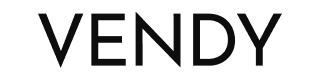Vendy
Template Preparation
After downloading the template from your account you should unzip the template package on the computer.
There you'll find the theme zip archive, sources folder, and documentation folder with the installation instructions as well.
Please, unzip the template package on computer and then upload the needed skin archive from the theme folder.
Note: You may follow the simple instruction steps described in this guide How to install the theme.
Logging into account
Register your account at shopify.com (if you are already registered, log into your account by adding /admin to your domain name in your browser address bar and entering your email and password).
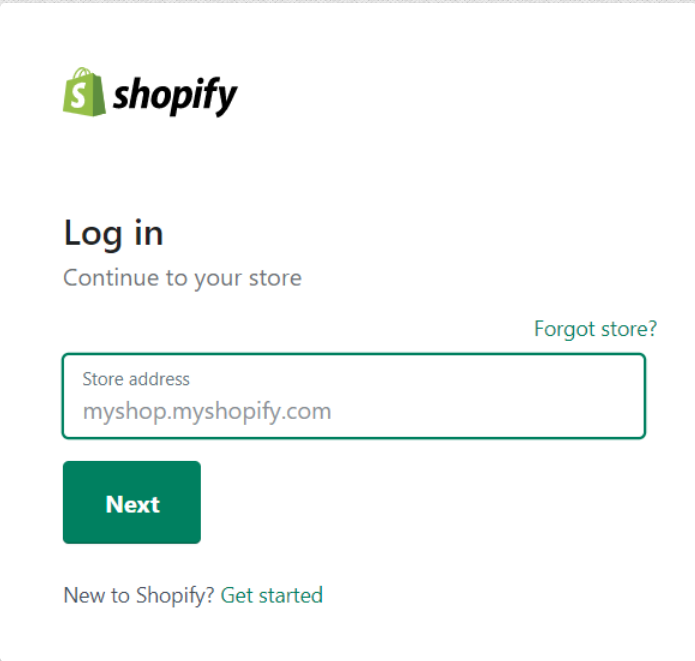
Preparation
First, you should unzip the downloaded template package archive on your computer.
The theme skins are located in the template package -> theme.
Shopify theme installation
- Navigate to Themes. It contains a default Shopify theme. Click Upload a theme button in the upper right corner.
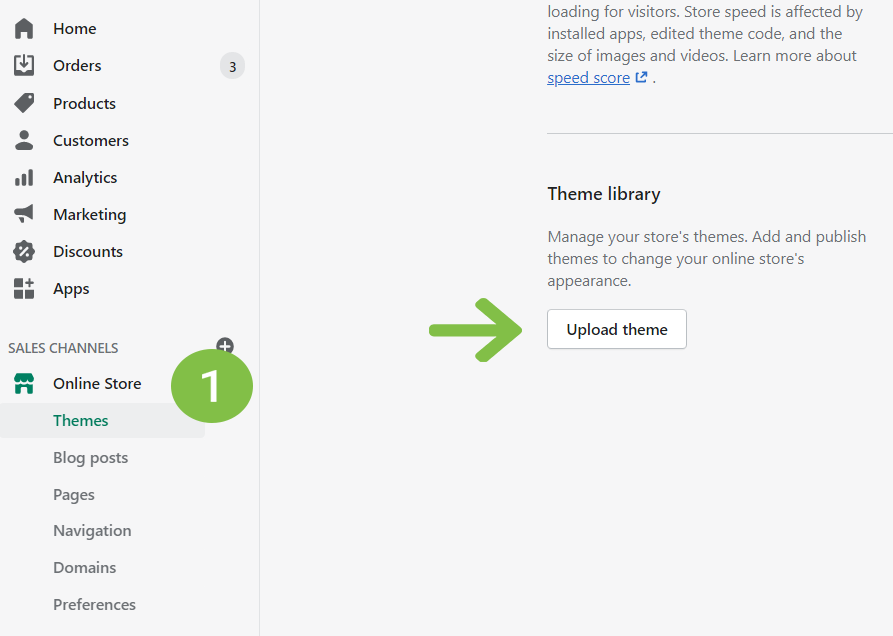
- Click Browse in the pop-up window and open the template folder on your computer.
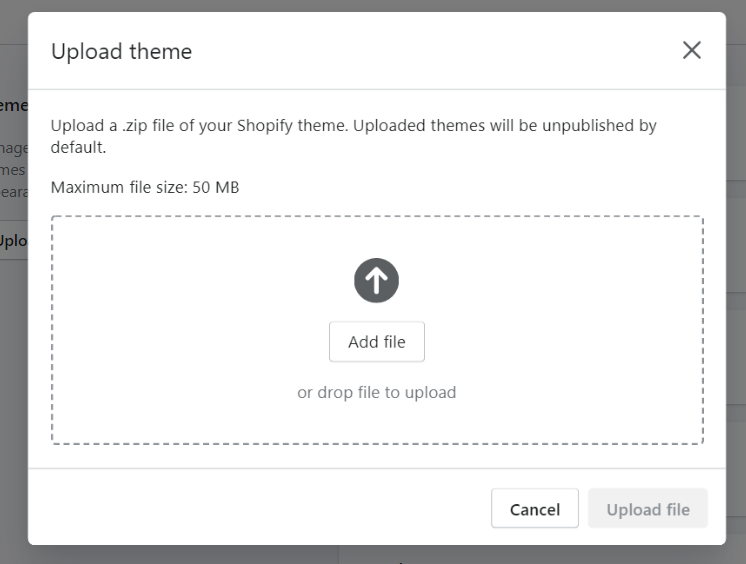
- Select theme###.zip file.
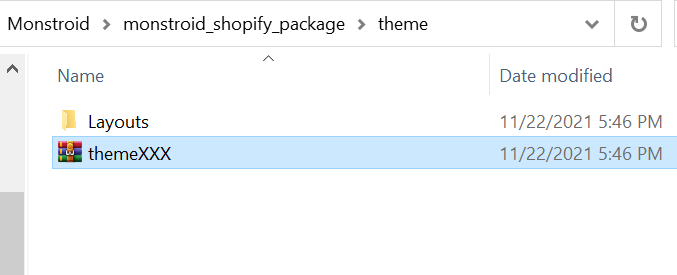
- Click Upload button. In a few seconds the new theme will show up in the list of the available themes for your online store.
If you need a specific layout, you need to replace the files in the archive according to the layouts structure. index.json (templates folder) and settings_data.json (config folder).
Or you can Copy & Paste the HTML content of the files and replace them in the same file in the admin panel and Save.
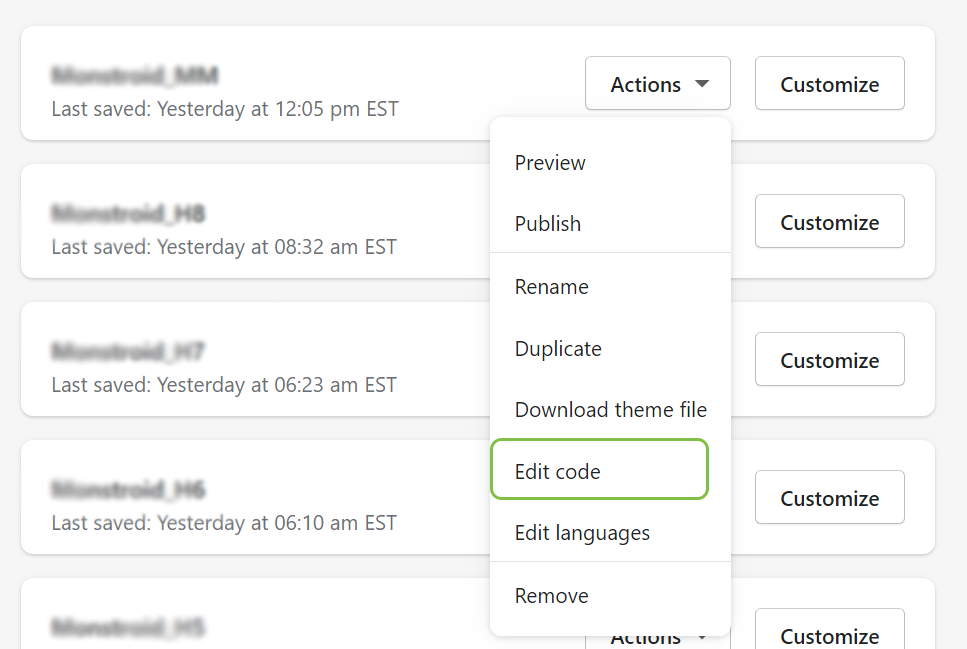
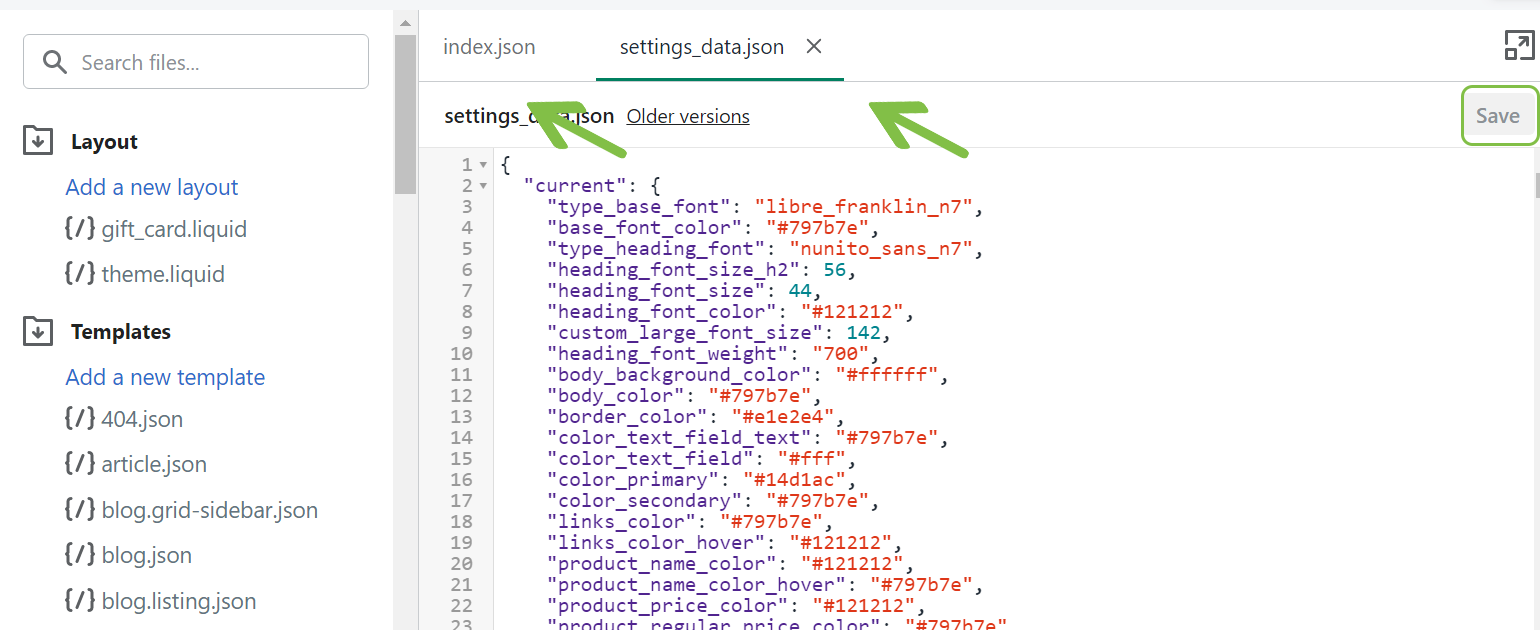
Theme activation
- Click Publish theme button at the bottom of your new theme.
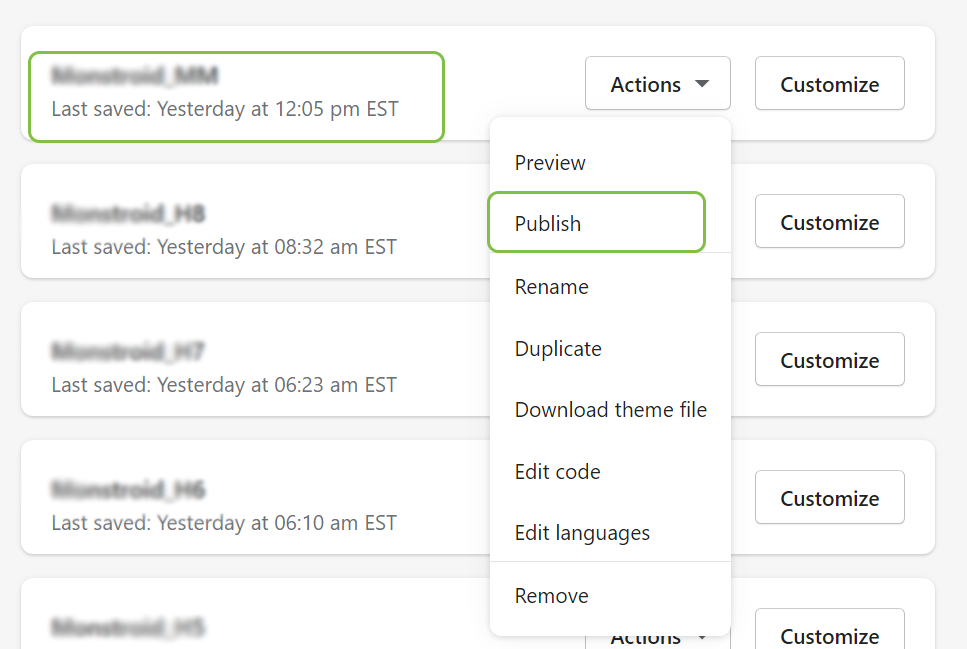
Congratulations! You have successfully installed a Shopify template. Now it is ready to work. You can open your online store in the browser and check how it looks.