Cherry Popups
Popup Options
Each popup has its own settings which are represented in Popup settings.
General Settings Section
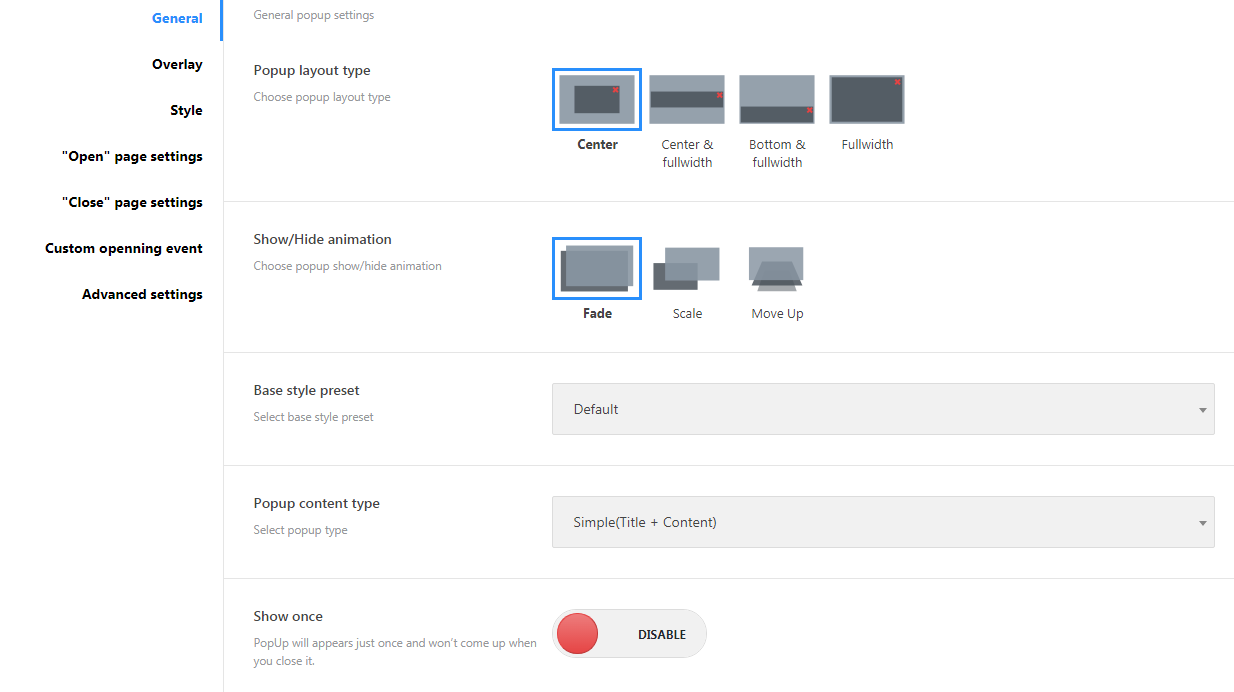
-
- Popup layout type
- Choose popup layout type (center, fullwidth center, fullwidth bottom);
-
- Show/Hide animation
- Choose show/hide animation effects(fade, scale, move up);
-
- Base style preset
- Popup controls base color styles (default, light, dark, blue, red);
-
- Content type
- The type of content to be shown as popup;
-
- Show once
- Enable / disable displaying popup window only once.
Overlay
Background overlay settings.
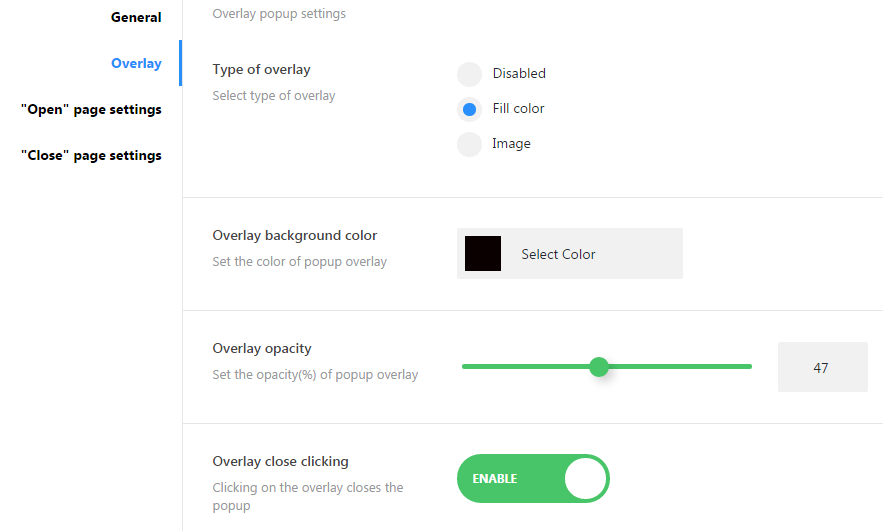
-
- Type of overlay
-
- disabled
- disable the overlay;
-
- fill-color
- background fill-cover;
-
- image
- background image;
-
- Overlay background color
- choose overlay background color;
-
- Overlay background opacity
- set overlay background opacity;
-
- Overlay background image
- set overlay background image;
-
- Use Overlay as close button
- clicking on the overlay closes the popup.
Style
In this block one can change popup style settings.
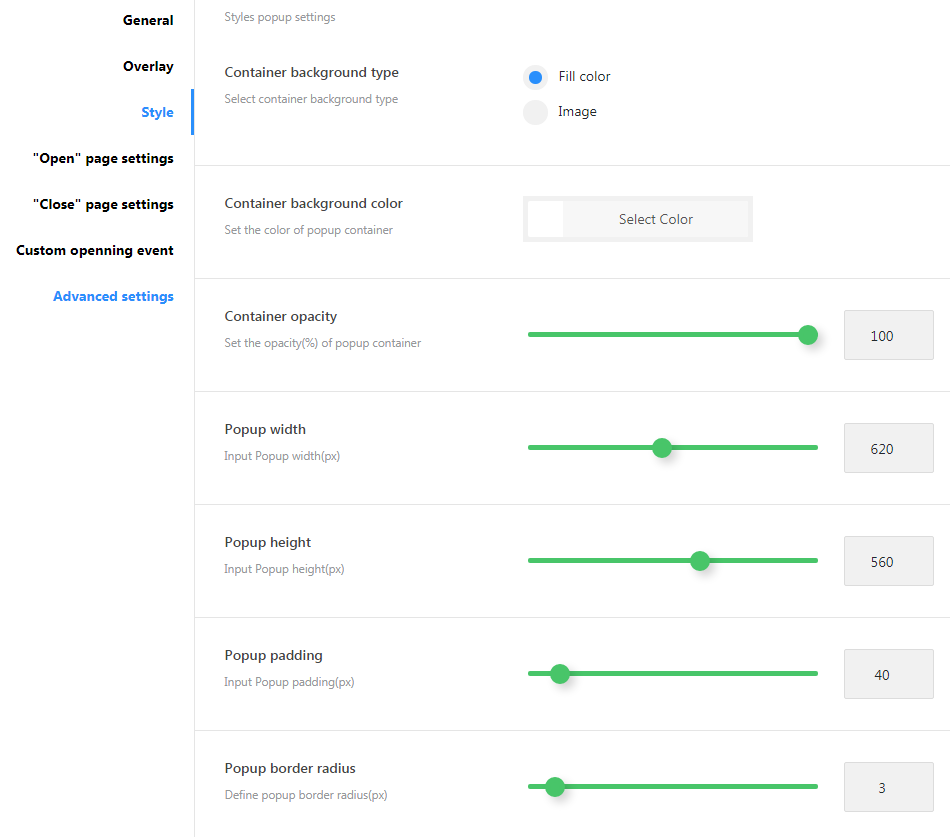
-
- Container background type
- container background type (fill-color, image);
-
- Container background color
- popup container background color;
-
- Container background image
- choose container background image;
-
- Container opacity
- here one can change container opacity (active for fill-color type);
-
- Popup width
- popup container width to display on the page;
-
- Popup height
- popup container height to display on the page;
-
- Popup padding
- the padding value for the popup container;
-
- Popup border radius
- define the border radius to apply the rounded angles for the popup container.
"Open" page settings
Popup performance settings at the beginning of the custom session.
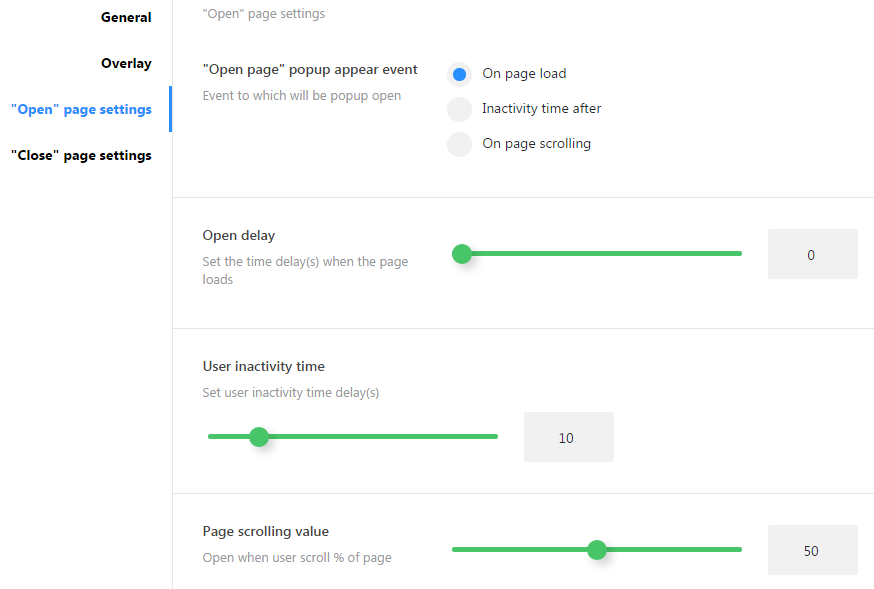
-
- "Open page" popup appear event
- set an event to which a popup will be opened;
-
- on page load
- page complete load event;
-
- inactivity time after
- inactivity time event;
-
- on page scrolling
- page scrolling progress event.
-
- Open delay
- set the time delay when the page loads;
-
- User inactivity time
- the time of the user inactivity on the page (in seonds);
-
- Page scrolling value
- scrolling page progress (in percents).
"Close" page settings
Popup performance settings at the end of the custom session.
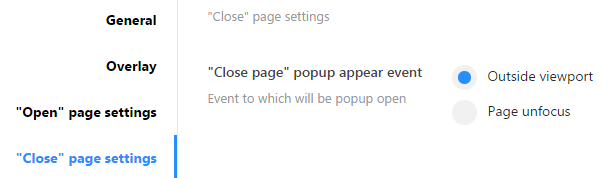
-
- "Close page" popup appear event
- set the event after wich the popup will appear on the page;
-
- Outside viewport
- monitoring the user's attempt to close the page (when the user navigates to the upper part of the page to the page closing area);
-
- Page unfocus
- the user opens the other page or system application.
Custom opening event
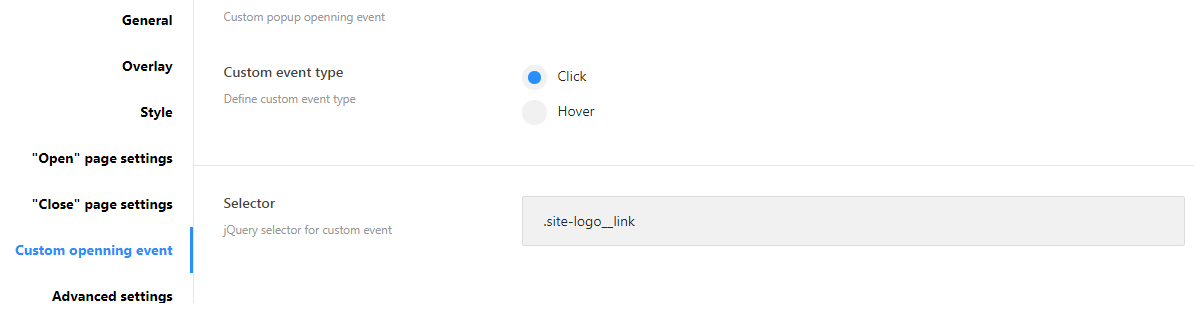
-
- Custom event type
- set the event after wich the popup will appear on the page;
-
- Selector
- define the selector for the custom event.
Advanced settings
The advanced options for the popup window.
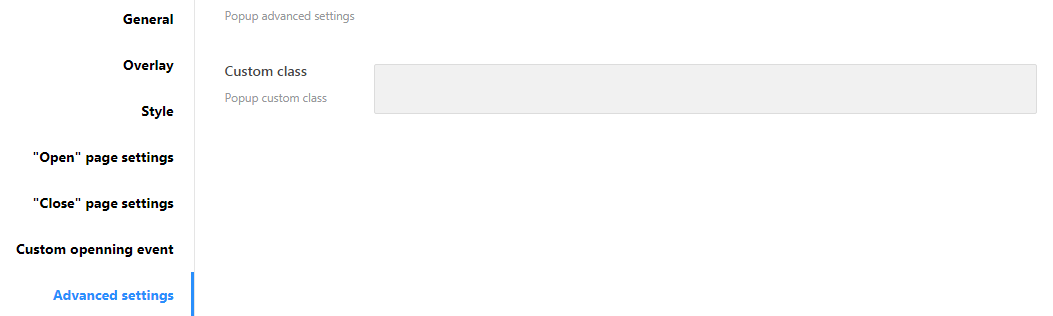
-
- Custom class
- Here one can define the popup custom class.
Popup Identification on static page
If standard settings are not enough for identifying a visible section, there is a metablock that allows you to add a particular popup to any static page. To find the metablock open any page of your website in the and scroll down to the Cherry Popups section.
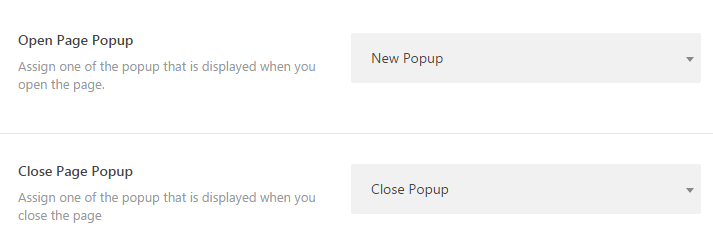
You can assign 2 popups simultaneously. One at the beginning, and another one at the end of section.
Templates
The plugin uses the simplified system of creating templates (.tmpl files). All the templates for displaying popups in different modes are available by default.
One can rewrite the standard templates in the theme. To do it you need to navigate to your root directory and create there "cherry-popup" folder. Here you should place the necessary templates.
You can also add your own templates. For this you need to create the file with the ".tmpl" extension in the same folder.
Macros
- %%TITLE%% - the popup title;
- %%CONTENT%% - popup content;
- %%SUBSCRIBEFORM%% - the subscribing form, MailChimp;
- %%LOGINFORM%% - the login form;
- %%REGISTERFORM%% - the sign in form.
