Autoworld
Basic tutorials
How to change info about your store
Open the PrestaShop admin panel and go to Preferences > Store Contacts.
First you'll see the list of stores in Store Contacts section. Here you can enable/disable, add/delete or edit each store.
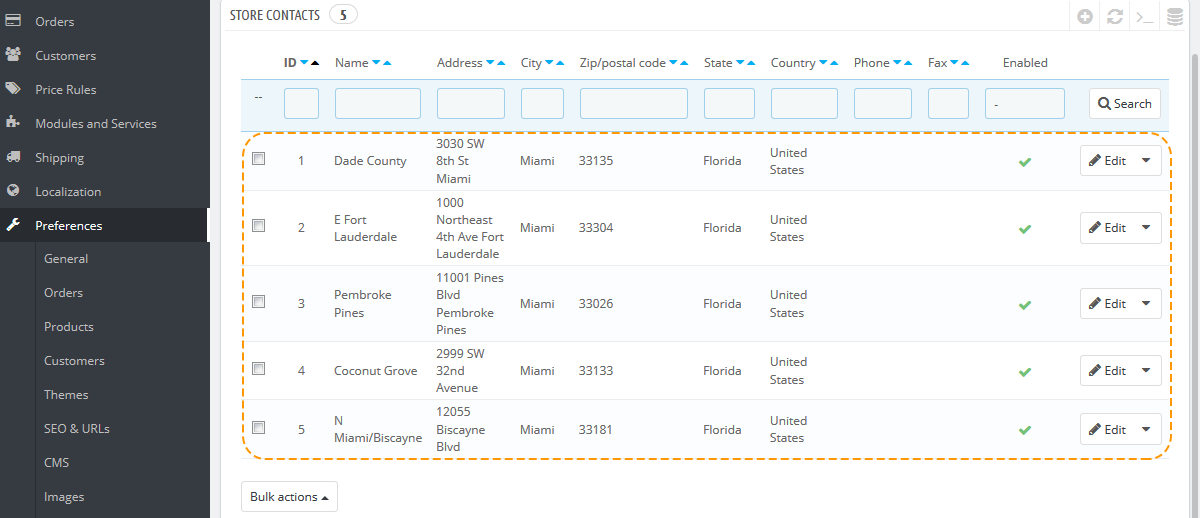
Store mapping
Below the list of stores there's a Parameters section where you can edit the main settings concerning the mapping of your store. Change them according to your needs and press 'Save' button (1).
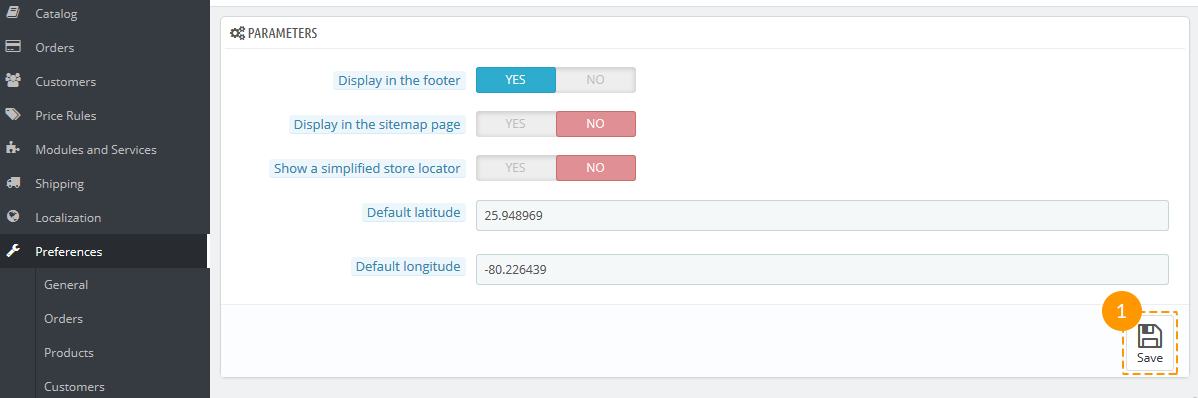
How to change store name
In Contact Details block you can change the main info about your store - its name (1) and other contact details. Don't forget to press the 'Save' button (2) after editing.
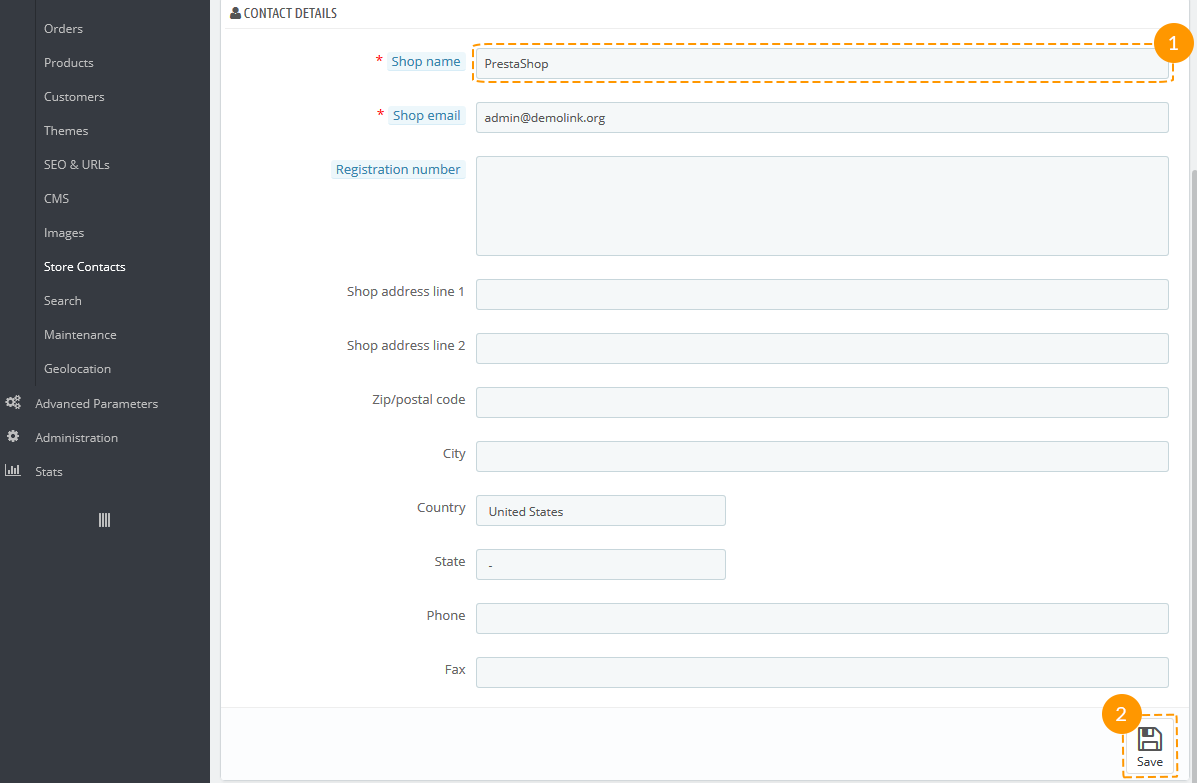
To edit the info on one particular store, choose the store you want to edit in Store Contacts and click 'Edit' (1).
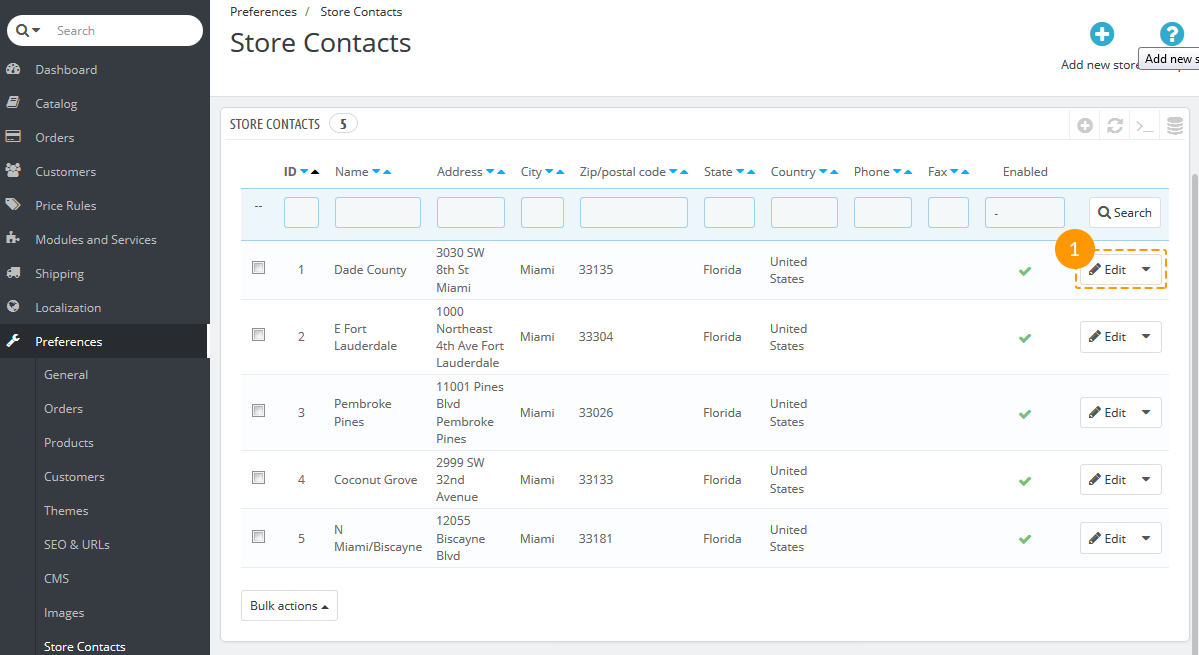
Here you can edit all info concerning your store contacts (such as store's name, address,
status, picture, working schedule etc.)
After it's done, click the 'Save' button (1).
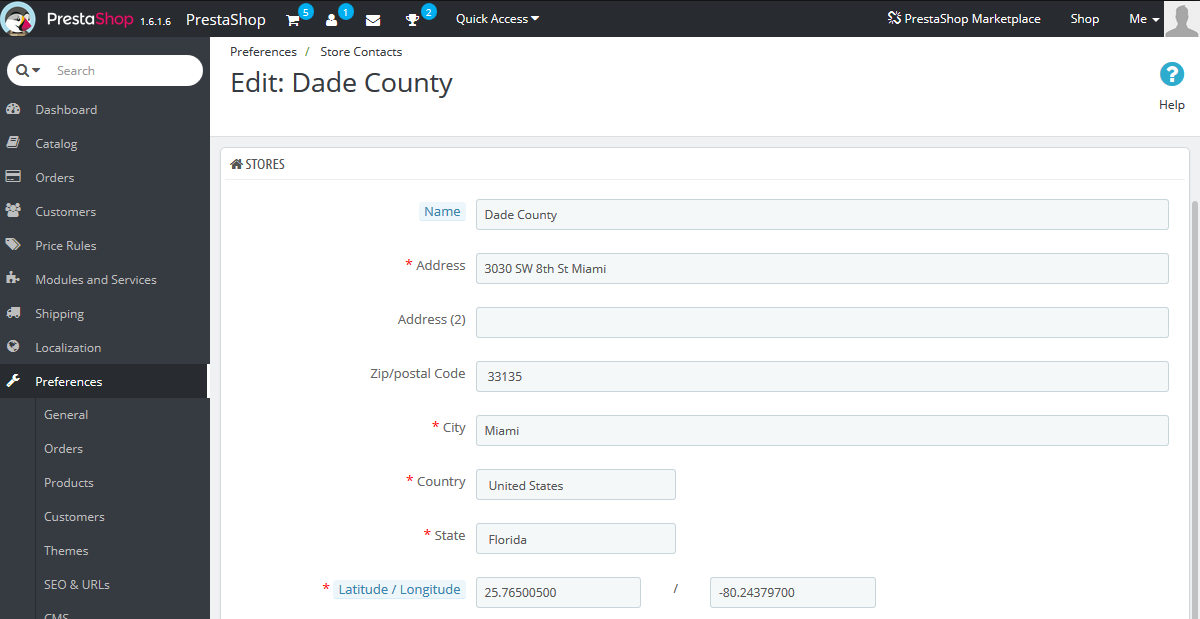
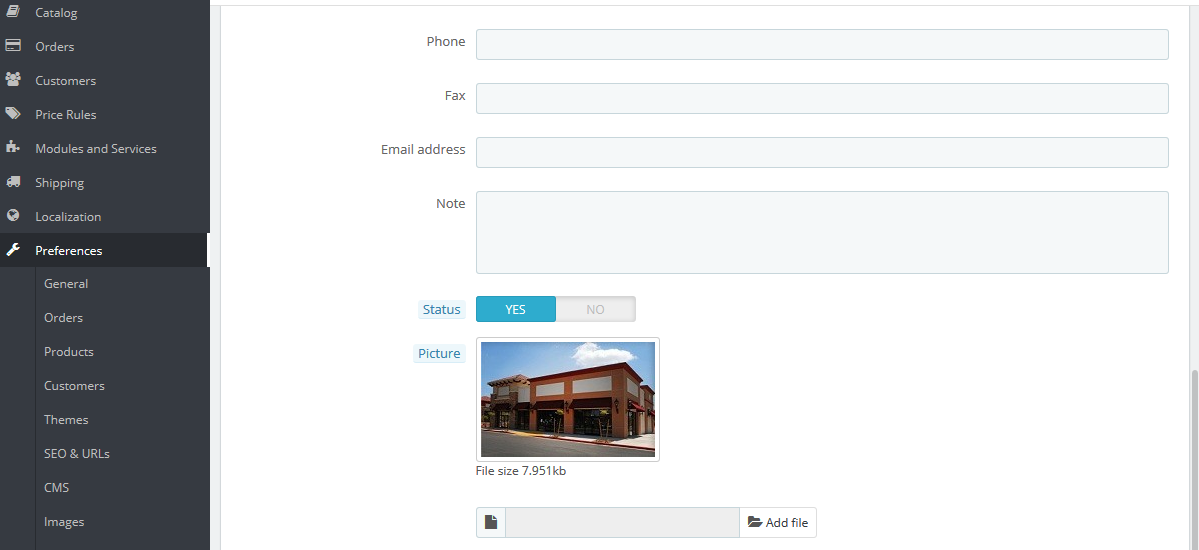
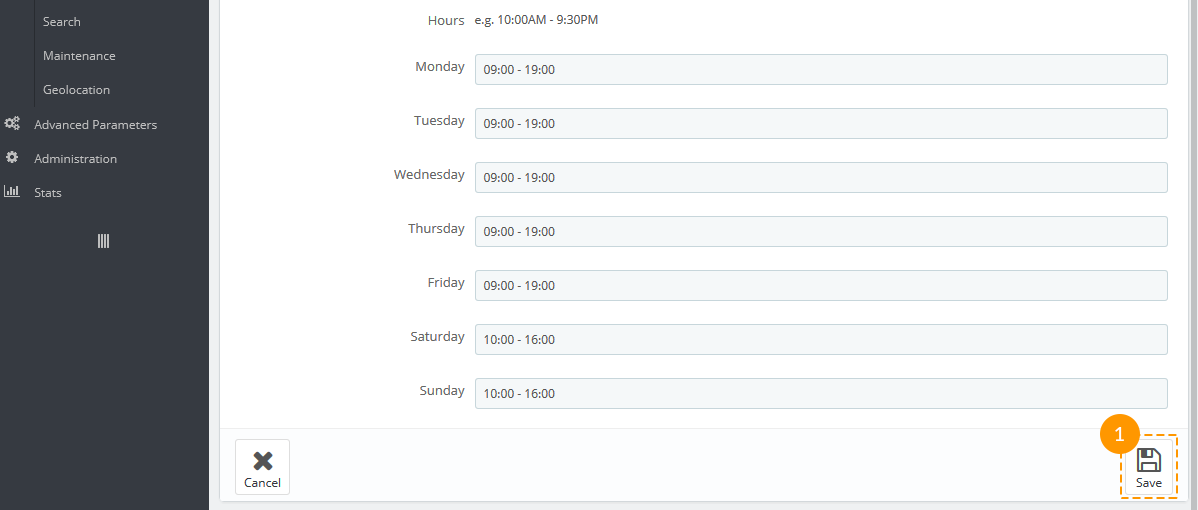
How to edit slider
First find the Image slider for your homepage module in Modules list of Modules and services menu tab of your PrestaShop store (1) (it is located in the Front Office Features modules section). Then press the 'Configure' button (2) to edit the module.
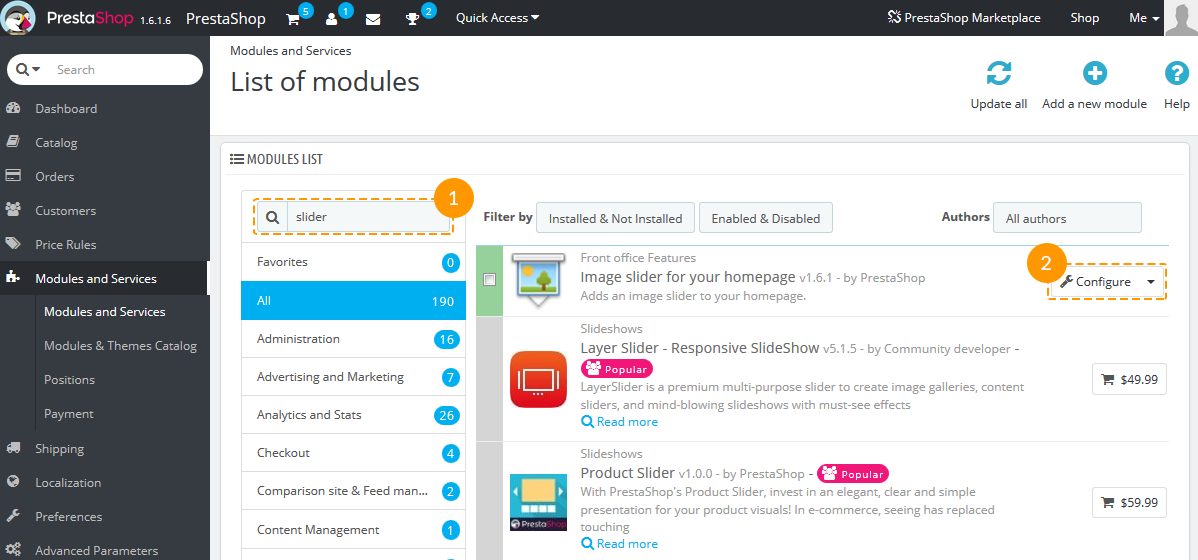
On the screen that appears next you'll be able to set the main properties of your slider
like maximum width of images, speed of changing slides, the delay between two slides and
autoplay option.
After you've changed it, press the 'Save' button (1).
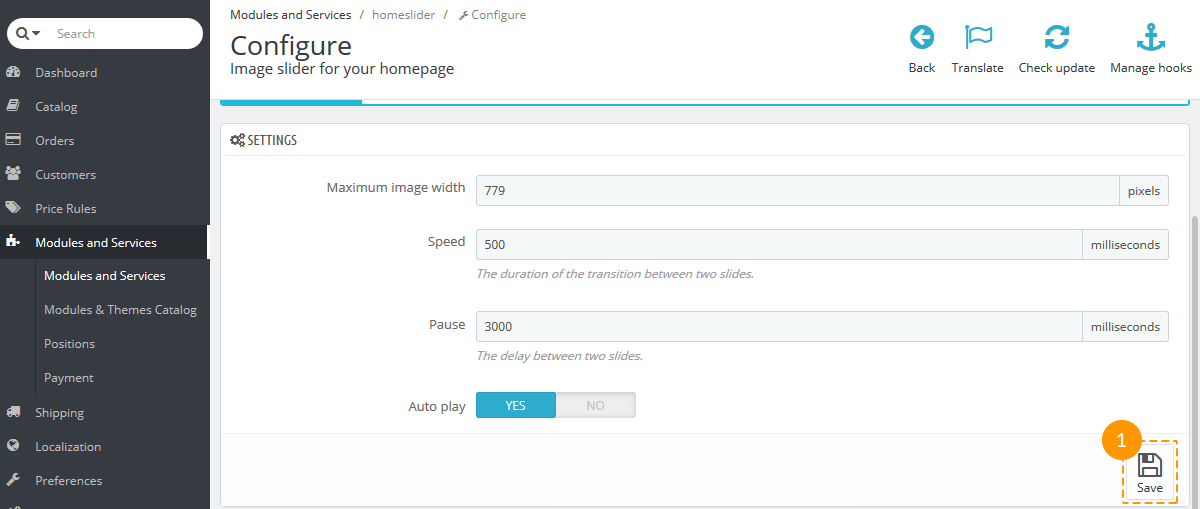
To add a new slide find the '+' button in the top right corner of Slides list section (1)
and click it.
If you want to edit the existing slide, click the 'Edit' button (2).

Further process is quite simple. In 'Slide Information' section fill all the required fields and 'Save' (1) it.

