BuildWall
Theme Dashboard
Skins
Skins section showcases all the ready-made looks that are available for your website within the demo content.
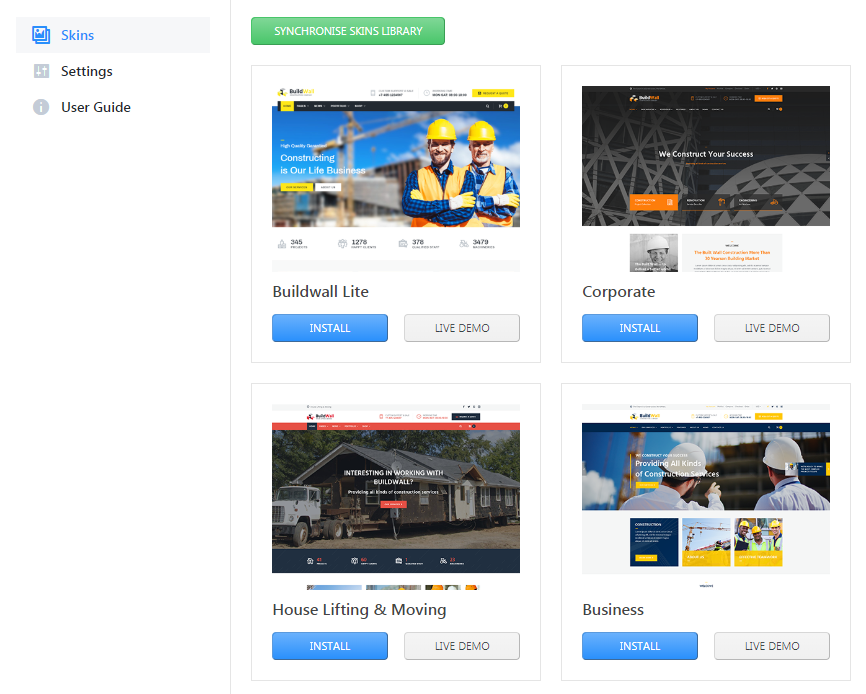
This section looks similar to one of the template installation process steps. It was the one that allowed choosing the desired skin in the installation wizard. Here you may see the list of your template skins - including the one that is in use at the moment.
A single template might include one, two, or more skins to choose from. You should select the one that is most appealing to you. There's an option to preview each design with the Live Demo button to help you come up with the choice. Installation of new skin is possible by using the Install button.
Typically, an update of a template involves appending a few new skins. For this reason, we added the SYNCHRONIZE SKINS LIBRARY button, and recommend that you use it from time to time to check for new alternatives.
Settings
Settings section provides the instruments to control the JetThemeCore settings and manage them.
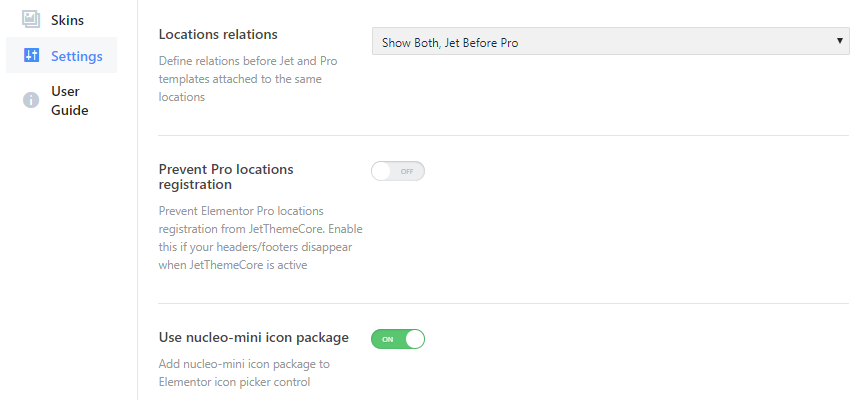
-
Locations Relations - here you can manage the preferences for templates created with JetThemeCore and Elementor Pro attached to the same locations. There are several variations available:
- show both, Jet before Pro;
- show both, Pro before Jet;
- Jet overrides;
- Pro overrides.
-
Prevent Pro locations registration - prevent Elementor Pro locations registration from JetThemeCore with the help of ON/OFF switcher. Enable this if your headers/footers disappear after activating JetThemeCore plugin.
-
Use nucleo-mini icon package - enable this option to extend Elementor icon picker.
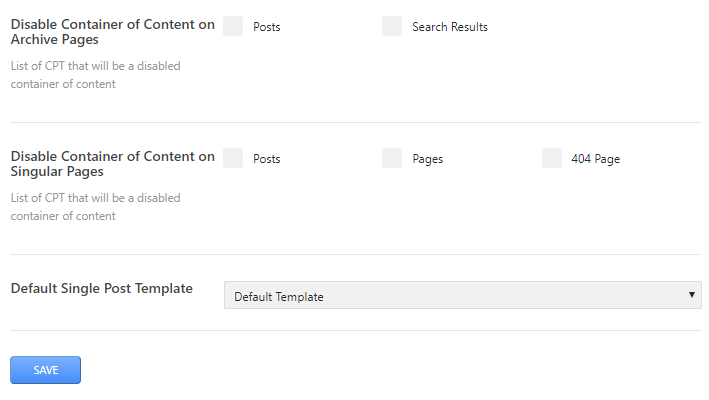
-
Disable Container of Content on Archive Pages - enable this option for either Posts/Search results to hide the static content there.
-
Disable Container of Content on Singular Pages - enable this option for Posts/Pages/404 page to hide the static content there.
-
Default Single Post Template - set here one of the pre-designed posts looks to be a default one.
User Guide
User Guide gathers the links to useful resources that let you learn more about your template.
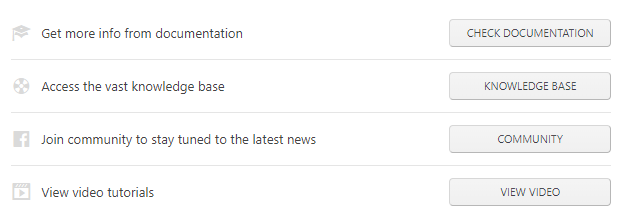
Here you can get all the necessary information, detailed instructions and latest news:
-
Click on CHECK DOCUMENTATION to get more info from the template documentation.
-
Click on KNOWLEDGE BASE to access the vast knowledge base.
-
Click on COMMUNITY to join the community and thus stay tuned to the latest news.
-
Click on VIEW VIDEO to check video tutorials.
