Drift
List of Modules
Check out the list of available modules you can use for customizing the theme:
Accordion
This module allows you to add an accordion to the website. It will be a perfect solution when you need to display multiple items within a vertical list and save space on a single page.
Module Options
- Title - The toggle title will appear above the content and when the toggle is closed.
- Content - Here you can define the content that will be placed within the current tab.
- Disable on - This will disable the module on selected devices.
- Admin Label - This will change the label of the module in the builder for easy identification.
Accordion
This module allows you to add an accordion to the website. It will be a perfect solution when you need to display multiple items within a vertical list and save space on a single page.
Module Options
- Title - The toggle title will appear above the content and when the toggle is closed.
- Content - Here you can define the content that will be placed within the current tab.
- Disable on - This will disable the module on selected devices.
- Admin Label - This will change the label of the module in the builder for easy identification.
Audio
Add audio files and audio player to the pages. It can be used for music sites when it is needed to showcase the latest songs or any other audio files.
Module Options
- Audio - Define the audio file for use in the module. To remove an audio file from the module, simply delete the URL from the settings field.
- Title - Define a title.
- Artist Name - Define an artist name.
- Album name - Define an album name.
- Cover Art - Image URL Upload your desired image, or type in the URL to the image you would like to display.
- Disable on - This will disable the module on selected devices.
- Admin Label - This will change the label of the module in the builder for easy identification.
Bar Counters
Display stats on your website in an attractive way. It can be used in online CVs and resumes for indicating your skills and experience.
Module Options
- Title - Input a title for your bar.
- Percent - Define a percentage for this bar.
- Background Color - This will adjust the color of the empty space in the bar (currently gray).
- Bar Background Color - This will change the fill color for the bar.
- Use Percentages - Enable/disable percentages.
- Disable on - This will disable the module on selected devices.
- Admin Label - This will change the label of the module in the builder for easy identification.
Blog
Blog modules allow you to build various kinds of blogs in several clicks. Combined with sidebar modules they can be used for creating the most popular blog designs.
Module Options
- Layout - Toggle between the various blog layout types.
- Posts Number - Choose how much posts you would like to display per page.
- Include Categories - Choose which categories you would like to include in the feed.
- Meta Date Format - If you would like to adjust the date format, input the appropriate PHP date format here.
- Show Featured Image - Enable/disable percentages.
- Featured Image Size - Select featured thumbnail size.
- Content - Showing the full content will not truncate your posts on the index page. Showing the excerpt will only display your excerpt text.
- Read More Button - Here you can define whether to show “read more” link after the excerpts or not.
- Show Author - Turn on or off the author link.
- Show Date - Turn the date on or off.
- Show Categories - Turn the category links on or off.
- Show Comment Count - Turn comment count on and off.
- Show Pagination - Turn pagination on and off.
- Offset Number - Choose how many posts you would like to offset by.
- Featured Image Overlay - If enabled, an overlay color and icon will be displayed when a visitors hovers over the featured image of a post.
- Disable on - This will disable the module on selected devices.
- Admin Label - This will change the label of the module in the builder for easy identification.
Blurb
If you need to combine short text with images, blurbs will be a perfect solution for that. They can be inserted into any column created on the website.
Module Options
- Title - The title of your blurb will appear in bold below your blurb image.
- Url - If you would like to make your blurb a link, input your destination URL here.
- Url Opens - Here you can choose whether or not your link opens in a new window.
- Use Icon - Here you can choose whether icon set below should be used.
- Image - Upload an image to display at the top of your blurb.
- Image Alt - Text Define the HTML ALT text for your image here.
- Image/Icon Placement - Here you can choose where to place the icon.
- Image/Icon Animation - This controls the direction of the lazy-loading animation.
- Text Orientation - This will control how your blurb text is aligned.
- Content - Input the main text content for your module here.
- Disable on - This will disable the module on selected devices
- Admin Label - This will change the label of the module in the builder for easy identification.
Brands Showcase
This module allows you to represent brands and products you work with as a slider.
General Settings
- Super Title - Specify the super title for your brands showcase.
- Title - Specify the title for your brands showcase.
- Sub Title - Specify the sub title for your brands showcase.
- Show Divider - Toggle a separator between title & brands.
- Divider Color - This will adjust the color of the 1px divider line.
- Template - Here you can choose the look of the brands showcase.
- Disable on - This will disable the module on selected devices.
Brand General Settings
- Brand Logo URL - Upload your desired image, or type in the URL to the image you would like to display.
- Title - Input the destination URL.
- Brand URL - Specify the sub title for your brands showcase.
- Url Opens - Here you can choose whether or not your link opens in a new window.
- Brand Name - Input the brand name.
- Brand Title - Input the brand title.
- Brand Description - Input the description of the brand.
Button
Add various kinds of buttons to any page of your site within several clicks.
Module Options
- Button URL - Input the destination URL for your button.
- Url Opens - Here you can choose whether or not your link opens in a new window.
- Button Text - Input your desired button text.
- Button alignment - Here you can define the alignemnt of Button.
- Disable on - This will disable the module on selected devices.
-
Admin Label - This will change the label of the module in the builder for easy identification.
Carousel
Create a compelling slider with the help of this module
Module Options
- Choose taxonomy type - Choose taxonomy type.
- Include categories - Choose which categories you would like to include in the carousel.
- Posts count ( Set 0 to show all ) - Specify the posts count to display on the page.
- Offset post - This property specifies the number of posts to displace or pass over
- Title - Specify the title for carousel.
- Sub Title - Specify the sub title.
- Display title delimiter - Show/hide title delimiter.
- Title words length - This property sets the number of words limit for post’s title. Set 0 to hide title.
- Excerpt words length - This property sets the number of words limit for an excerpt.
- Display post image - Show/hide post image.
- Display More button - Show/hide “More” button.
- More button text - Enter “More” button text.
- Display “Show all” button - Show/hide “Show All” button.
- Display post meta data - This feature adds meta data to the post.
- Featured Image Size - Select featured thumbnail size.
- Disable on - This will disable the module on selected devices.
- Admin Label - This will change the label of the module in the builder for easy identification.
Circle Counter
Circle counter is an attractive and effective way to showcase single statistics. It can be used to display data about your company, experience, skills, etc.
Module Options
- Title - Input a title for your bar.
- Number - Define a number for the circle counter.
- Percent Sign - Here you can choose whether the percent sign should be added after the number set above.
- Rounded bar - Enable/disable rounded bar.
- Circle line width - Width of the bar line in px.
- Circle size - Specify the size of the circle.
- Bar Background Color - This will change the fill color for the bar.
- Disable on - This will disable the module on selected devices.
- Admin Label - This will change the label of the module in the builder for easy identification.
Contact Form
Communicate with your visitors and customers much easier with the help of the Contact Form module.
Module Options
- Field options
- Field ID - Define the unique ID of this field. You should use only English characters without special characters and spaces.
- Title - Here you can define the content that will be placed within the current tab.
- Placeholder - Here you can define the placeholder for the current field.
- Type - Choose the type of field.
- Required Field - Define whether the field should be required or optional.
- Show field - label Show/hide field label
- Width - Specify the width of the field.
- Display Captcha - Turn the captcha on or off using this option.
- Email - Input the email address where messages should be sent.
- Title - Define a title for your contact form.
- Message Pattern - Here you can define the custom pattern for the email Message. Fields should be included in following format - %%field_id%%. For example if you want to include the field with id = phone and field with id = message, then you can use the following pattern: My message is %%message%% and phone number is %%phone%%. Leave blank for default.
- Enable Redirect URL - Redirect users after successful form submission.
- Success Message - Type the message you want to display after successful form submission. Leave blank for default.
- Submit button text - Input the label for submit button.
- Disable on - This will disable the module on selected devices.
- Admin Label - This will change the label of the module in the builder for easy identification.
Countdown Timer
Create Coming Soon events with this module. It can also be used for creating compelling landing pages for any kind of business.
Module Options
- Countdown Timer Title - This is the title displayed for the countdown timer.
- Countdown To - This is the date the countdown timer is counting down to. Your countdown timer is based on your timezone settings in your WordPress General Settings
- Use Background Color - Here you can choose whether background color setting below should be used or not.
- Background Color - Here you can define a custom background color for your countdown timer.
- Layout - Choose the layout type.
- Circle size - Specify the size of the circle.
- Disable on - This will disable the module on selected devices.
- Admin Label - This will change the label of the module in the builder for easy identification.
Call to Action
Create catching call to actions quickly and worry free with the help of this Call to Action module.
Module Options
- Title - Input your value to action title here.
- Button URL - Input the destination URL for your CTA button.
- Url Opens - Here you can choose whether or not your link opens in a new window.
- Button Text - Input your desired button text.
- Use Background Color - Here you can choose whether background color setting below should be used or not.
- Background Color - Here you can define a custom background color for your CTA.
- Text Orientation - This will adjust the alignment of the module text.
- Content - Input the main text content for your module here.
- Disable on - This will disable the module on selected devices.
- Admin Label - This will change the label of the module in the builder for easy identification.
Divider
This module is used for adding custom horizontal lines to divide the elements and make the content look more structured and organized.
Module Options
- Color - This will adjust the color of the 1px divider line.
- Visibility - This settings turns on and off the 1px divider line, but does not affect the divider height.
- Disable on - This will turn thumbnails on and off.
- Admin Label - This will change the label of the module in the builder for easy identification.
Image
Use this module to add various images to the web pages. It also offers multiple options to give the images more live and dynamic look.
Module Options
- Image URL - Upload your desired image, or type in the URL to the image you would like to display.
- Image Alternative Text - This defines the HTML ALT text. A short description of your image can be placed here.
- Image Title Text - This defines the HTML Title text.
- Open in Lightbox - Here you can choose whether or not the image should open in Lightbox. Note: if you select to open the image in Lightbox, url options below will be ignored.
- Link URL - If you would like your image to be a link, input your destination URL here. No link will be created if this field is left blank.
- Url Opens - Here you can choose whether or not your link opens in a new window.
- Animation - This controls the direction of the lazy-loading animation.
- Remove Space Below The Image - Here you can choose whether or not the image should have a space below it.
- Image Alignment - Here you can choose the image alignment.
- Disable on - This will disable the module on selected devices
- Admin Label - This will change the label of the module in the builder for easy identification.
Map
This module is designed to embed Google Maps on the page in several clicks without no coding skills at all. .
Note: To activate the Google map, you need to enter an API key. For that go to the Power Builder tab on the right hand sidebar in the WordPress admin panel and enter your key in the “Additional Settings” box.
Module Options
- Title - The title will be used within the tab button for this tab.
- Map Pin Address - Enter an address for this map pin, and the address will be geocoded and displayed on the map below.
- Content - Here you can define the content that will be placed within the infobox for the pin.
- Map Center Address - Enter an address for the map center point, and the address will be geocoded and displayed on the map below.
- Icon url - Upload your marker, or type in the URL to the marker you would like to display.
- Map style - Specify the Map style
- Mouse Wheel Zoom - Here you can choose whether the zoom level will be controlled by mouse wheel or not.
- Disable on - This will disable the module on selected devices
- Admin Label - This will change the label of the module in the builder for easy identification.
Number Counter
Number Counter is another effective tool to display various numbers and statistics on the website.
Module Options
- Title - Input a title for your bar.
- Number - Define a number for the circle counter.
- Percent - Sign Here you can choose whether the percent sign should be added after the number set above.
- Counter Text - Color This will change the fill color for the bar.
- Disable on - This will disable the module on selected devices.
- Admin Label - This will change the label of the module in the builder for easy identification.
Post Slider
Post Slider offers you a quick and easy way to create various kinds of responsive sliders that you can add to any section of the website.
Module Options
- Posts Number - Choose how many posts you would like to display in the slider.
- Include Categories - Choose which categories you would like to include in the slider.
- Order By - Here you can adjust the order in which posts are displayed.
- Show Arrows - This setting will turn on and off the navigation arrows.
- Show Controls - This setting will turn on and off the circle buttons at the bottom of the slider.
- Show Read More Button - This setting will turn on and off the read more button.
- Button Text - Define the text which will be displayed on “Read More” button. leave blank for default ( Read More )
- Content Display - Showing the full content will not truncate your posts in the slider. Showing the excerpt will only display excerpt text.
- Use Post Excerpt - if Defined Disable this option if you want to ignore manually defined excerpts and always generate it automatically.
- Automatic Excerpt Length - Define the length of automatically generated excerpts. Leave blank for default ( 55 )
- Show Post Meta - This setting will turn on and off the meta section.
- Background Color - Use the color picker to choose a background color for this module.
- Background Image - Upload your desired image, or type in the URL to the image you would like to use as the background for the slider.
- Show Featured Image - This setting will turn on and off the featured image in the slider.
- Image Placement - Select how you would like to display the featured image in slides.
- Use Parallax effect - Enabling this option will give your background images a fixed position as you scroll.
- Use Background Overlay - When enabled, a custom overlay color will be added above your background image and behind your slider content.
- Background Overlay Color - Use the color picker to choose a color for the background overlay.
- Use Text Overlay - When enabled, a background color is added behind the slider text to make it more readable atop background images.
- Remove Inner Shadow - Show/hide inner shadow
- Background Image Position - Choose the background image position
- Background Image Size - Specify the background image size
- Automatic Animation - If you would like the slider to slide automatically, without the visitor having to click the next button, enable this option and then adjust the rotation speed below if desired.
- Disable on - This will disable the module on selected devices.
- Admin Label - This will change the label of the module in the builder for easy identification.
Posts
Module Options
Display various kinds of posts anywhere on your site
- Columns - Specify the number of columns.
- Choose taxonomy type - Specify the taxonomy type.
- Include categories - Choose which categories you would like to include.
- Posts count ( Set 0 to show all ) - Specify the posts cont to display on the page
- Offset post - This property specifies the number of posts to displace or pass over.
- Super Title - Specify the super title.
- Title - Specify the title.
- Sub Title - Specify the sub title.
- Display title delimiter - Show/hide title delimiter.
- Display More button - Show/hide “More” button.
- More button text - Enter “More” button text.
- AJAX load more - Enable/disable “AJAX load more” button.
- Excerpt length - Set words number in excerpt (set 0 to hide excerpt).
- Featured Image Size - Select featured thumbnail size.
- Display post meta data - This feature adds meta data to the post.
- Layout - Specify the layout.
- Use gutter between columns - Enable/disable gutter between columns.
- __Use gutter between rows - Enable/disable gutter between rows.
- Disable on - This will disable the module on selected devices.
- Admin Label - This will change the label of the module in the builder for easy identification.
Pricing Tables
Sell any kind of products with ease thanks to this module. It allows you to create various pricing tables for a specific product or service groups and control them separately. The module also offers several features that will help you increase conversions.
Module Options
- Make This Table Featured - Featuring a table will make it stand out from the rest.
- Title - Define a title for the pricing table.
- Subtitle - Define a sub title for the table if desired.
- Currency - Input your desired currency symbol here.
- Per - If your pricing is subscription based, input the subscription payment cycle here.
- Price - Input the value of the product here.
- Button URL - Input the destination URL for the signup button.
- Button Text - Adjust the text used from the signup button.
- Content - Input a list of features that are/are not included in the product. Separate items on a new line, and begin with either a + or - symbol:
- Included option
- Excluded option
- Disable on - This will disable the module on selected devices.
- Admin Label - This will change the label of the module in the builder for easy identification.
Slider
Create a compelling slider with the help of this module
Module Options
- Choose taxonomy type - Choose taxonomy type.
- Include categories - Choose which categories you would like to include in the carousel.
- Posts count ( Set 0 to show all ) - Specify the posts cont to display on the page
- Offset post - This property specifies the number of posts to displace or pass over
- Super Title - Specify the super title for your brands showcase.
- Offset post - This property specifies the number of posts to displace or pass over
- Offset post - This property specifies the number of posts to displace or pass over
Social Media Follow
The Social Media Follow module is used for creating social media links with attractive icons. The builder contains a full set of icons for all social networks, so you only need to choose a proper variant right for your project.
Module Options
- Social Network Label - Set the social network label.
- Icon - Choose the social network icon.
- Account URL - The URL for this social network link.
- Icon Color - This will change the icon color.
- Icon Background Color - This will change the icon background color.
- Background Image Position - Specify the background image position
- Background Image Size - Specify the background image size
- Link Shape - Here you can choose the shape of your social network icons.
- Url Opens - Here you can choose whether or not your link opens in a new window.
- Follow Button - Here you can choose whether or not to include the follow button next to the icon.
- Disable on - This will turn thumbnails on and off.
- Admin Label - This will change the label of the module in the builder for easy identification.
Tabs
Make any content of your website look clean and structured with the help of this Tabs module. Thanks to a fully responsive layout the modules will adjust to any screen resolution and make the information look clear on any device.
Module Options
- Title - The title will be used within the tab button for this tab.
- Content - Here you can define the content that will be placed within the current tab.
- Disable on - This will disable the module on selected devices.
- Admin Label - This will change the label of the module in the builder for easy identification.
Taxonomy
This widget is used to setup and display the posts by a certain taxonomy type.
- Choose taxonomy type - Here you can define the items selection source: by Category or Tag
- Include categories - Choose which categories you would like to include.
- Super Title - Specify the super title.
- Title - Specify the title.
- Sub Title - Specify the sub title.
- Display title delimiter - Show/hide title delimiter.
- Title words length ( Set 0 to hide title. ) - This property sets the number of words limit for post’s title. Set 0 to hide title.
- Description words length ( Set 0 to hide excerpt. ) ( Set 0 to hide excerpt. ) - This property sets the number of words limit for post’s description.
- Display post count in terms - Show/hide the post count in terms.
- Display More button - Show/hide “More” button.
- More button text - Enter “More” button text.
- Choose Layout Type - Specify the layout type.
- Columns number - Specify the number of columns.
- Items padding ( size in pixels ) - Specify padding between the items.
- Disable on - This will disable the module on selected devices.
- Admin Label - This will change the label of the module in the builder for easy identification.
Person
Use this module when you need to create compelling personal profile blocks for About, Team Member or individual bio pages.
Module Options
- Name - Input the name of the person.
- Position - Input the person’s position.
- Custom URL - Custom URL to the person’s page.
- Image URL - Upload your desired image, or type in the URL to the image you would like to display.
- Animation - This controls the direction of the lazy-loading animation.
- Text Color - Here you can choose the value of your text. If you are working with a dark background, then your text should be set to light. If you are working with a light background, then your text should be dark.
- Facebook Profile Url - Input Facebook Profile Url.
- Twitter Profile Url - Input Twitter Profile Url.
- Google+ Profile Url - Input Google+ Profile Url.
- LinkedIn Profile Url - Input LinkedIn Profile Url.
- Description - Input the main text content for your module here.
- Disable on - This will disable the module on selected devices.
- Admin Label - This will change the label of the module in the builder for easy identification.
Testimonials
Testimonials can be used for adding quotes from your customers and visitors to any page of the website.
Module Options
- Author Name - Input the name of the testimonial author.
- Job Title - Input the job title.
- Company Name - Input the name of the company.
- Date - Input the testimonial date.
- Author/Company URL - Input the website of the author or leave blank for no link.
- URLs Open - Choose whether or not the URL should open in a new window.
- Portrait Image URL - Upload your desired image, or type in the URL to the image you would like to display.
- Quote Icon - Choose whether or not the quote icon should be visible.
- Use Background Color - Here you can choose whether background color setting below should be used or not.
- Background Color - Here you can define a custom background color for your CTA.
- Text Orientation - This will adjust the alignment of the module text.
- Content - Input the main text content for your module here.
- Disable on - This will disable the module on selected devices.
- Admin Label - This will change the label of the module in the builder for easy identification.
Text
Text modules can be placed in any section of website. It offers a full range of editing tools available in WordPress, do you won’t experience any troubles with customization.
Module Options
- Text Orientation - This controls the how your text is aligned within the module.
- Content - Here you can create the content that will be used within the module.
- Disable on - This will disable the module on selected devices
- Admin Label - This will change the label of the module in the builder for easy identification.
Toggle
Toggles can also be used to display information in a more compact and structured way.
Module Options
- Title - The toggle title will appear above the content and when the toggle is closed.
- State - Choose whether or not this toggle should start in an open or closed state.
- Content - Here you can define the content that will be placed within the current tab.
- Disable on - This will disable the module on selected devices.
- Admin Label - This will change the label of the module in the builder for easy identification.
Video Slider
Power Builder makes it possible to create video sliders and video galleries with custom thumbnails and play buttons.
Module Options
- Video MP4/URL - Upload your desired video in .MP4 format, or type in the URL to the video you would like to display.
- Video Webm - Upload the .WEBM version of your video here. All uploaded videos should be in both .MP4 .WEBM formats to ensure maximum compatibility in all browsers.
- Image Overlay URL - Upload your desired image, or type in the URL to the image you would like to display over your video. You can also generate a still image from your video.
- Display Image - Overlays on Main Video This option will cover the player UI on the main video. This image can either be uploaded in each video setting or auto-generated by Divi.
- Arrows - This setting will turn on and off the navigation arrows.
- Slider Controls - This setting will let you choose to use the thumbnail track controls below the slider or dot navigation at the bottom of the slider.
- Disable on - This will disable the module on selected devices.
- Admin Label - This will change the label of the module in the builder for easy identification.
Video
Embed any videos from any source with the help of this module. They can be added to any section or row of the builder.
Module Options
- Video MP4/URL - Upload your desired video in .MP4 format, or type in the URL to the video you would like to display.
- Video Webm - Upload the .WEBM version of your video here. All uploaded videos should be in both .MP4 .WEBM formats to ensure maximum compatibility in all browsers.
- Image Overlay URL - Upload your desired image, or type in the URL to the image you would like to display over your video. You can also generate a still image from your video.
- Disable on - This will disable the module on selected devices.
- Admin Label - This will change the label of the module in the builder for easy identification.