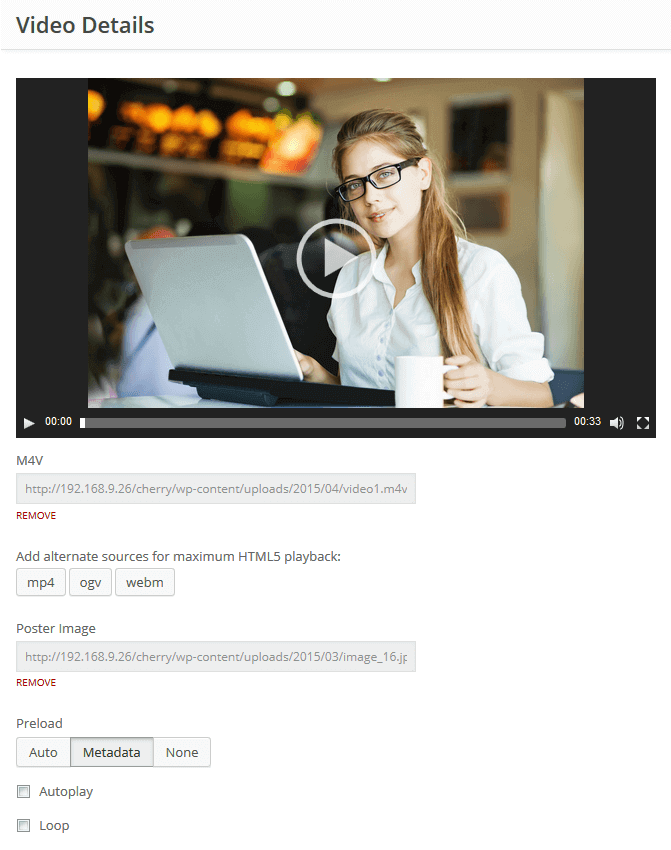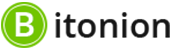Bitonion
Posts, Categories and Posts Formats
This section will show you some basics on working with WordPress. Content in WordPress is stored as posts and categories. Let’s see how to work with them.
Creating a Blog Post
To add a blog post, you need to do the following:
- open the Posts tab;
- click Add New;
- add content to the post.
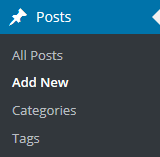
You can check detailed information about adding posts at Posts Screen.
Adding a Category
To add a category you need to do the following:
- open the Posts tab;
- click Categories to see all categories;
- enter new category name;
- click Add New Category;
- click Publish.
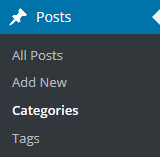
You can check detailed information about adding categories at Posts Categories Screen.
Post Formats
Post formats are used to customize the available post options and markup. You can choose a post format on the post editing screen.
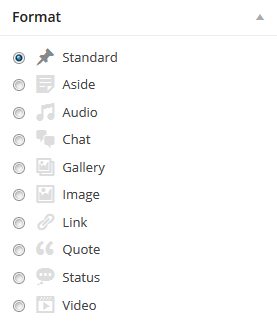
You can check detailed information on post formats on Post Formats page.
Check the list of available posts formats with description and settings below.
Standard Post Format
Standard post format has the following fields:
- post title - post title;
- post content - post content;
- categories - post categories;
- tags - post tags;
- featured image - post featured image.
- other fields that can be enabled in Screen Options in the top right corner.
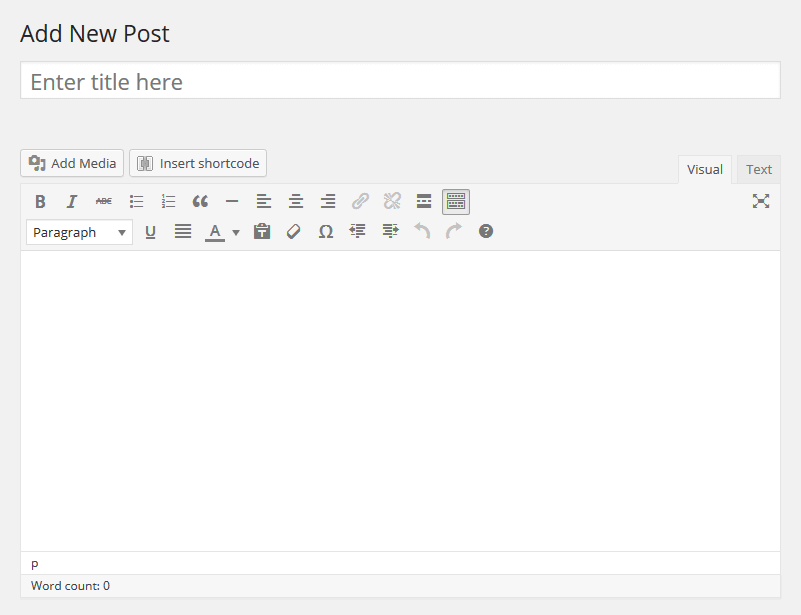
Aside
Aside is a simplified standard post format. In other words, there is only a content field, so you don’t need to enter the title and other options.
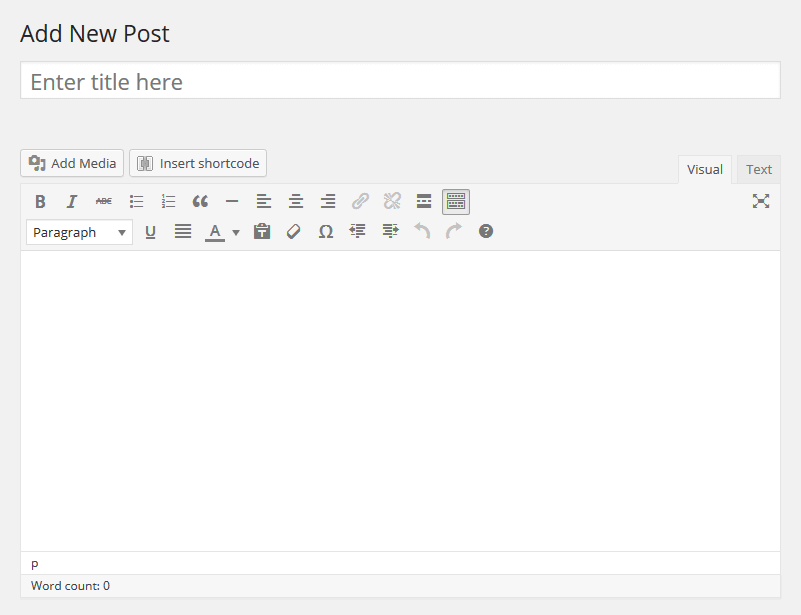
Audio
Audio format is used to publish audio content.
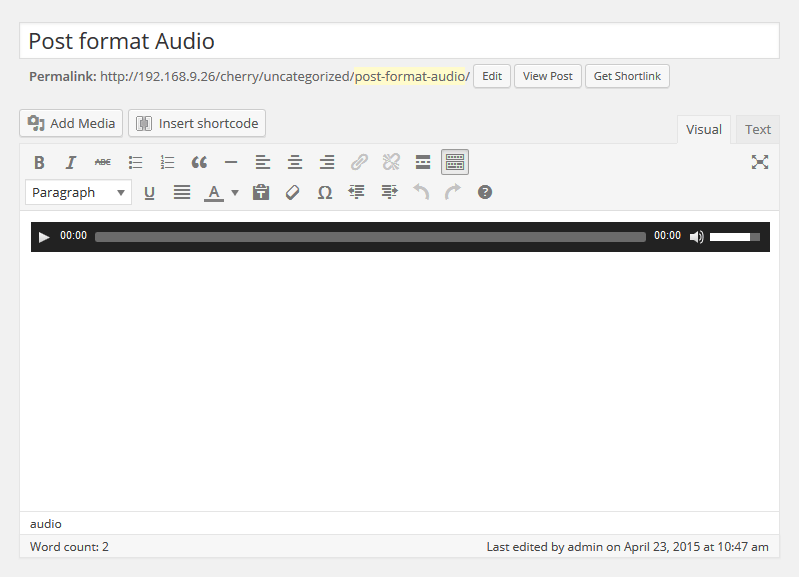
You can edit the following fields in the media gallery file settings:
- url - audio file direct URL;
- title - audio track name;
- artist - audio track performer;
- album - audio track album;
- description - audio track description.
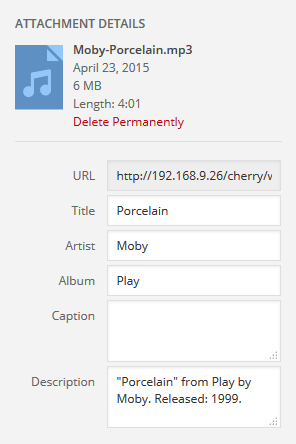
Chat
Chat format is a post with content in the form of successive messages.
Ann: Hello Mike!
Mike: Hello Ann!
Ann: How are you Mike?
Mike: Not bad Ann.
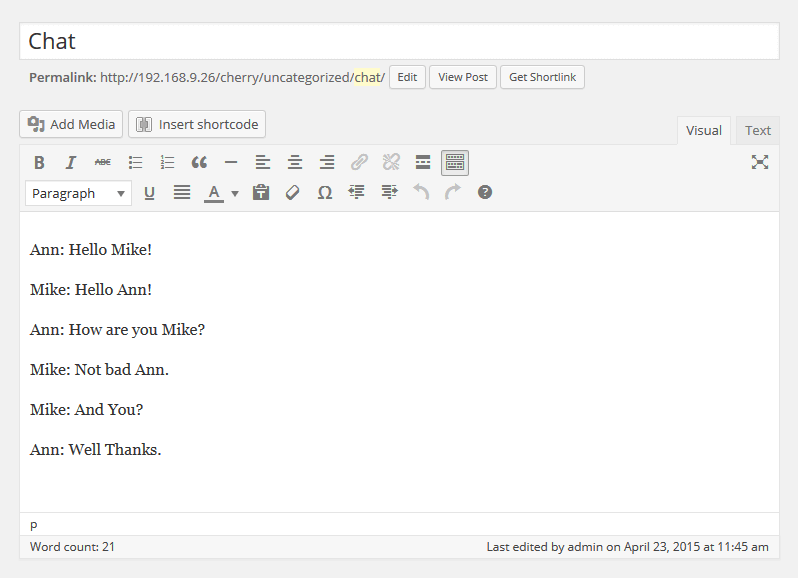
Gallery
The main feature of this post format is the possibility to add an unlimited number of images.
Adding a gallery:
1. Click Add Media.
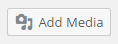
2. Drag files or click Select Files to add images from the local computer.
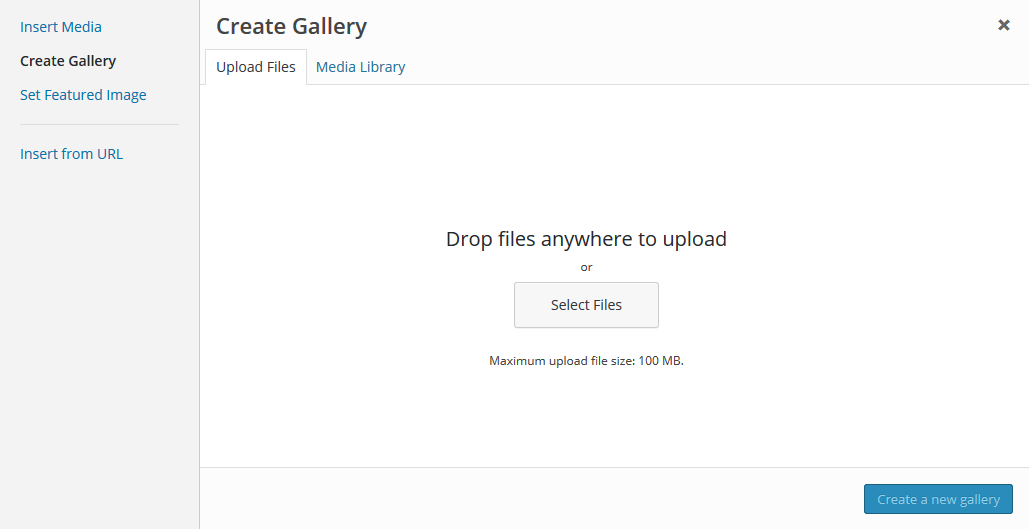
3. After the images are uploaded, you can find them in Media Library. Click Uploaded to this post to view the images.
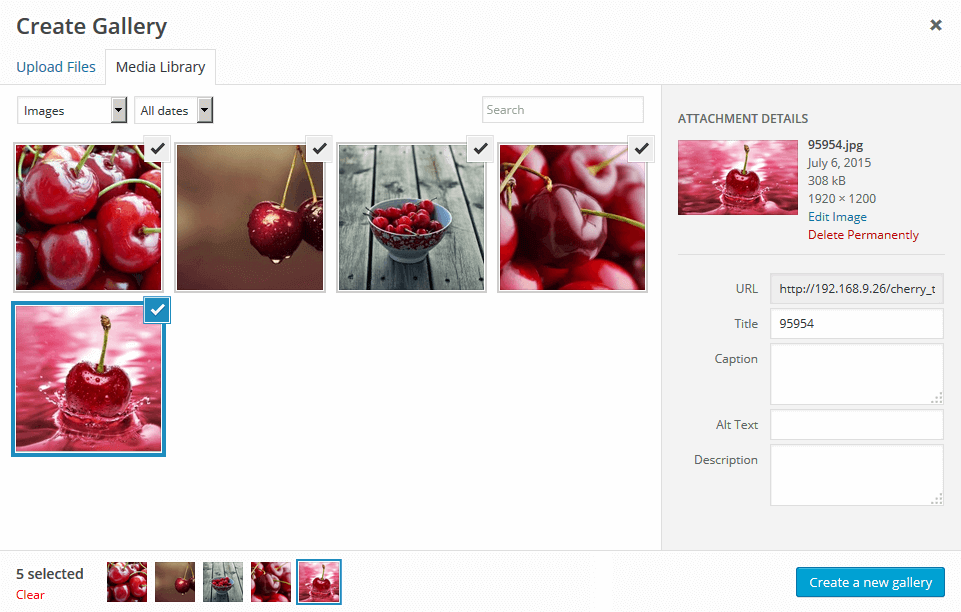
After editing, you can close the media library. The uploaded images will be added automatically.
Gallery post format has the same fields that the standard post format has (e.g. title, content, category, etc).
Image
Image format is a format that includes one image uploaded through the Featured Image option.
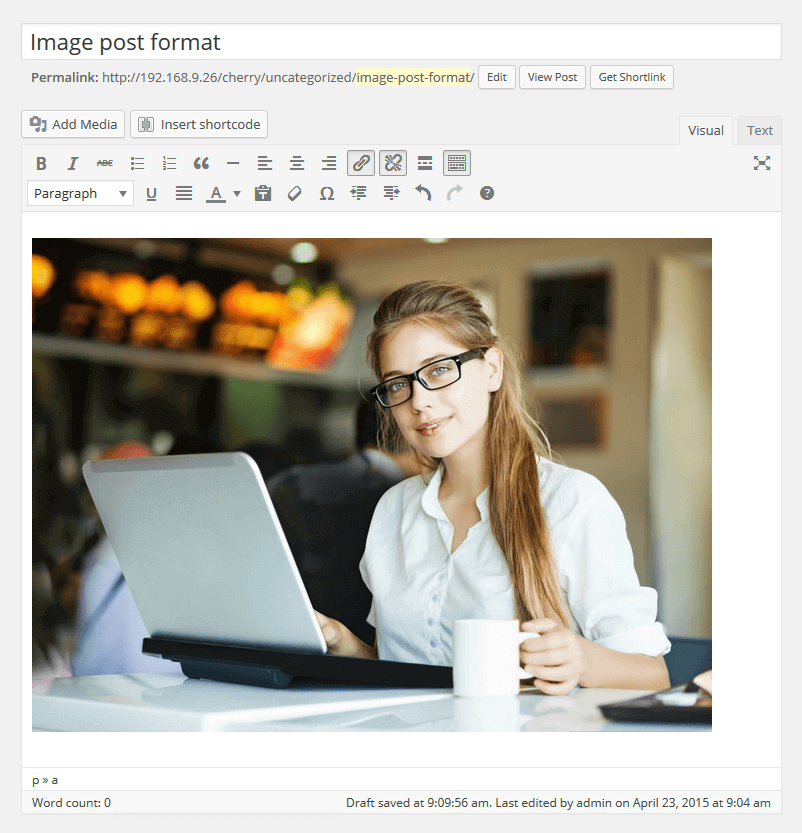
Link
Link post format can be created in the visual editor by adding a URL in standard post format. Post title will be used as the URL text.
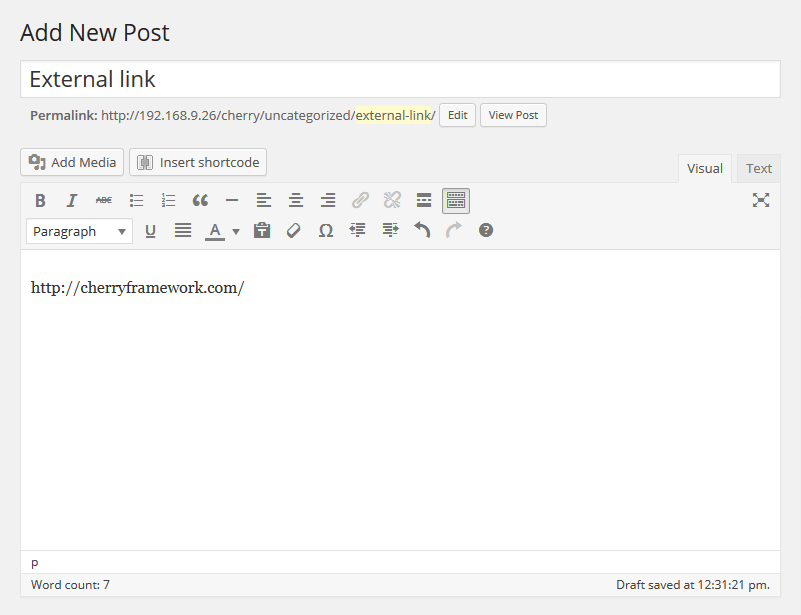
Moreover, you can add a description of the target page and link any part of the text.
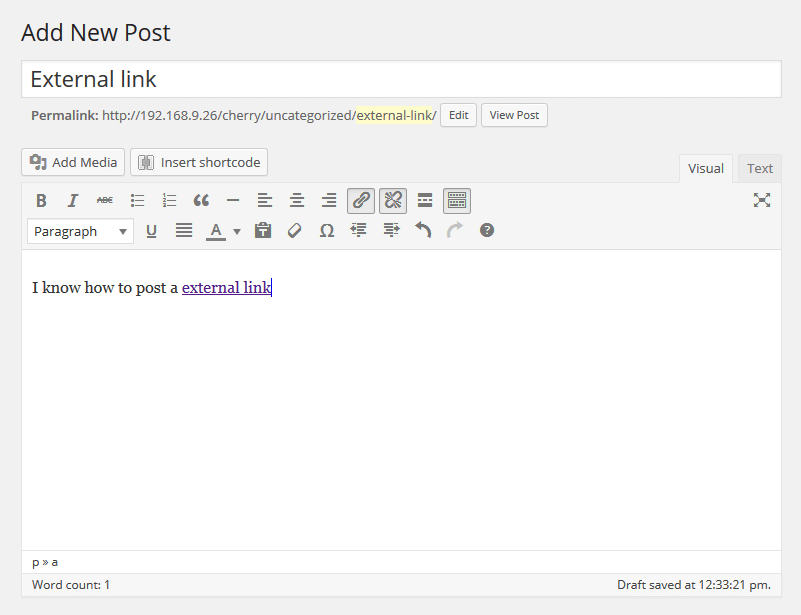
Quote
Quote post is used to publish the statements.
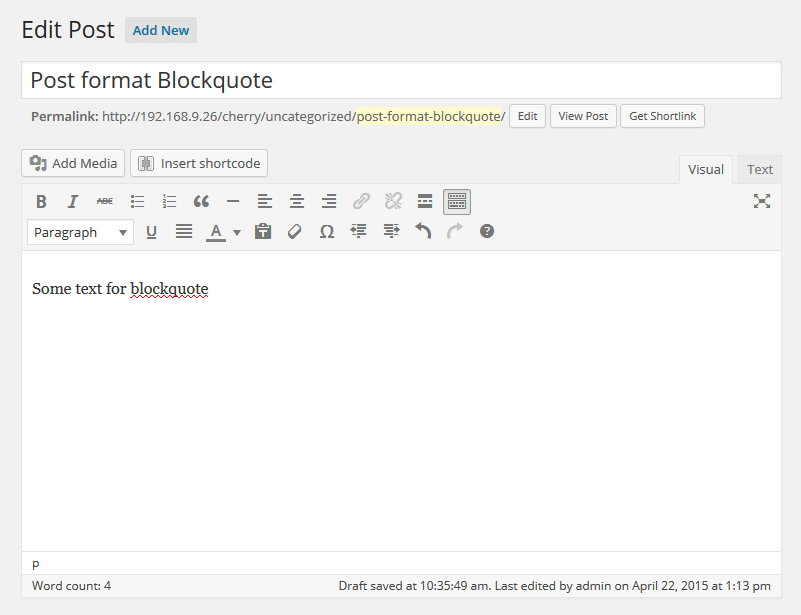
Status
Status post is a message with content limited to 140 symbols. It is displayed with the author’s avatar.
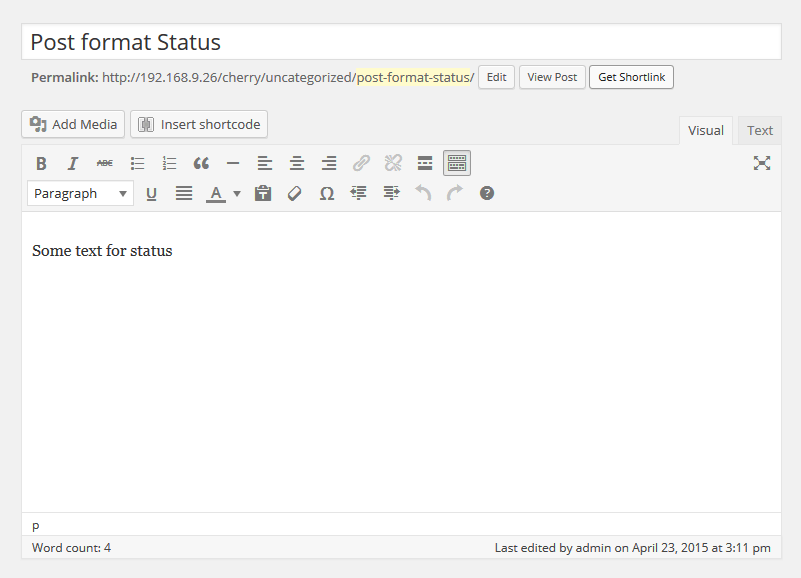
Video
Video post is used to publish video content.
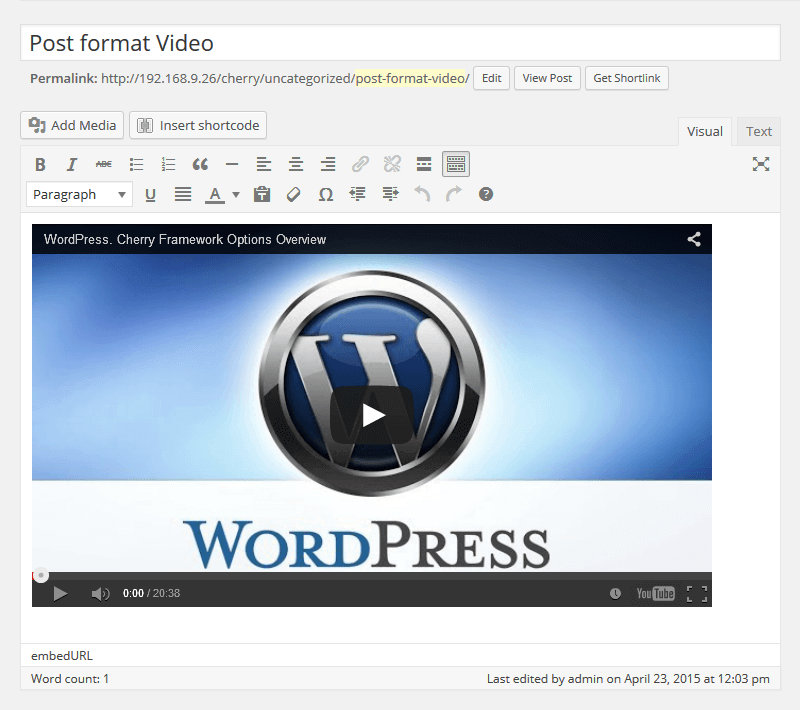
There are two ways of adding video into the post:
- Embedded Code - used to add video from the external sources like Youtube, Vimeo, etc.
- Add video through the Media Library.
You can edit the following fields in settings:
- m4v- direct link to the video in m4v format with delete function;
- add alternative source for maximum HTML5 playback - alternative source of various video formats (mp4, ogv, webm);
- poster image - set an image for video poster;
- preload - set video preloader (auto, metadata, none);
- autoplay - set video to autoplay;
- loop - loop video.