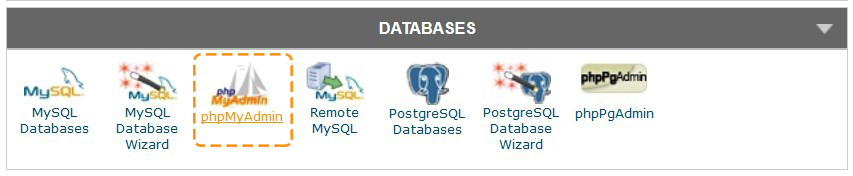Softonne Documentation
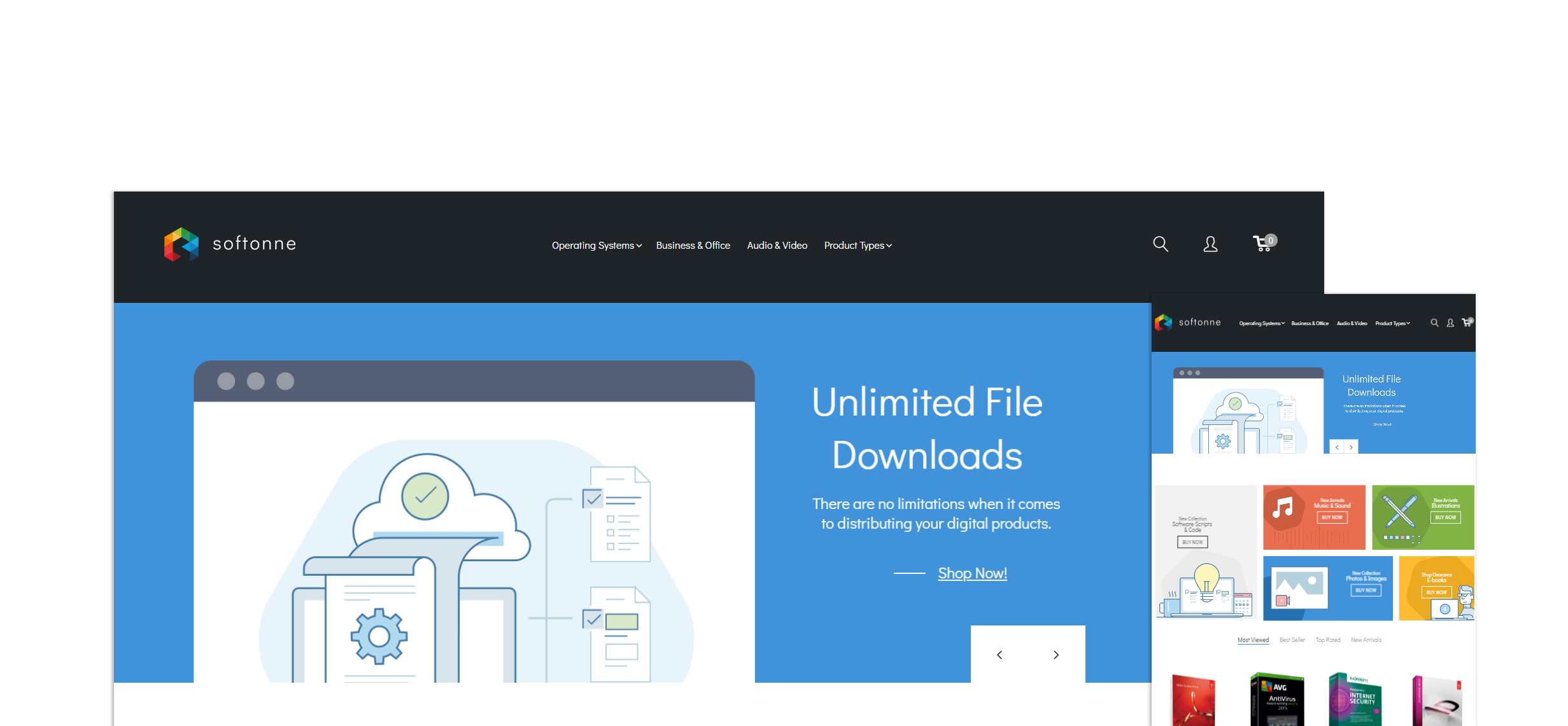
Complete installation
Here you can found the insructions on how to install Magento engine using the SiteGround cPanel.
The installation process consists of 3 steps:
- Create the database.
- Upload all the required files to the server.
- Install a Magento Commerce engine together with the template you have purchased.
Step 1. Create the database
Prepare a new database for your Magento store. It should be created with the help of the database management tool in your hosting cPanel (MySQL Databases typically).
Create new database
Log into cPanel > navigate to the Databases section and click on the MySQL Databases icon.
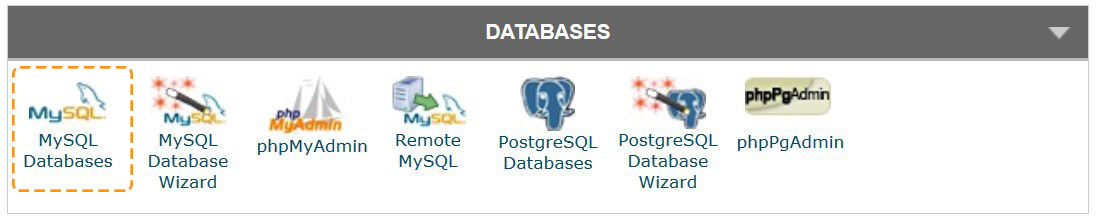
Once there, find the Create New Database section, then enter the name of the future database and click on the Create Database button:
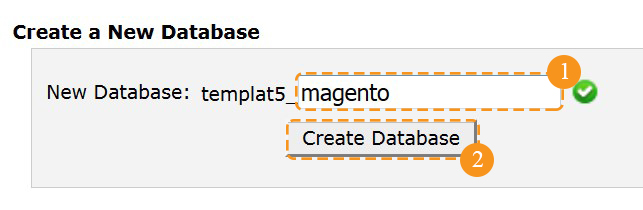
The database is created.
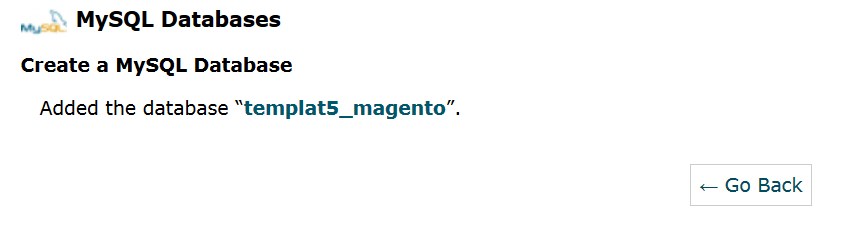
Press the Go Back button.
Create new MySQL User
In order to be able to maintain the database, you should crete the MySQL User.
Go to the MySQL Users section > specify username and password > click Create User button.
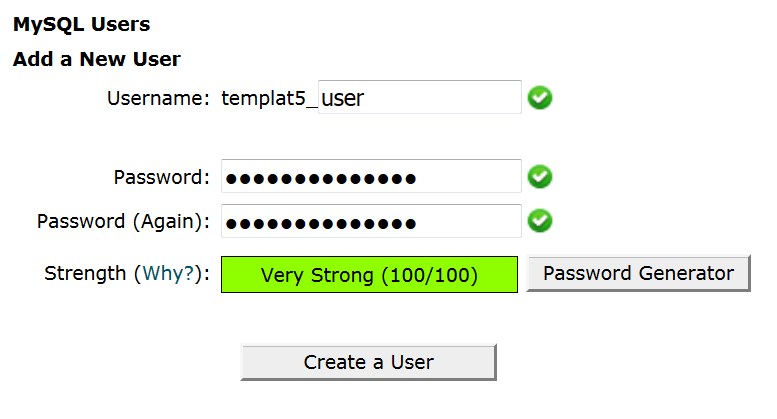
While creating a database, you will receive the database name, the database username and the password. Please, save these data. You will need it for further Magento installation.
Click the Go Back button.
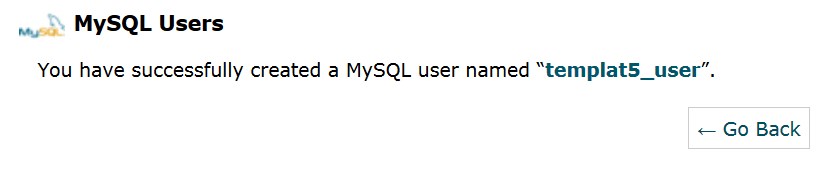
Assign MySQL User to the database
Now you need to assign MySQL User to the database and set proper privileges.
Navigate to the Add User To Database section > select the Database (you've just created) and the User.
Once done, click on the Add button.
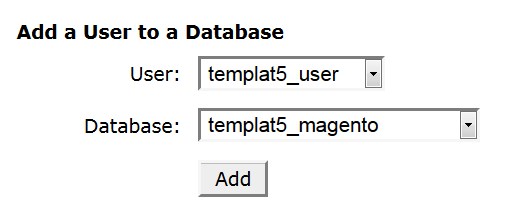
Set the proper privileges and press the Make Changes button.
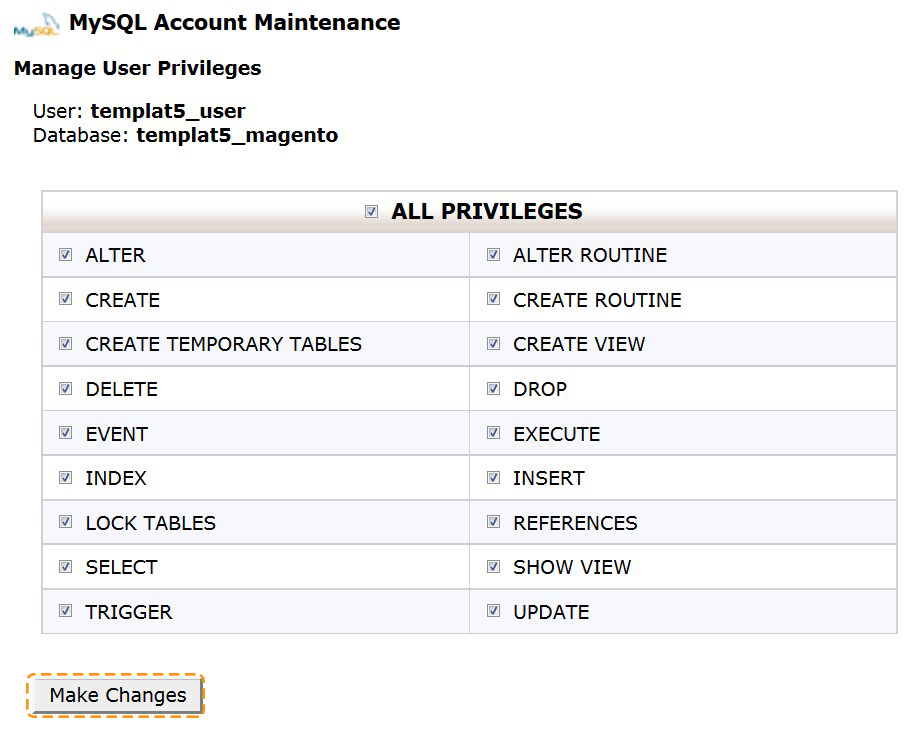
Click on the Go Back button.
Make sure the MySQL User was successfully assigned to the database.
In order to do this scroll down to the Current Databases section. The assigned user should be mentioned in the Privileged Users column.

Press the cPanelHome button.
Access the database
To access the database use phpMyAdmin database management tool in the Databases section.