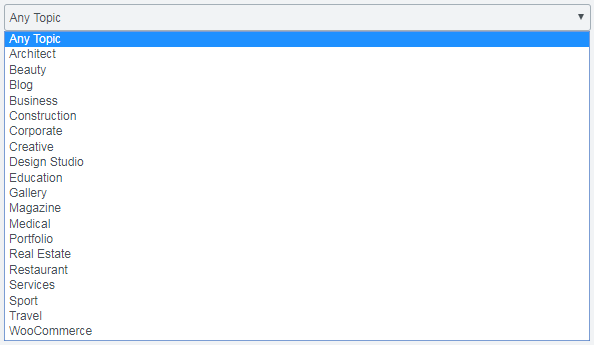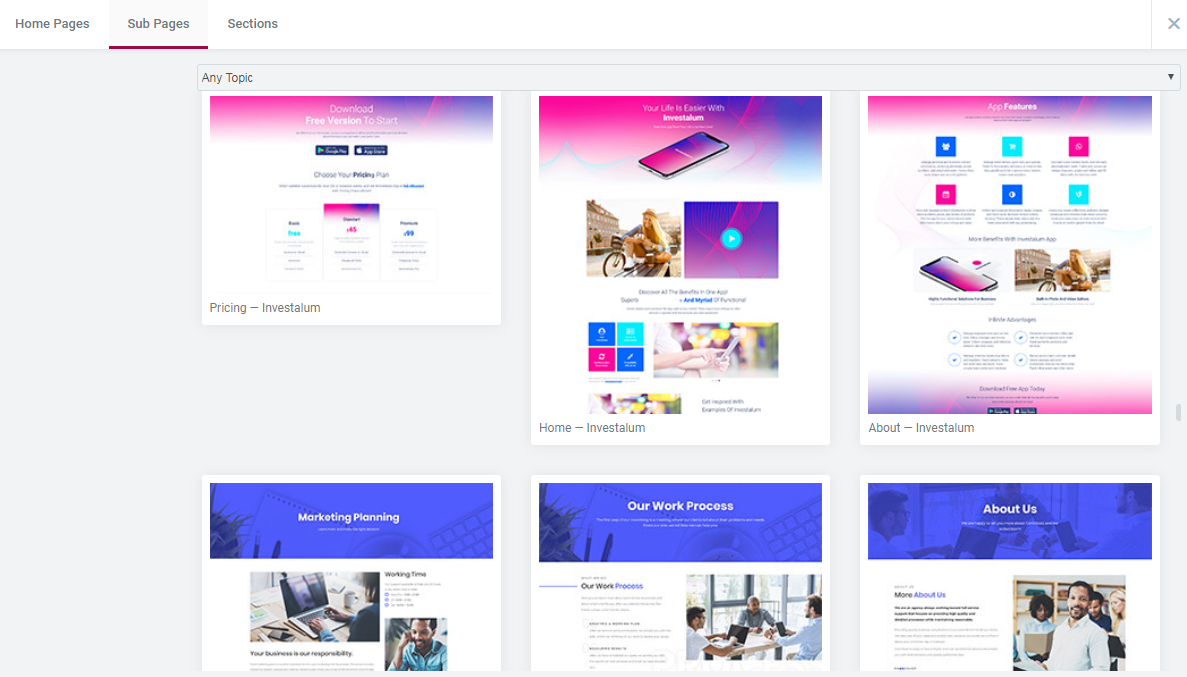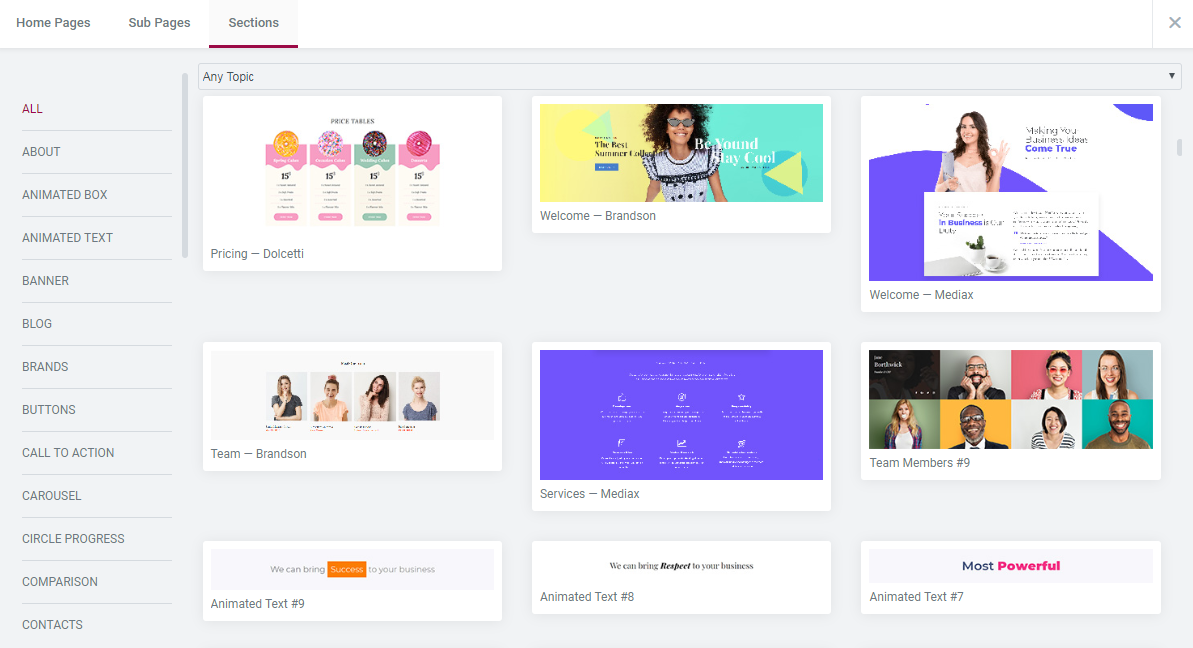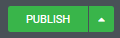JetDesignKit
Quick Guide: Working with Prestyled Sections
From this block you can learn how to use the pre-styled sections available when clicking on Magic Button.
Please make sure you have Elementor and JetElements plugins installed!
- In order to access the pre-made stylish sections open the page, which you want to insert the template to in Elementor editor.
- Here you can see the three buttons. The Magic Button is located on the left of Add new section button. Click it to view all the pre-styled content available for usage.
- The content is separated into Homepages, Sub Pages, Sections.
- Homepages - the block contains different Homepages on various topics available for usage.
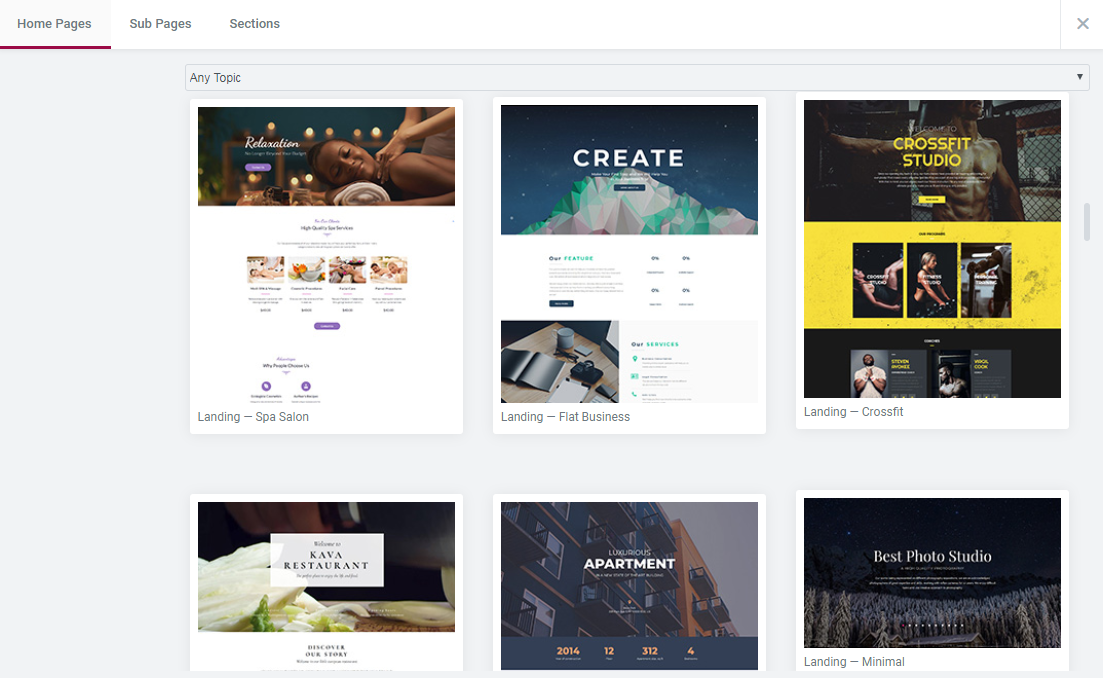
- Sub Pages - the block contains various sub pages, which can be added to your site.
- Sections - here you can select the sections you want to use on the page. You can use one or more sections, mix and match them in order to get the necessary results. You can see the page categories on the left.
- Feel free to enrich the sections with your own content, use other widgets, change the section styles according to your needs. After everything is done click Publish button to save all the changes.
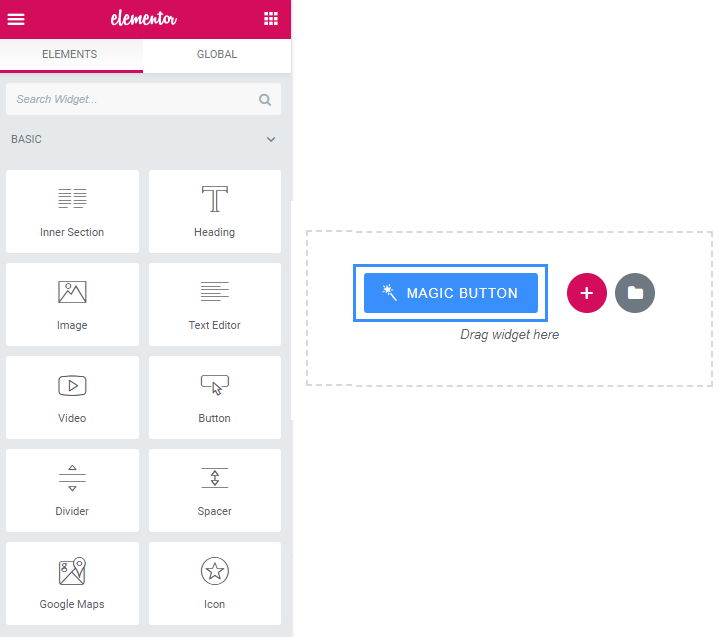
Click on the page to preview it. Click Insert to embed the page to your page.
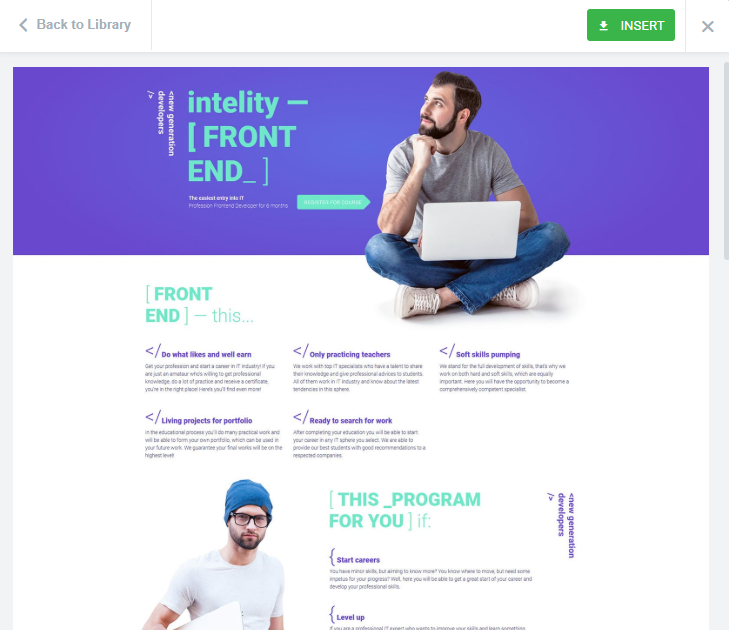
You can also select the neede category to find the best suiting page.