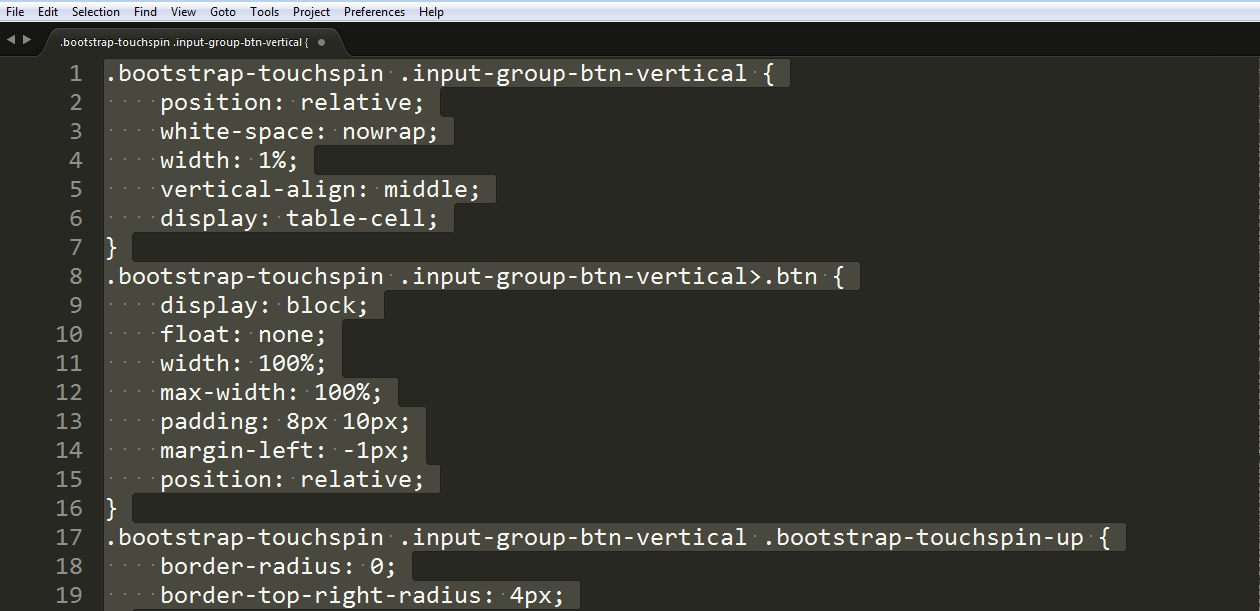iStore
Basic tutorials
How to change info about your store
Open the PrestaShop admin panel, go to Shop Parameters > Contact and open the tab Stores.
First you'll see the list of stores in Stores section. Here you can enable/disable, add/delete or edit each store.
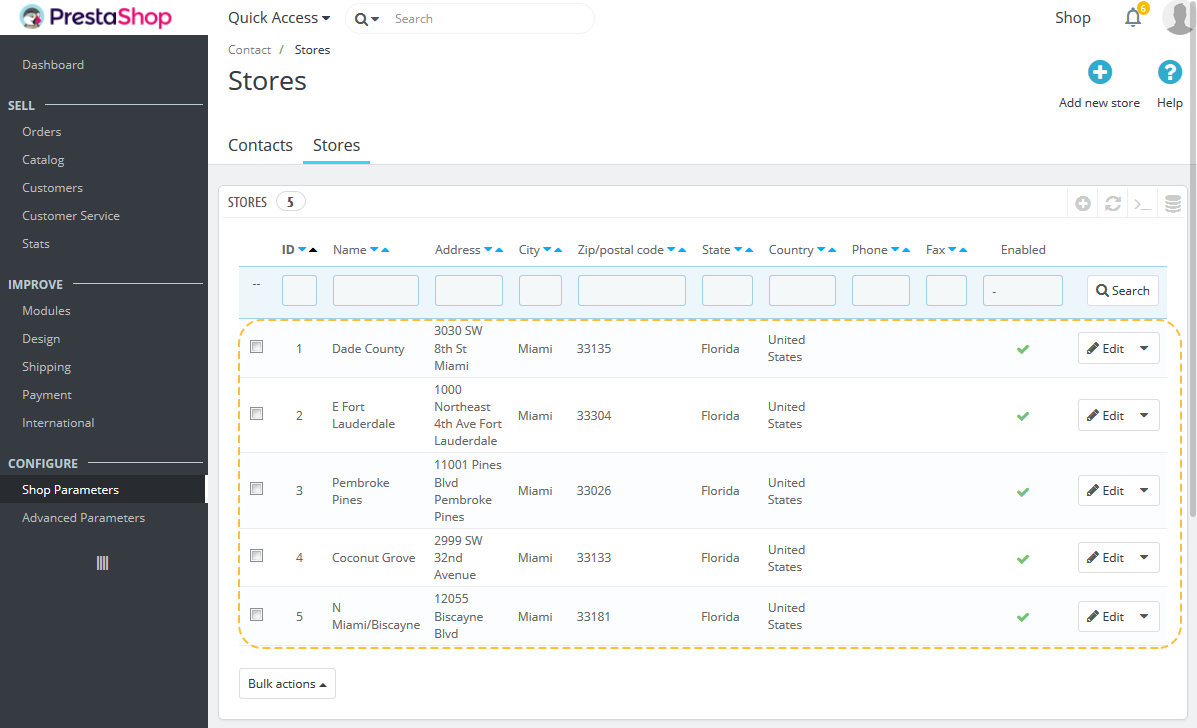
How to change store name
In Contact Details block you can change the main info about your store - its name (1) and other contact details. Don't forget to press the 'Save' button (2) after editing.
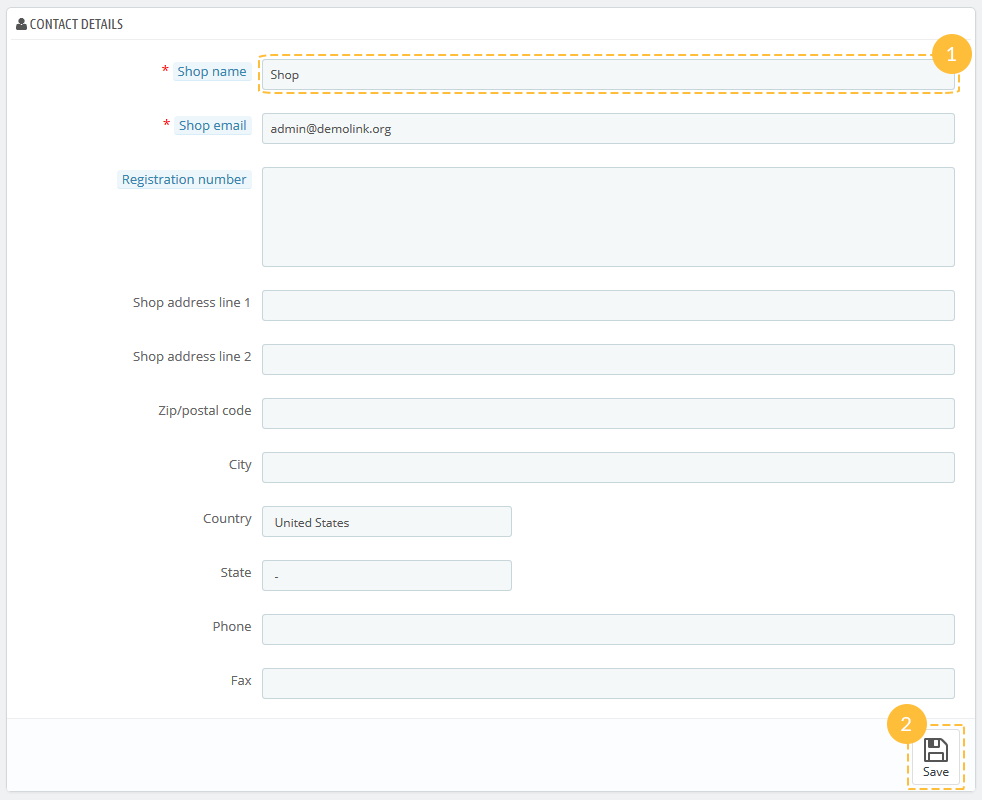
To edit the info on one particular store, choose the store you want to edit in Store Contacts and click 'Edit' (1).
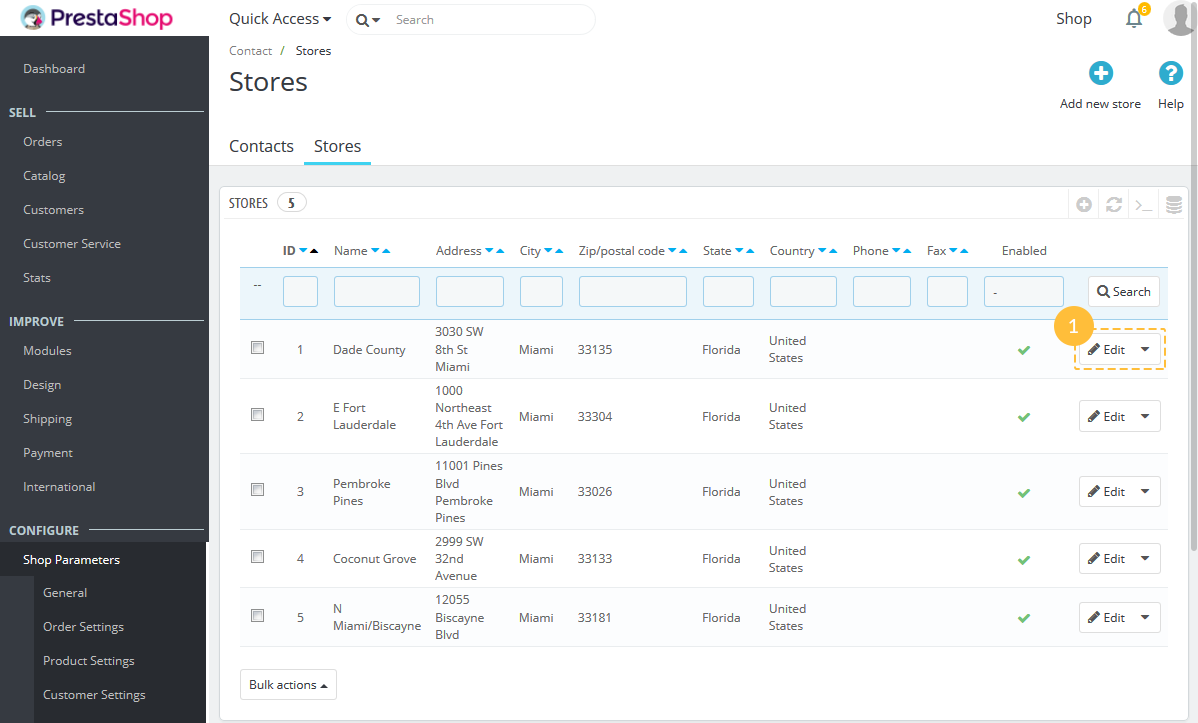
Here you can edit all info concerning your store contacts (such as store's name, address, status, picture, working schedule etc.)
After it's done, click the 'Save' button (1).
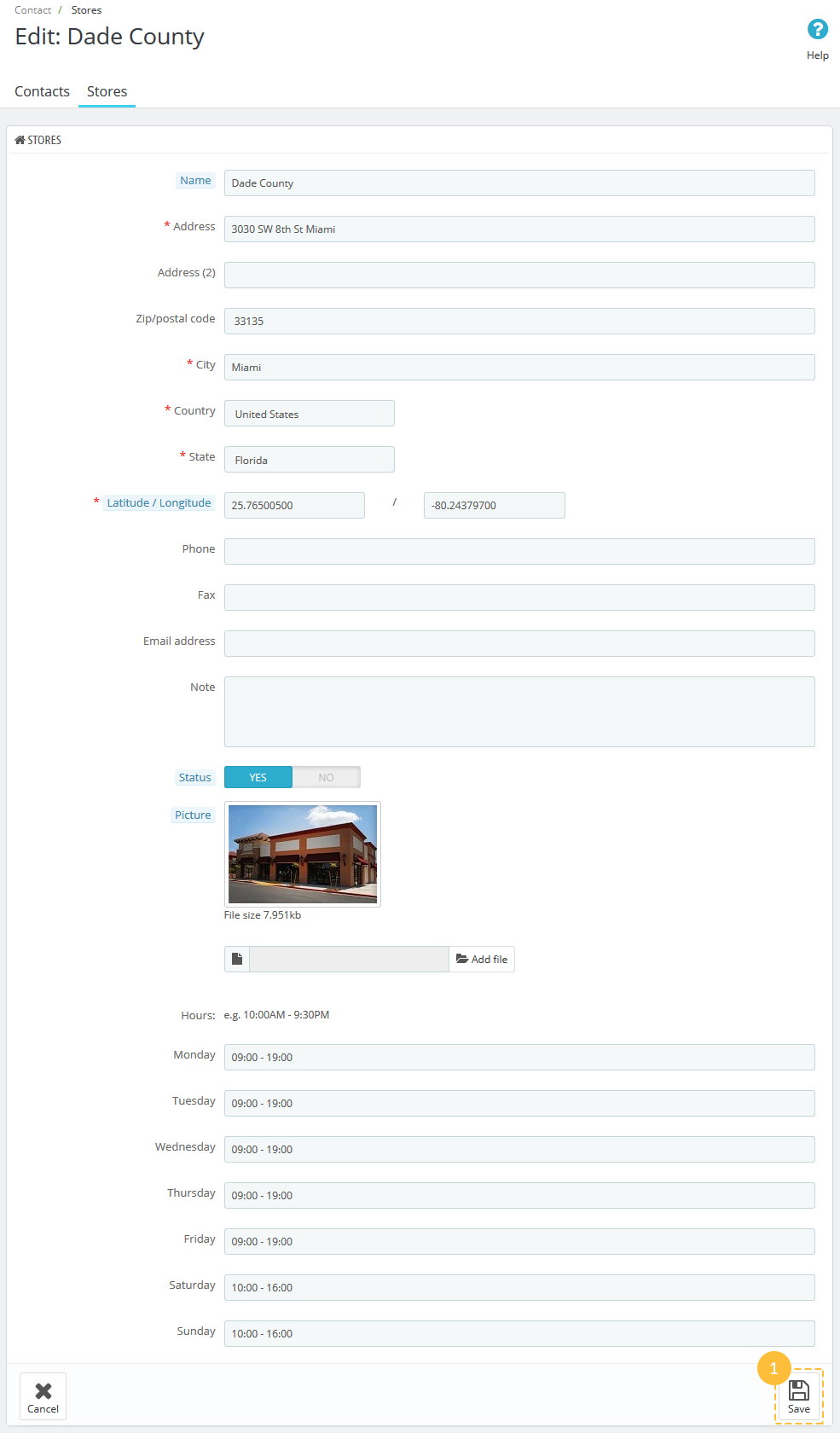
How to edit slider
First navigate to Modules -> Modules and Services in the admin panel of your PrestaShop store (1) and open the tab 'Installed modules'. Then find the Image slider module and press the 'Configure' button (2) to edit the module.
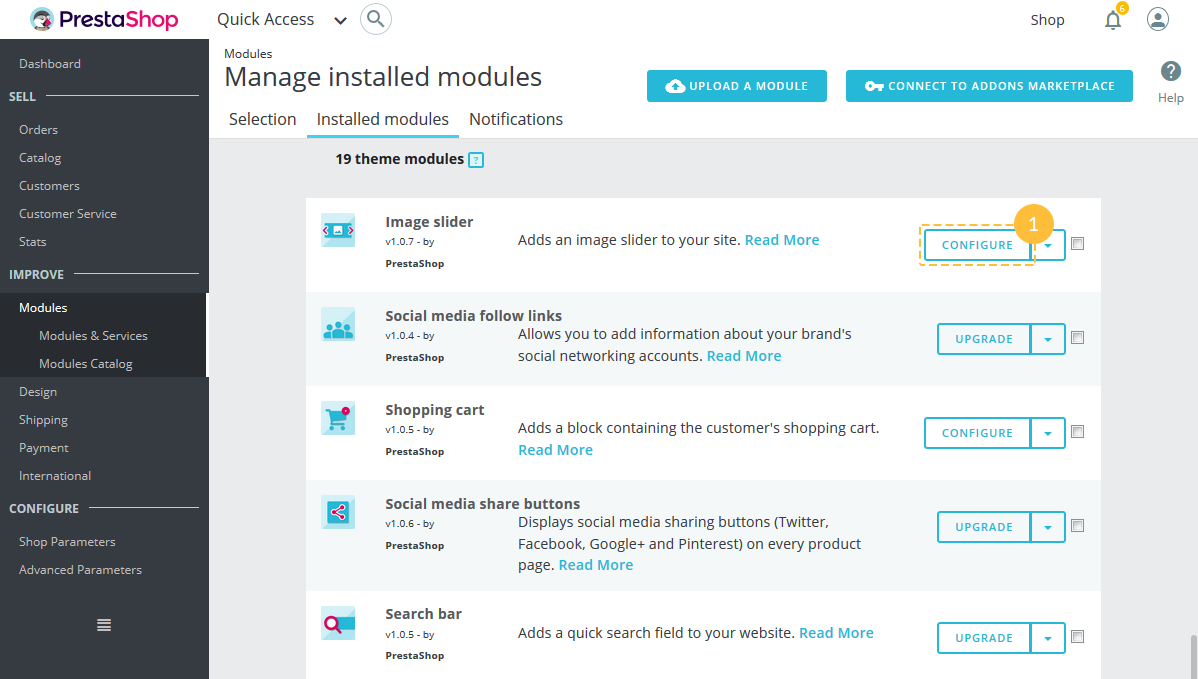
On the screen that appears next you'll be able to set the main properties of your slider like speed of changing slides, the pause on hover and loop option.
After you've changed it, press the 'Save' button (1).
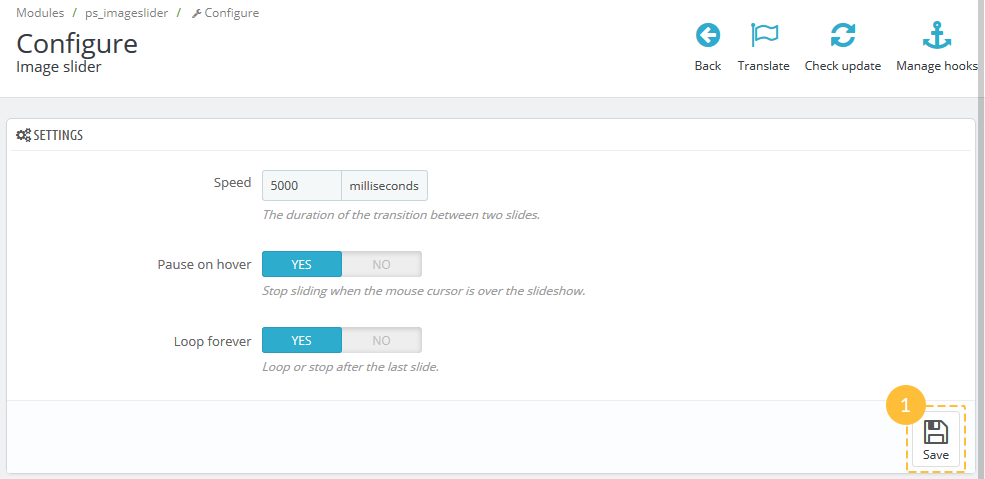
To add a new slide find the '+' button in the top right corner of Slides list section (1) and click it.
If you want to edit the existing slide, click the 'Edit' button (2).
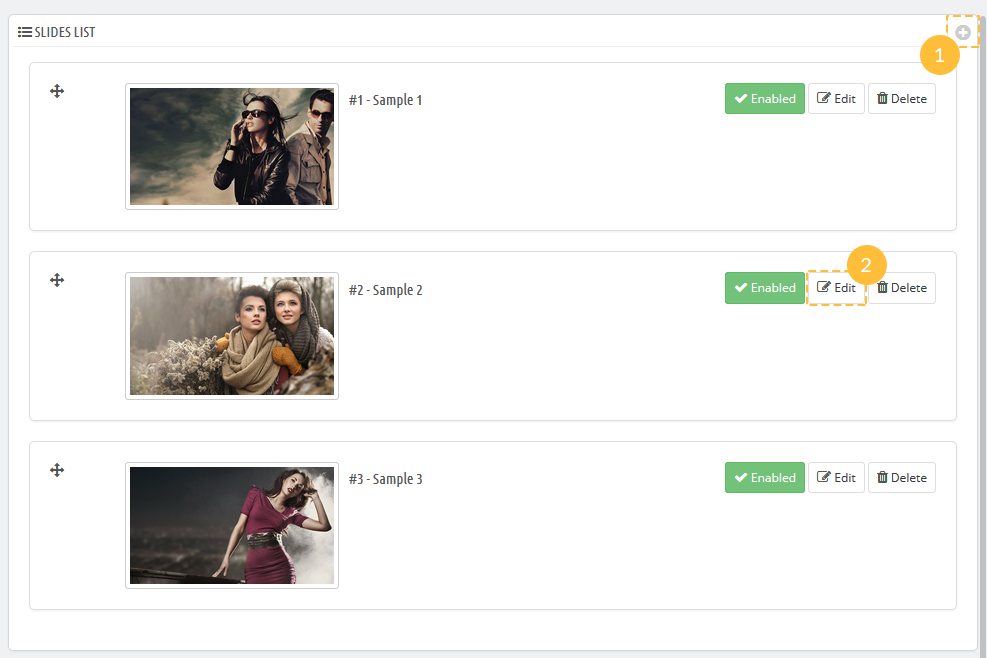
Further process is quite simple. In 'Slide Information' section fill all the required fields and 'Save' (1) it.
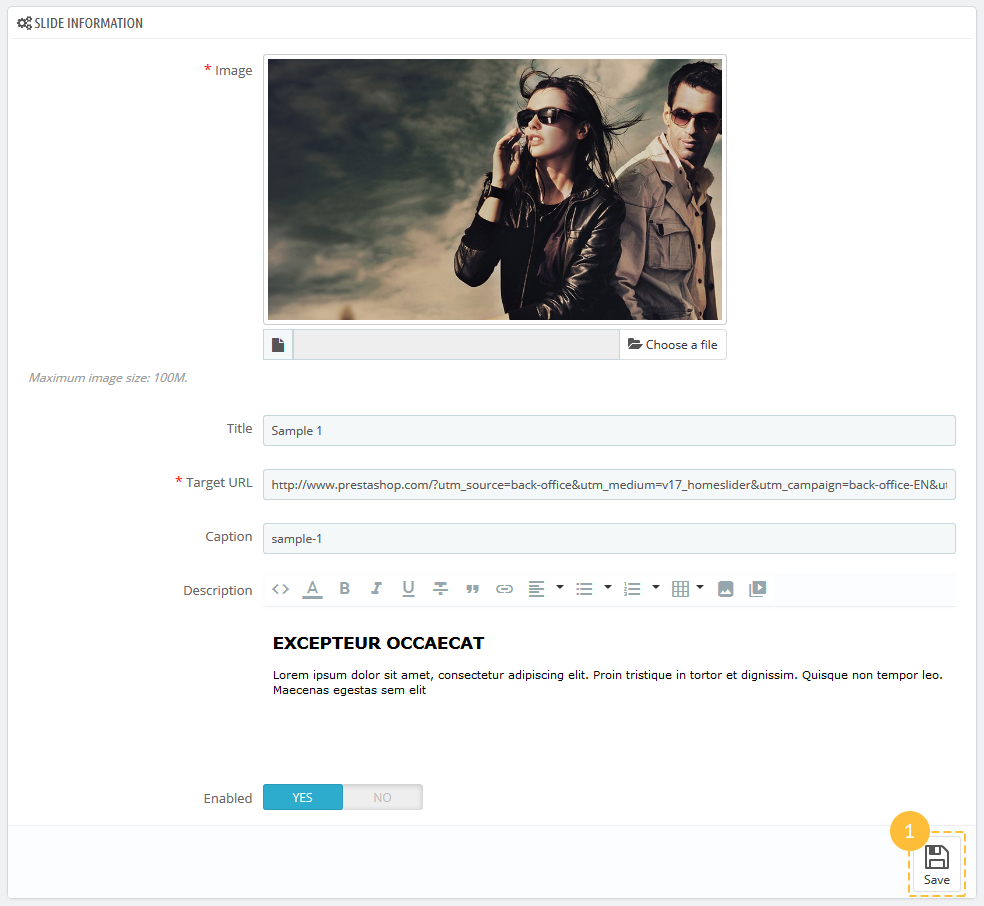
How to unminify .css file using the Sublime Text Editor
Preparation
Before you proceed, please check the tutorial below on how to download and install the Sublime Text Editor and Sublime Text Plugin that are responsible for the unminify process:
Unminify .css file
Open the .css file in Sublime Text Editor (choose the .css file you need to unminify, click the right mouse button on it and select Open with Sublime Text option (1)):

You can see the code is minified:
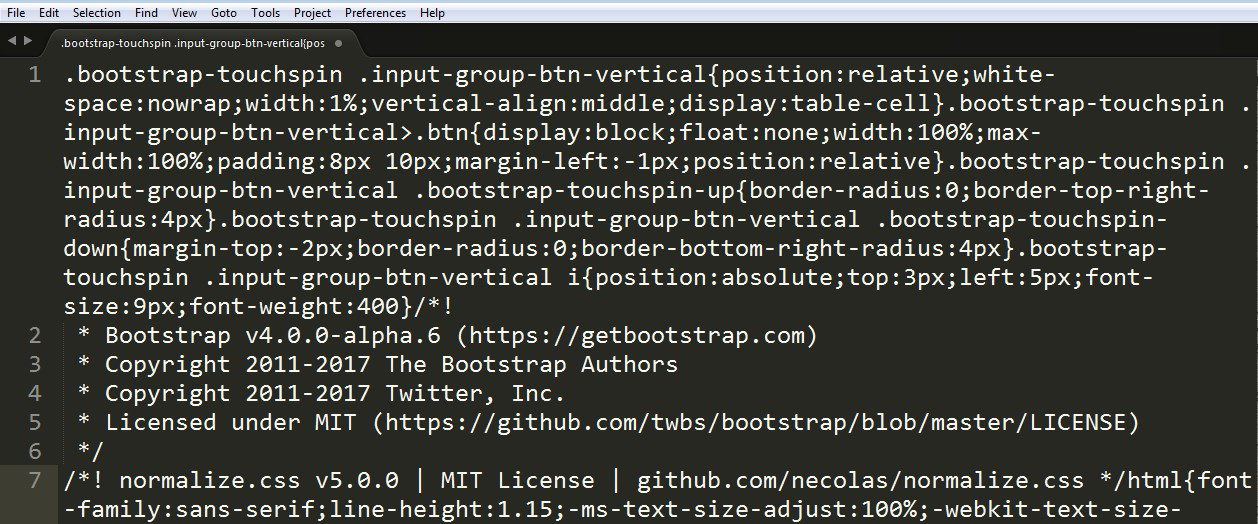
To unminify the code, select it all by clicking Ctrl+A. In top menu panel choose the Selection tab and select there Un-minify CSS option. Or simply click Ctrl+Alt+U:
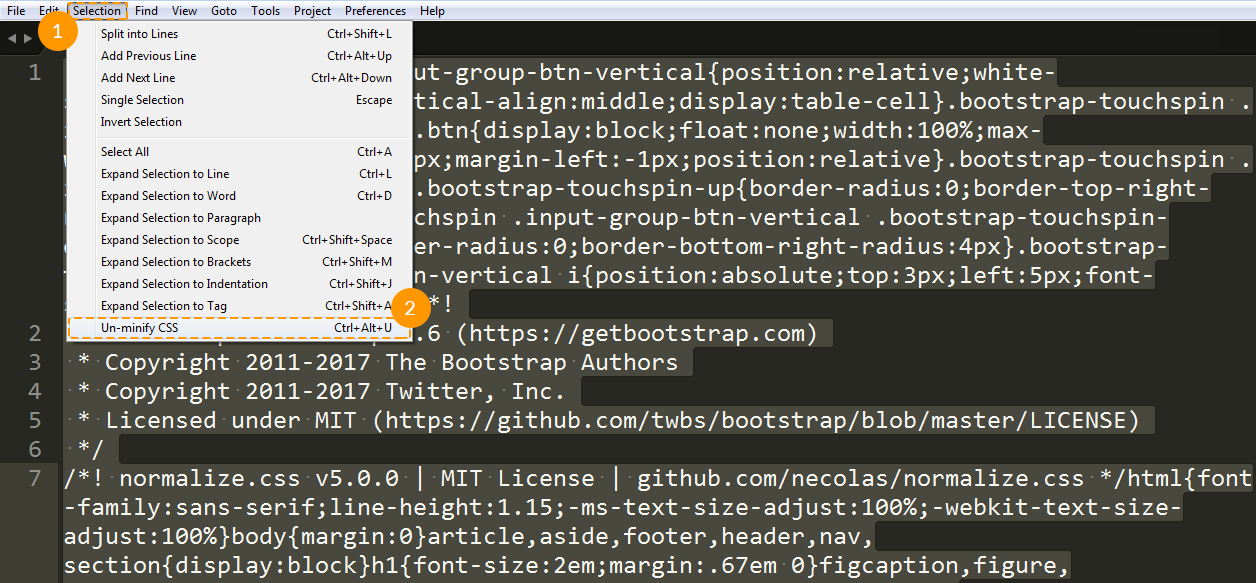
Now, the code is unminified: