Kustrix
Plugins
The plugins used in this template are described here.
Cherry Sidebar Manager
Cherry Sidebar Manager is designed to create custom sidebars with specific sets of widgets and define custom sidebars on pages.
To add a new sidebar, go to the Appearance > Widgets section and click Create a new sidebar.
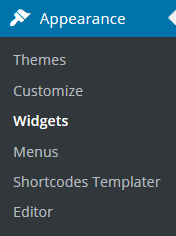
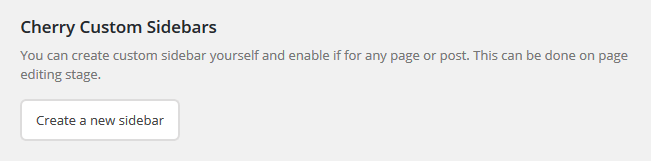
Input Sidebar name and Sidebar description. Then click Creating Sidebars
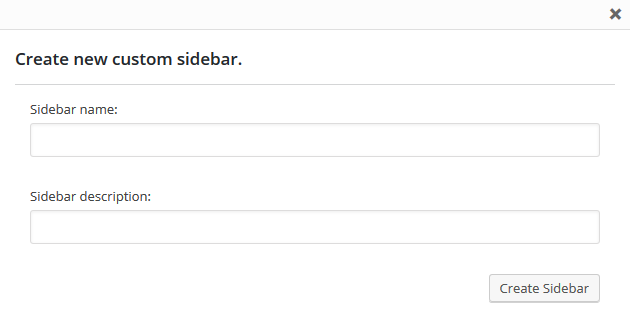
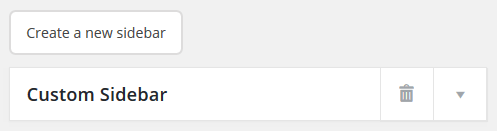
You can arrange your widgets set in your sidebar by adding the new ones, changing the order of widgets and removing the unused ones.
Avaliable Post sidebar areas
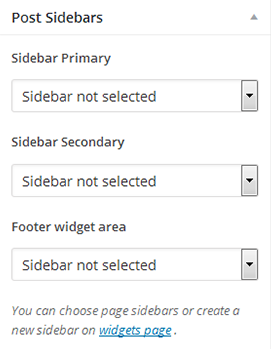
- Sidebar Primary
- Sidebar Secondary
- Footer widget area
Contact form 7
Contact Form 7 plugin can manage multiple contact forms. It also lets you customize the form and the mail contents flexibly with simple markup.
Displaying a Form
Let’s start with displaying a form on your page. First, open the 'Contact -> Contact Forms' menu in your WordPress administration panel.
You can manage multiple contact forms there.
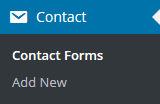
Just after installing the Contact Form 7 plugin, you’ll see a default form - “Contact form 1″ and a code like this:
[contact-form-7 id="1234" title="Contact form 1"]
Copy this code. Then open ('Pages -> Edit') of the page where you wish to place the contact form. A popular practice is creating a page named 'Contact' for the contact form page. Paste the code you've copied into the contents of the page.
Now your contact form setup is complete. Your site visitors can now find the form and start submitting messages to you.
Next, let’s see how you can customize your form and mail content.
Customizing a Form
Title for this contact form is (1) which is just a label for a contact form and is used for administrative purposes only. You can use any title you like, e.g. “Job Application Form,” “Form for Event 2016/01/01″ and so on.
Shortcode for this contact form is(2). Copy this code and paste it into your post, page or text widget where you want to place this contact form.
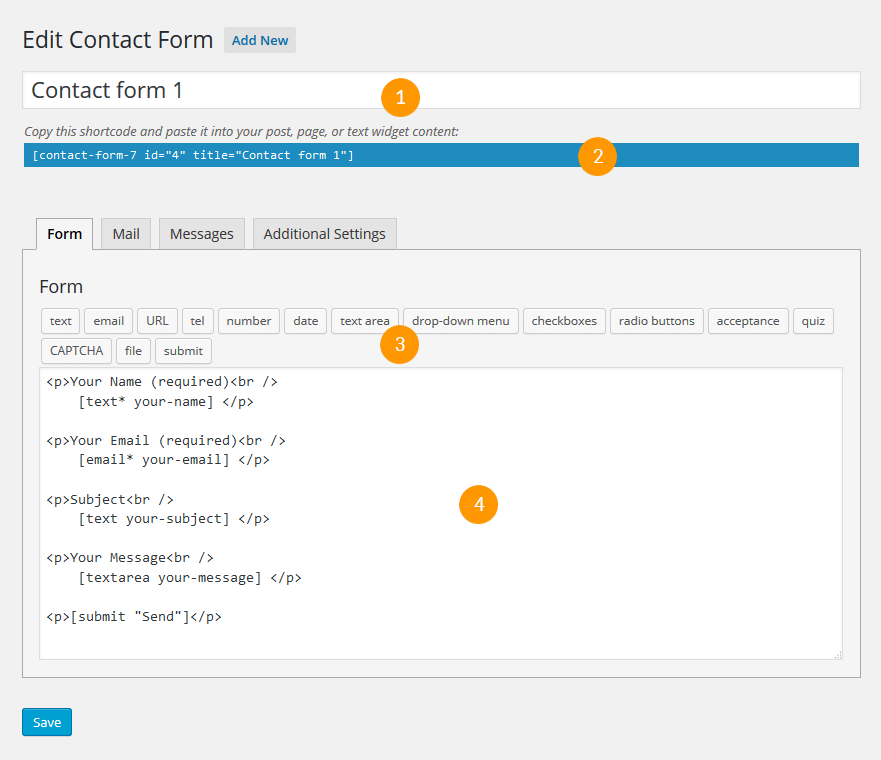
Form Tab
Form editing the field (4). You can customize the form content here using HTML and form-tags. Line breaks and blank lines in this field are automatically formatted with <br/> and <p> HTML tags.
Tag generators (3). By using these tag generators, you can generate form-tags without knowledge of them.
For more information about form-tags, see How Tags Work.
Mail Tab
You can edit the mail template for the mail which is sent in response to a form submission. You can use mail-tags in these fields.
An additional mail template is also available. It is called Mail(2) and its content can differ from the primary Mail template.
For more information, see Setting Up Mail.
Messages Tab
You can edit various kinds of messages, including “Validation errors occurred,” “Please fill in the required field,” etc.
Make sure that only plain text is available here. HTML tags and entities are not allowed in the message fields.
Additional Settings Tab
You can add customization code snippets here. For more details, see Additional Settings.
TM Photo Gallery
TM Photo Gallery plugin organizes your images and allows to add responsive galleries to your site in 1 click.
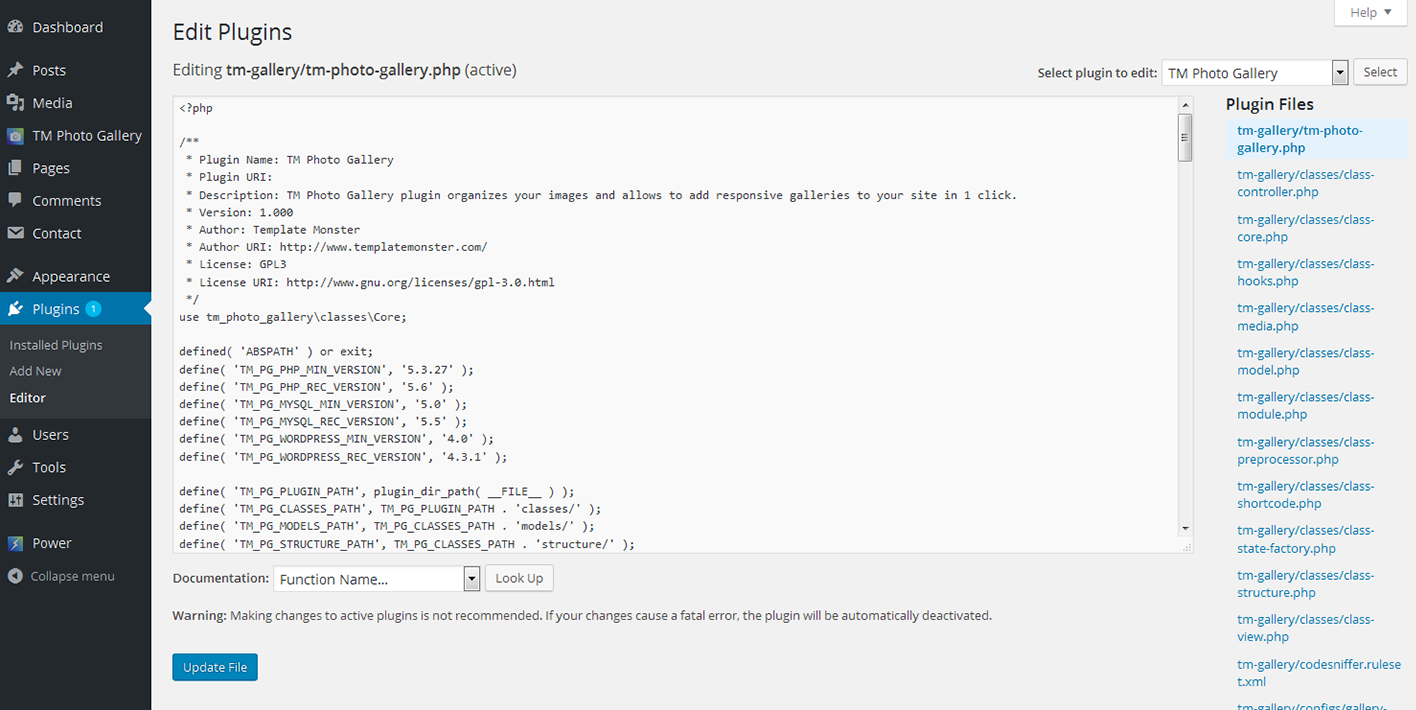
For More Information see full documentation on Gallery plugin
Cherry Data Importer
This plugin will help you export posts, comments, widgets, settings etc., from one site to another. With a single click of a button the plugin generates an XML file that can be imported to another website.
After the installation the plugin adds a new block - Demo Content where you can export or import the content.
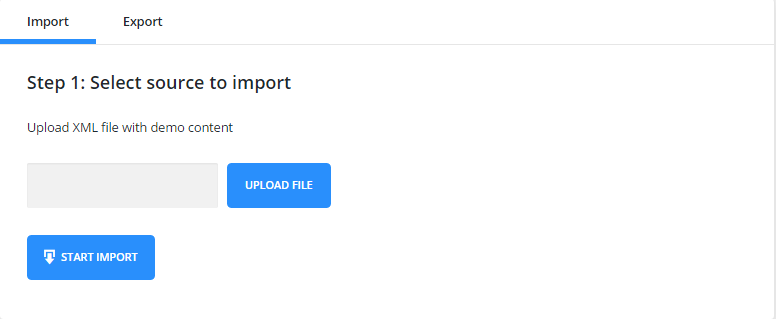
File Import
To import the content, you need to upload the XML file and press “Start Import”.
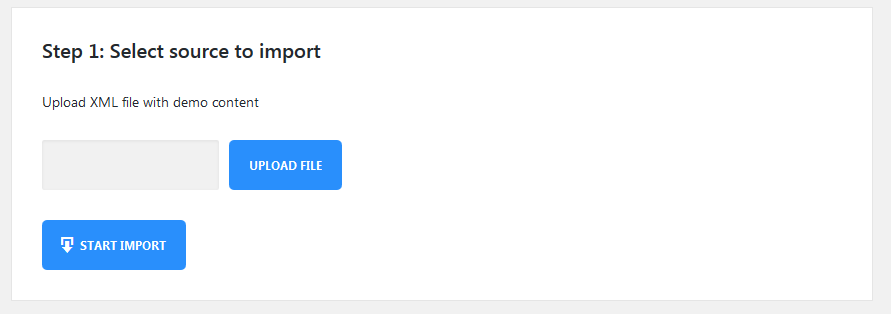
Once the import begins you will see a box with progress bars.
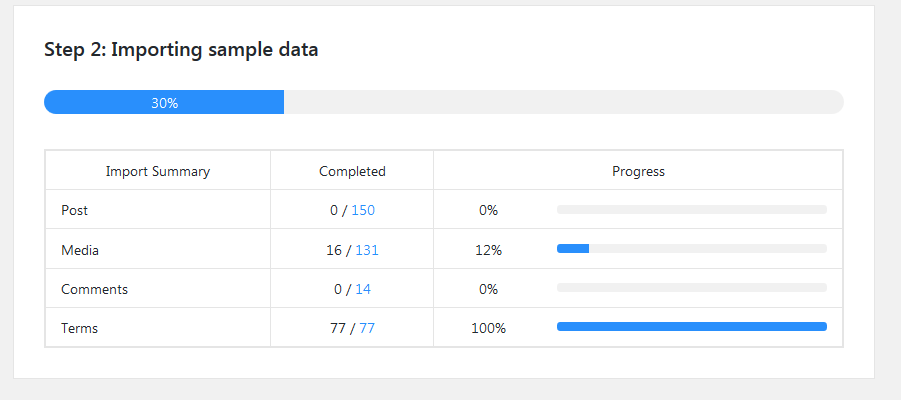
After the import is complete you can view the site or customize it.
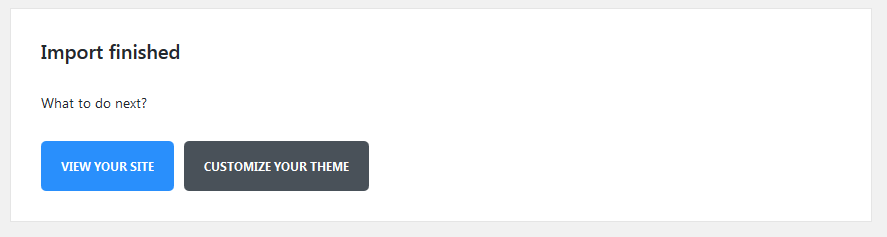
File Export
To export the data, you only need to press an Export button and an XML file will be created automatically.
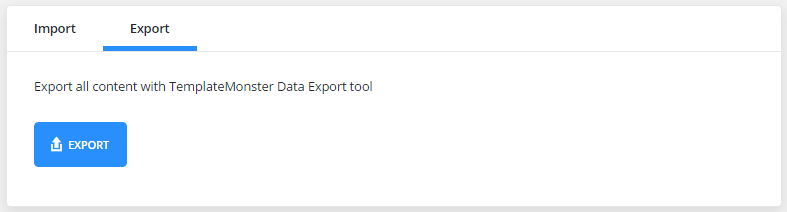
Customizing plugin for a specific template
?php
/**
* Default manifest file
*
* @var array
*/
$settings = array(
'xml' => array(
'enabled' => true,
'use_upload' => true,
'path' => false,
),
'import' => array(
'chunk_size' => $this->chunk_size,
),
'remap' => array(
'post_meta' => array(),
'term_meta' => array(),
'options' => array(),
),
'export' => array(
'message' => __( 'or export all content with TemplateMonster Data Export tool', 'cherry-data-importer' ),
'logo' => $this->url( 'assets/img/monster-logo.png' ),
'options' => array(),
),
'success-links' => array(
'home' => array(
'label' => __( 'View your site', 'cherry-data-importer' ),
'type' => 'primary',
'target' => '_self',
'url' => home_url( '/' ),
),
'customize' => array(
'label' => __( 'Customize your theme', 'cherry-data-importer' ),
'type' => 'default',
'target' => '_self',
'url' => admin_url( 'customize.php' ),
),
),
);
Array Structure
xml - XML importer settings. Features:
-
- enabled
- Enable/disable XML importer
-
- use_upload
- Show/hide the files upload form
-
- path
- Path to the pre-installed sample-data
-
- import
- Import settings
-
- chunk_size
- Number of processed items at 1 importing step. The less this number is, the more steps will be during the importing process, and less time will be spent for 1 step. For this reason, it is strongly recommended to reduce this number for the themes with large sample data to avoid problems with importing files on weak servers.
-
- remap
- Data post-processing settings. Here you need to add keys with posts IDs that can be changed during the import.
-
- post_meta
- Post metadata settings.
-
- term_meta
- Terms metadata settings.
-
- options
- Options.
export - Export Settings
-
- message
- Message displayed in the export block.
-
- logo
- URL of the logo displayed in the export block.
-
- options
- Options array for the additional export.
success-links - associative array of links displayed on successful installation page. Link ID is used as a key. The plugin contains IDs for the homepage and for customizer:
-
- label
- Link text.
-
- type
- Type of displayed button (default, primary, success, danger, warning).
-
- target
- _balnk, _self
-
- url
- Link URL.
