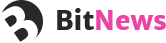Bit News
Third-party Plugins
Facebook Page Like Widget
This Facebook Widget plugin is specially designed to help you display likes from your Facebook account on the WordPress sidebar. It can be customized even by non developers and users wihout coding skills.
The plugin features a variety of tools and options like: show faces , show Data Stream and Header. The latest version also offers adding the plugin into your posts and pages.
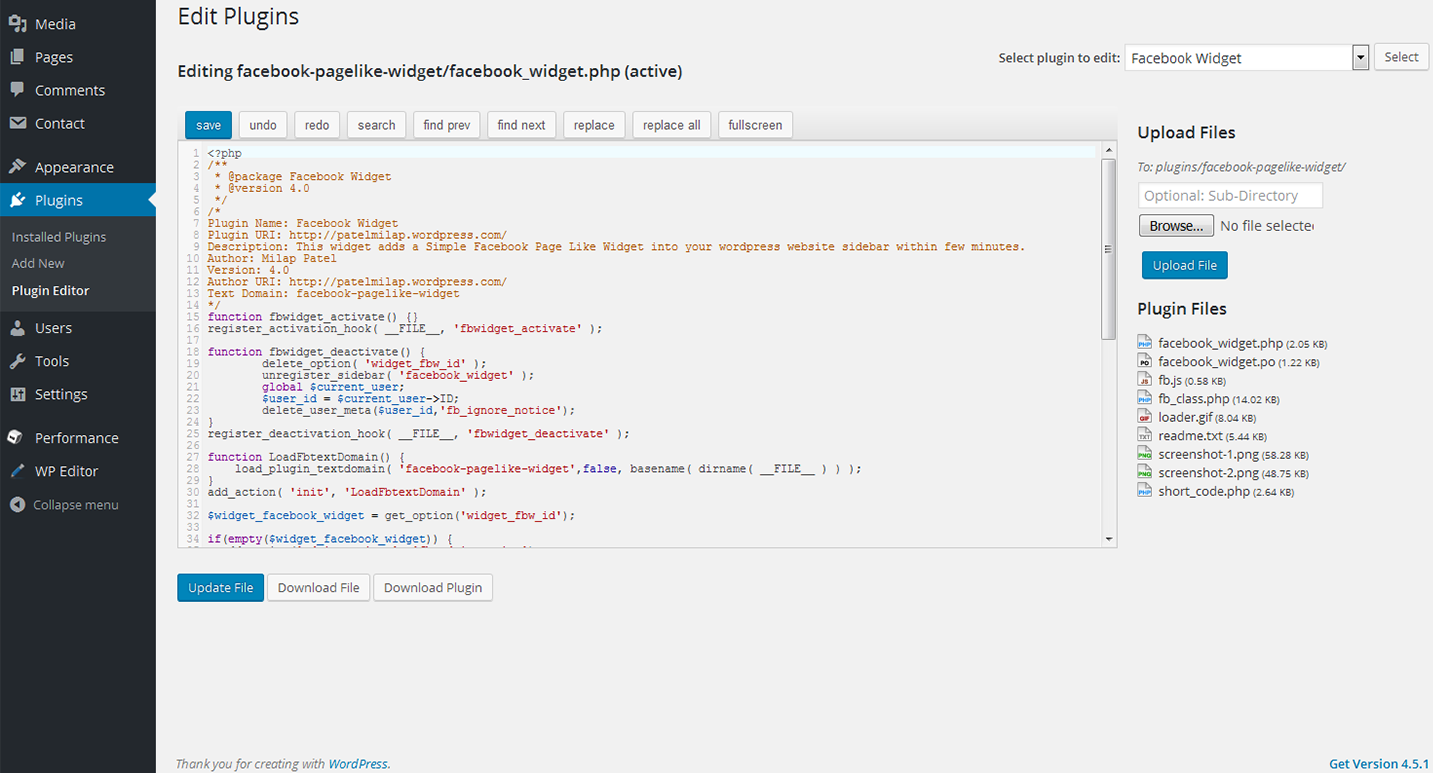
Installing Facebook Widget plugin
Go to Plugins > Add New
Type in the name of the WordPress Plugin or descriptive keyword, author, or tag in Search Plugins box or click a tag link below the screen
Find the WordPress Plugin you wish to install
Click Details for more information about the Plugin and instructions you may wish to print or save to help setup the Plugin
Click Install Now to install the WordPress Plugin
The resulting installation screen will list the installation as successful or note any problems during the install
If successful, click Activate Plugin to activate it, or Return to Plugin Installer for further actions.
Easy Twitter Feed
Display tweets on your site without creating an API. With the help of this advanced Easy Twitter Feed Widget plugin. In this way, you can add tweets quickly and worry-free.
It will be a perfect solution for both experienced bloggers and begineers who only start working with the plugins.
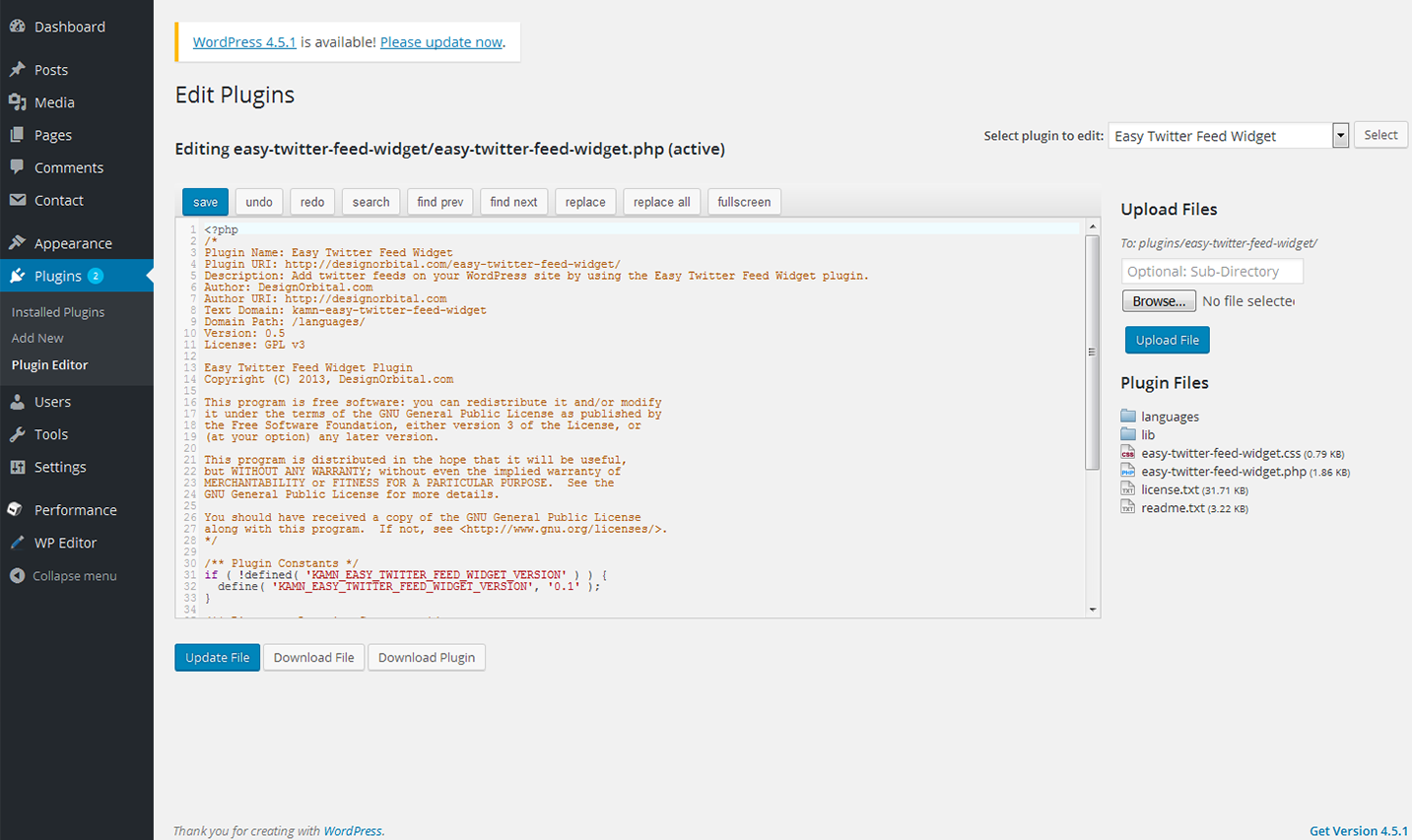
Installing Easy Twitter Feed plugin
Upload the easy-twitter-feed-widget folder to the /wp-content/plugins/ directory
Activate the Easy Twitter Feed plugin through the 'Plugins' menu in WordPress
Configure the plugin by going to the Settings > Easy Twitter Feed Options
Use the Easy Twitter Feed by going to the Appearance > Widgets
Next you need to get Twitter Widget ID. Follow the steps listed below:
Sign In to your Twitter Account
Go to Settings > Widgets > Create new
Click Create Widget button
You can copy the Widget ID from Browser Address Bar e.g. 419173025219799552
OR You can copy the Widget ID from the given HTML under the Widget Preview i.e. data-widget-id="419173025219799552"
Colums for Bootstrap
This WordPress plugin adds a columns shortcode that utilizes Bootstrap for mobile responsiveness.
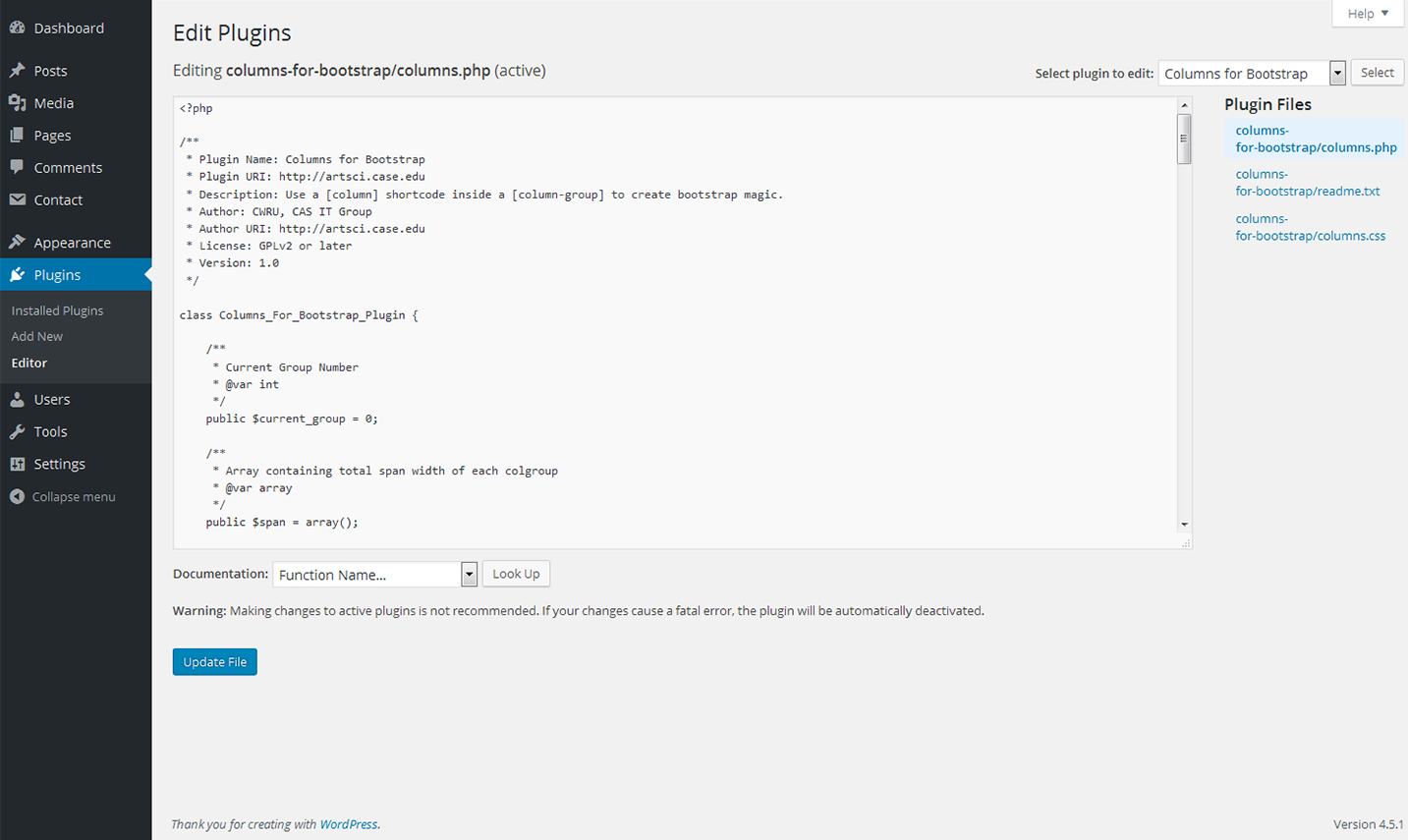
Installing Colums for Bootstrap
So, let's take a closer look at how to install this plugin
Make sure that the current WordPress theme is built with Bootstrap
Download archive and unzip in wp-content/plugins or install via Plugins - Add New
Activate the Columns for Bootstrap plugi.
Check the top of the Plugins page for any warnings
Begin using the [column-group] and [column] shortcodes
Spacer
This WordPress plugin adds a a spacer button to the WYSIWYG visual editor which allows you to add precise custom spacing between lines in your posts and pages.
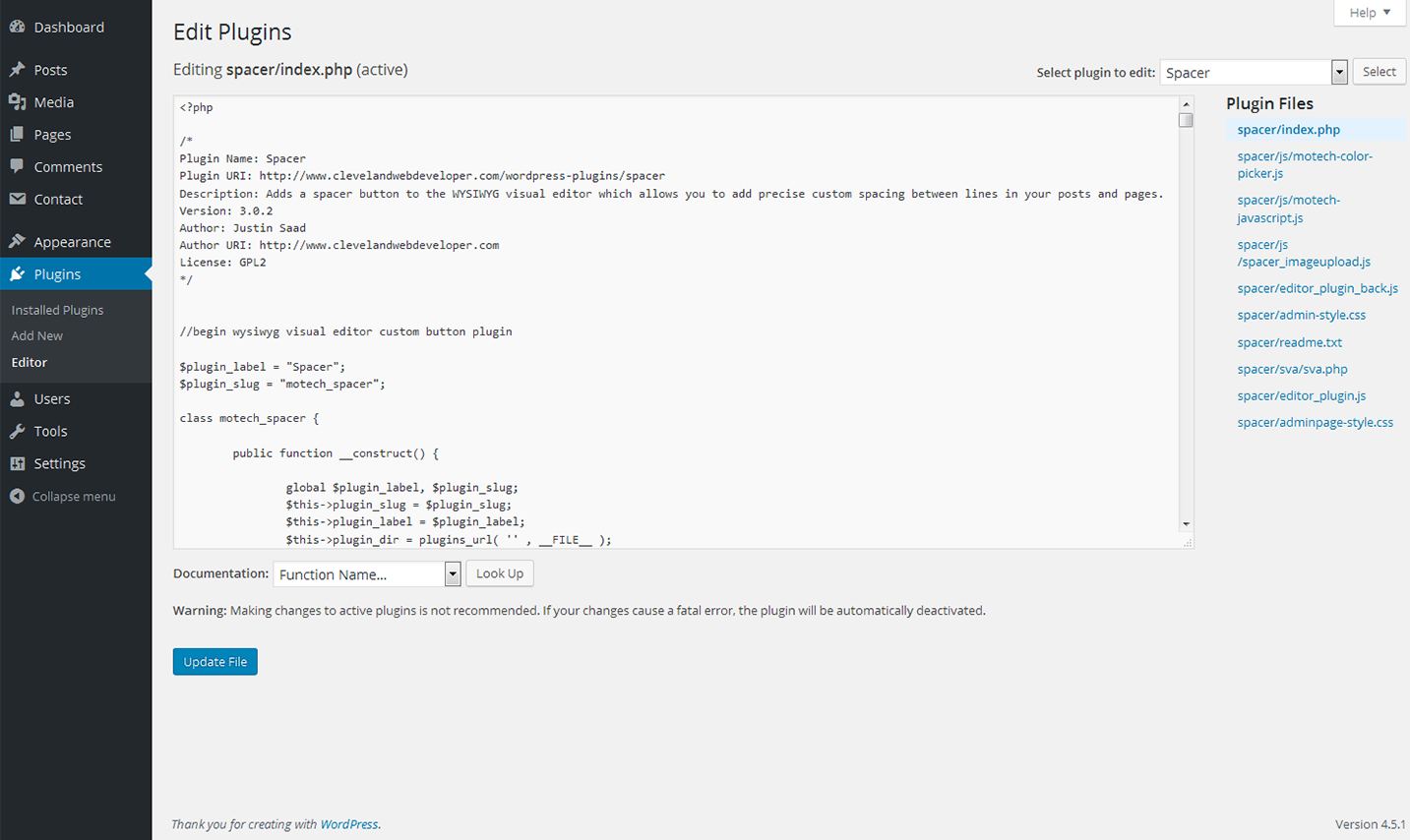
Installing Spacer
So, let's take a closer look at how to install this plugin
From WP admin > Plugins > Add New
Search "Spacer" under search and hit Enter
Click "Install Now"
Click the Activate Plugin link