LimitTax
Widgets
This section highlights the basics of working with the widgets (functional blocks). It explains where to start from, how to set them up correctly and use the full range of options.
About LimitTax
This widget is used to display information about your site.
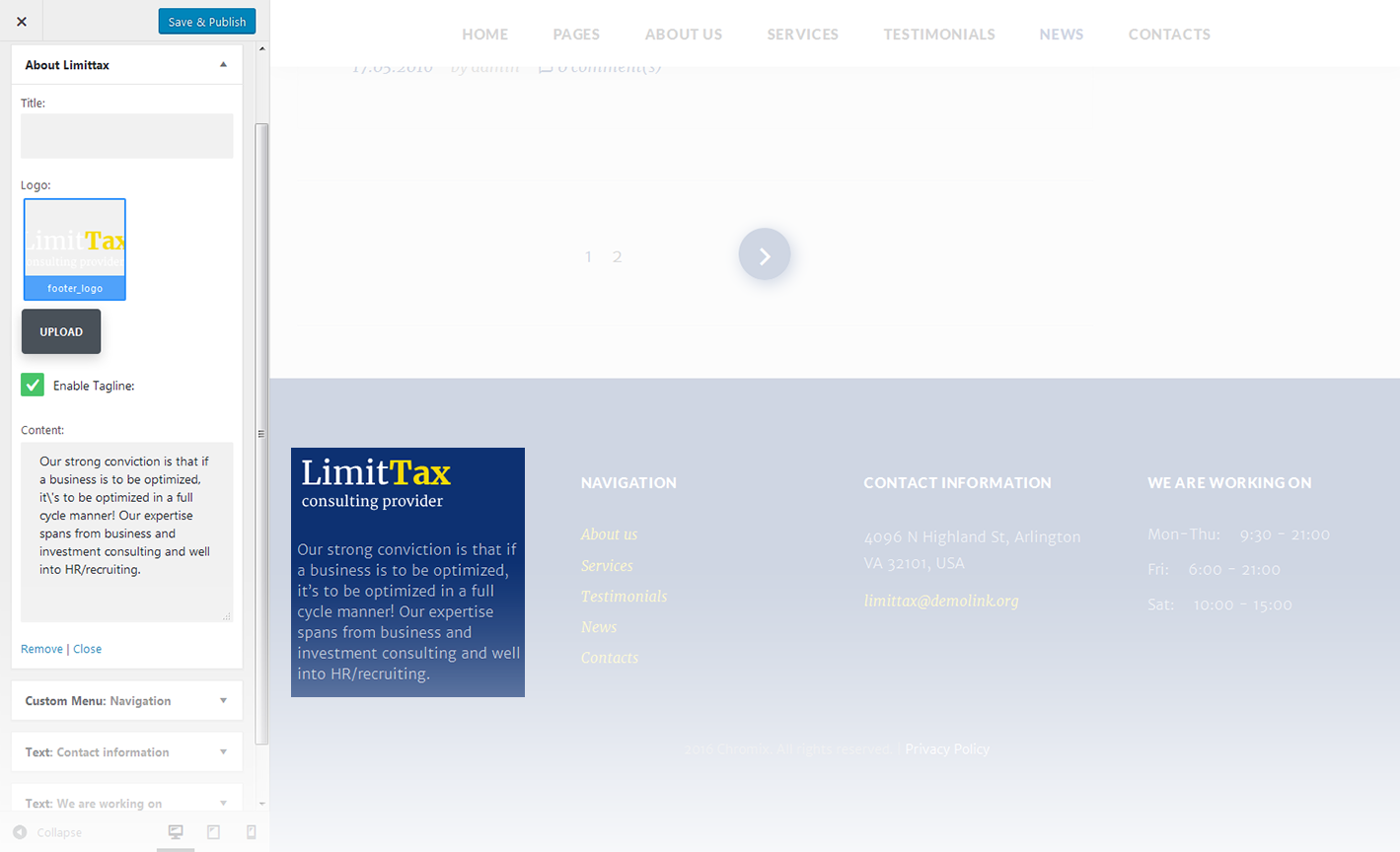
-
- Title
- Widget's text title
-
- Logo
- You can select a logo for the widget
-
- Enable Tagline
- Enable/disable tagline
-
- Content
- Add content to this field
Archives
This widget is designed to display archives
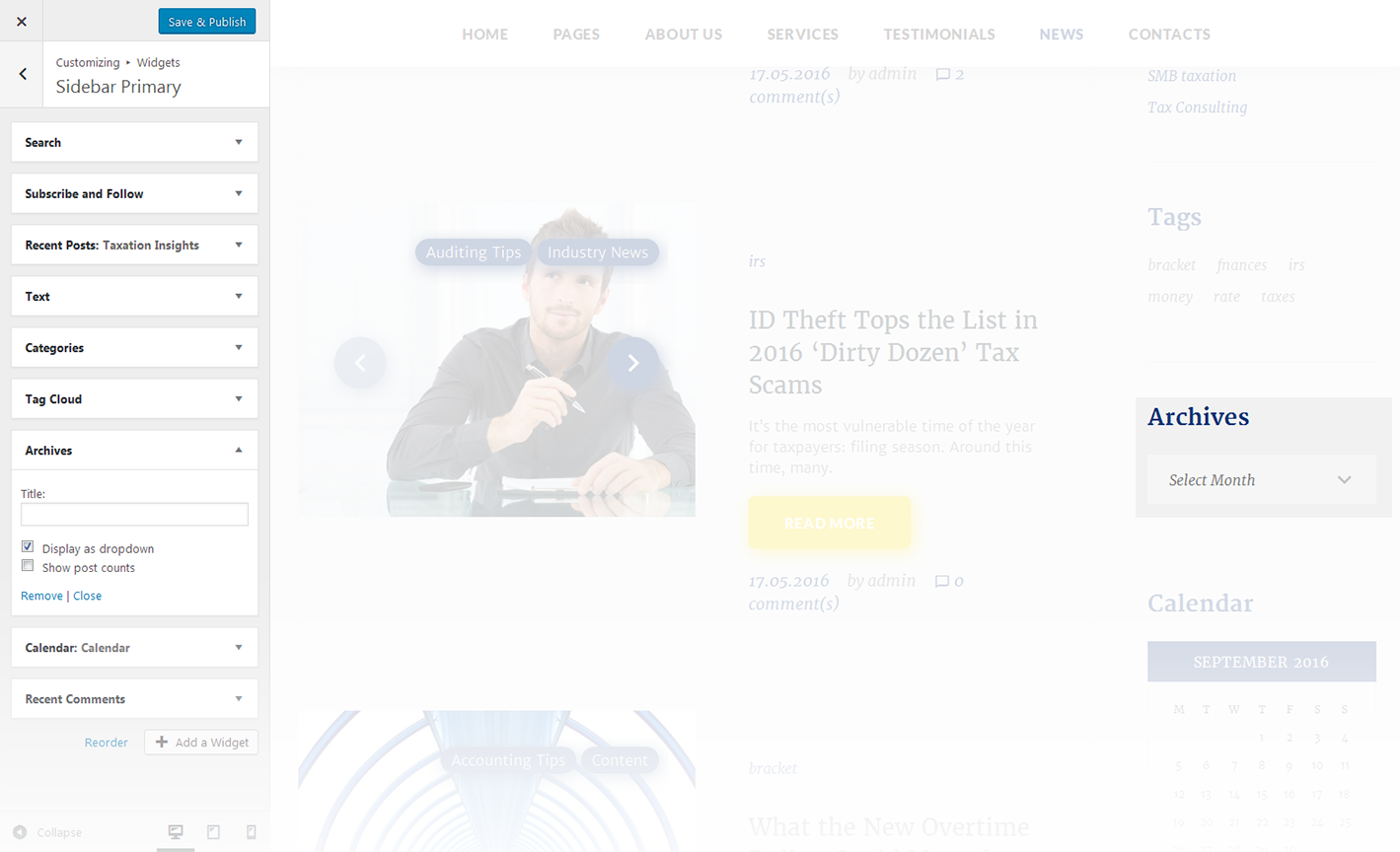
-
- Title
- Enter the title of the widget
-
- Display as dropdown
- This option allows to display the categories as a dropdown list
-
- Show post counts
- Show/Hide post counts
Calendar
This widget is designed to display calendar
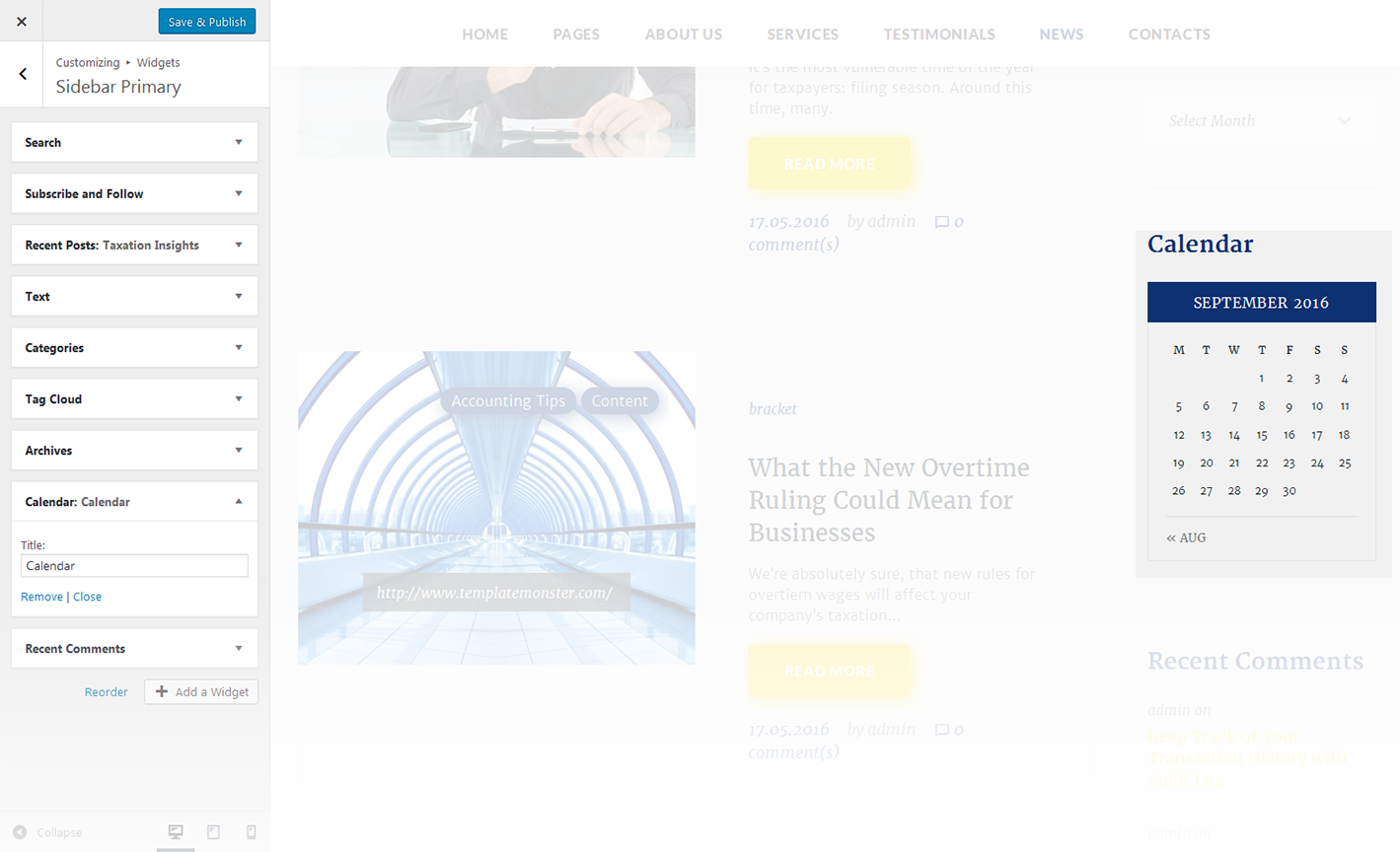
-
- Title
- Enter the title of the widget
Categories
This widget is used to setup and display categories.
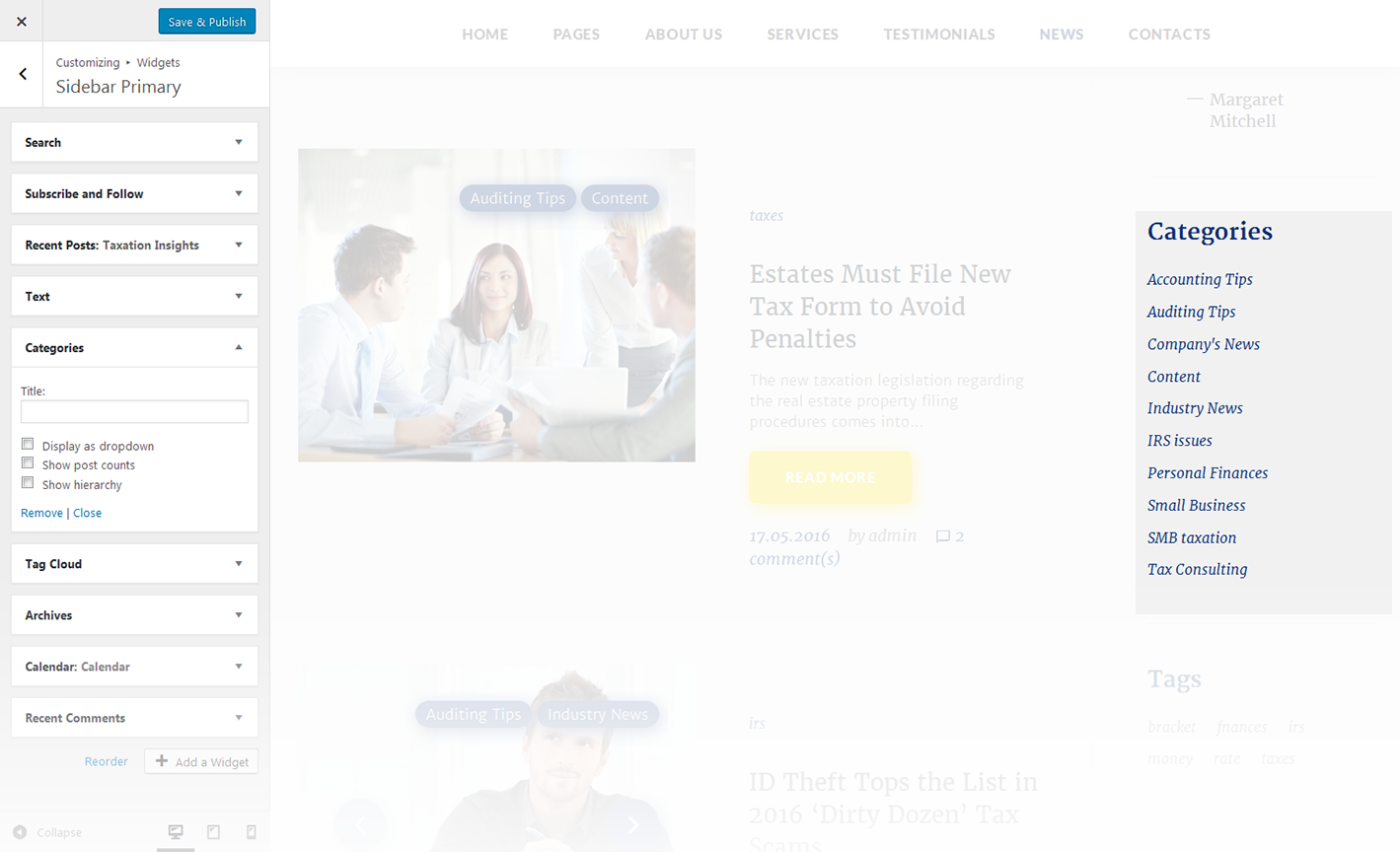
-
- Title
- This property specifies the widget title
-
- Display as dropdown
- This option allows to display the categories as a dropdown list
-
- Show post counts
- Show/Hide post counts
-
- Show hierarchy
- Show hierarchy
Custom Menu
This widget allows you to create various custom menus anywhere on your website.
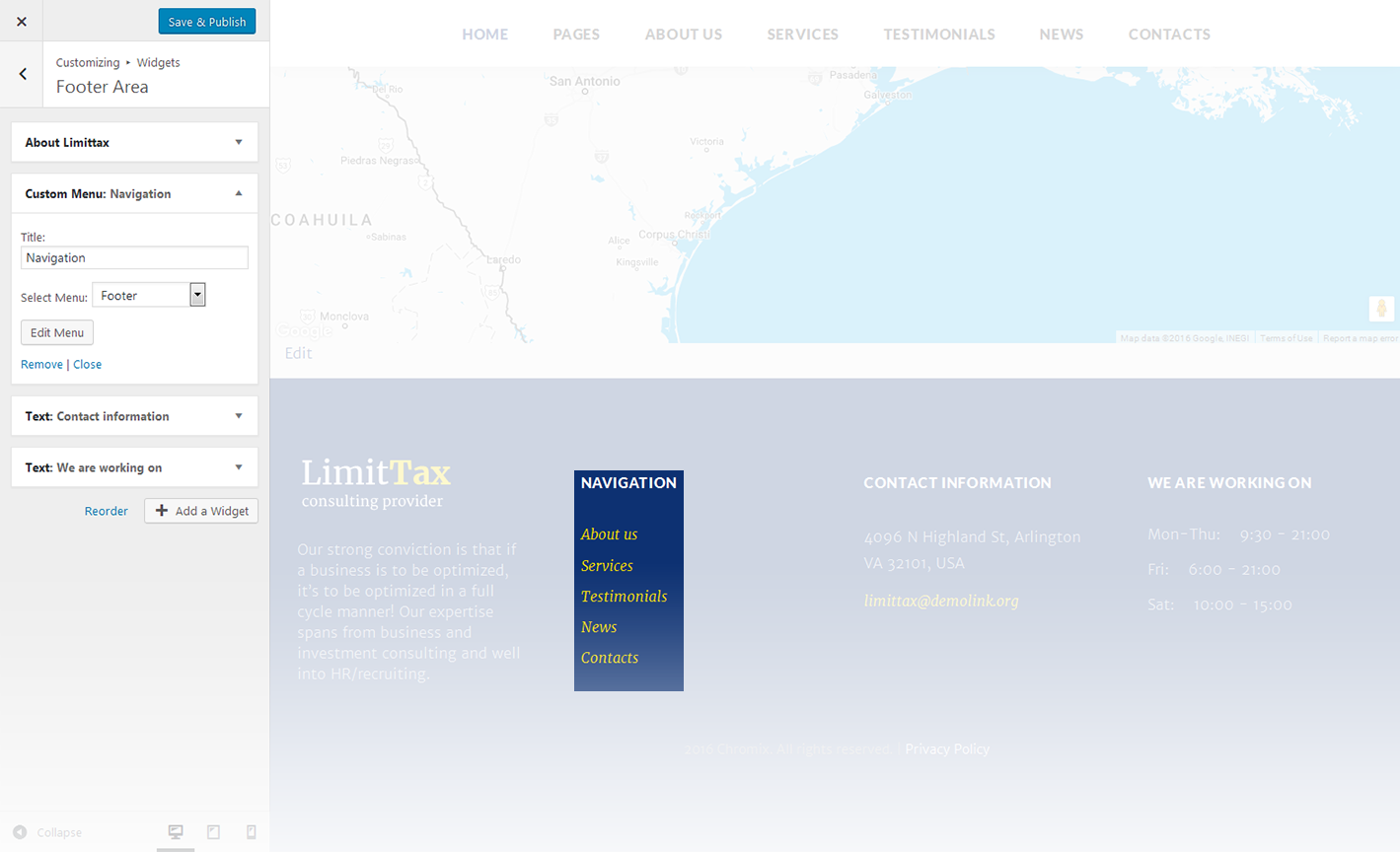
-
- Title
- This property specifies the title of the widget
-
- Select menu
- Here you can select any of the predesigned menus
Custom Posts
This widget is used to setup and display custom posts.
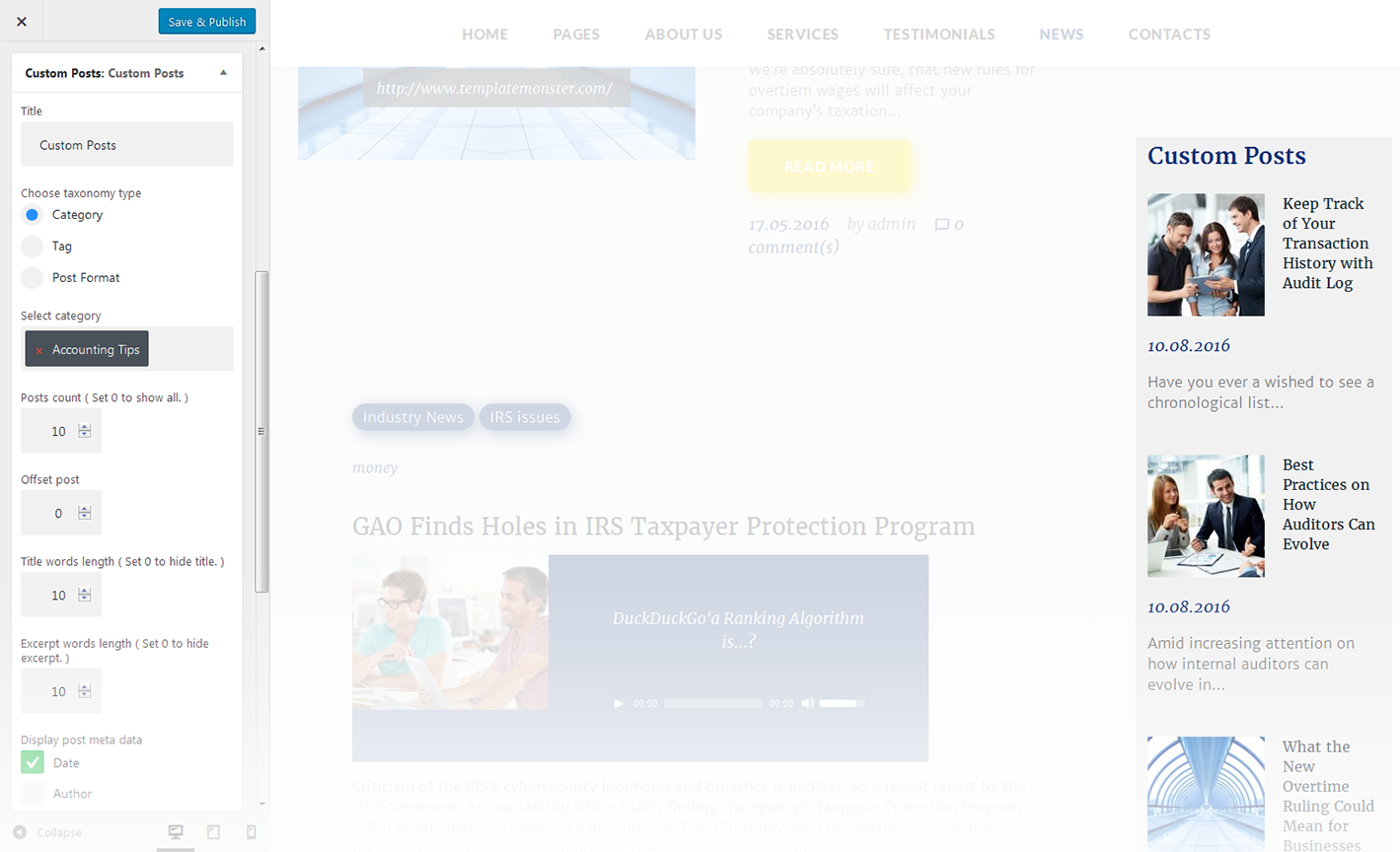
-
- Title
- This property specifies the widget title
-
- Choose taxonomy type
- Select a proper taxonomy type. You can choose from Category, Tag, Post Format
-
- Category
- Select the category from which the posts will be displayed
-
- Tag
- Specify the tag to display posts
-
- Post Format
- Specify the post format
-
- Posts count
- Here you can define the number of posts to display
-
- Offset post
- This property specifies the number of posts to displace or pass over
-
- Title words length
- This property sets the number of words limit for post's title. Set 0 to hide title
-
- Excerpt words length
- This property sets the number of excerpt words
-
- Display post meta data
- This feature adds meta data to the post
-
- Post read more button label
- Add text to the "Read More" button
Meta
The widget is used to show 5 standard links.
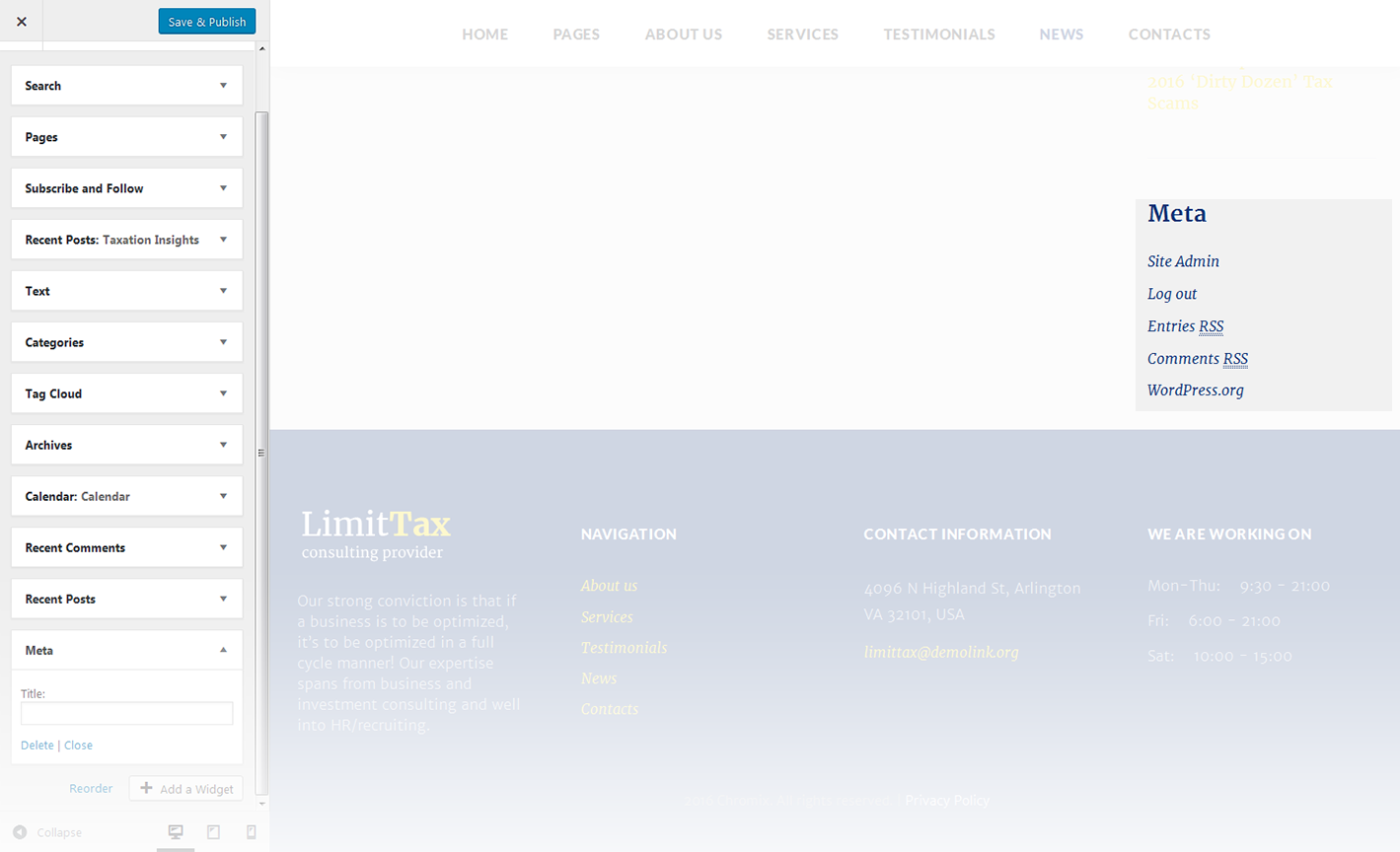
-
- Title
- This property specifies the widget title
Pages
This widget displays a full list of pages of your site.
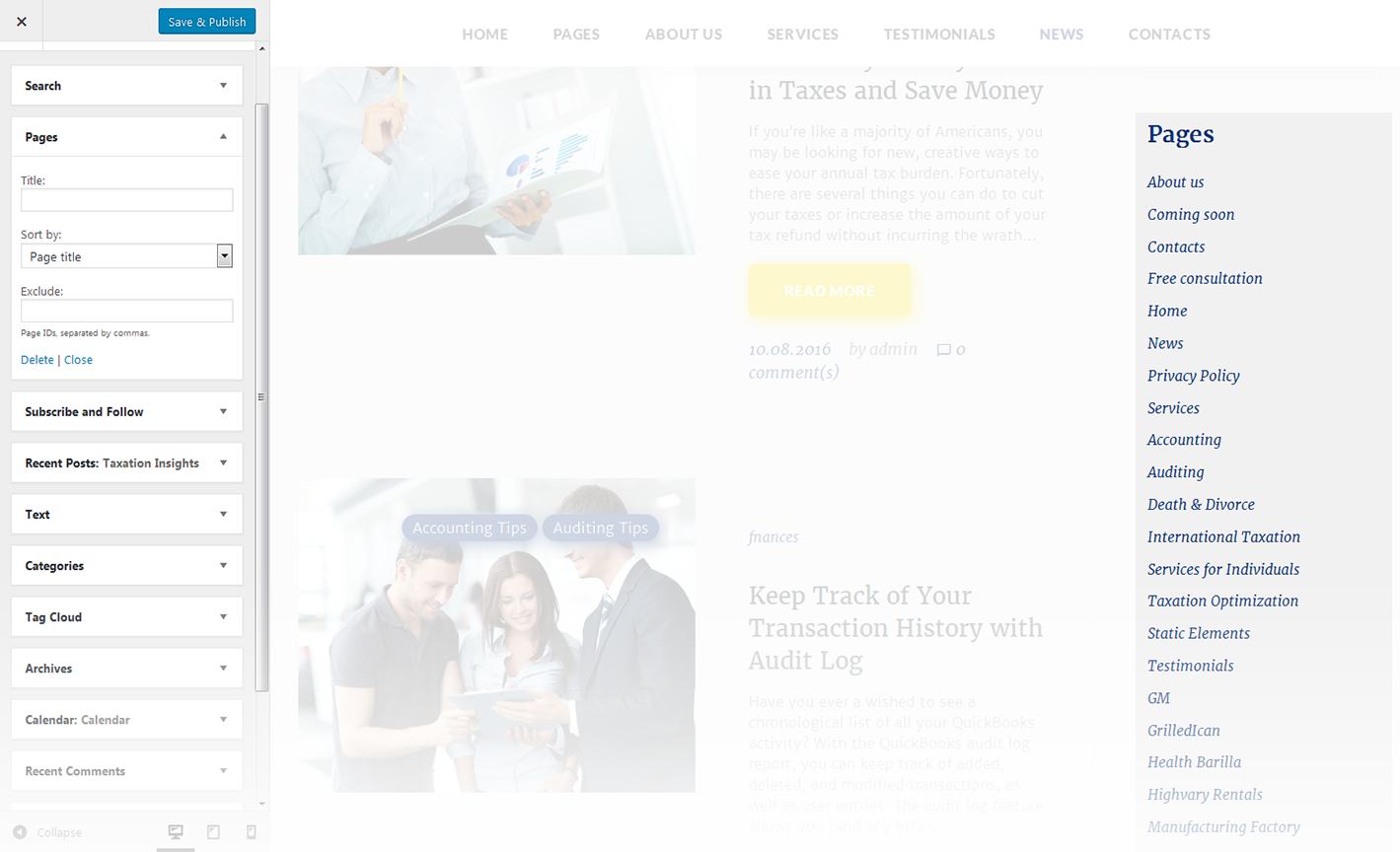
-
- Title
- This property specifies the widget title
-
- Sort by
- This option allows to sort the pages by page title, page order or page ID
-
- Exclude
- Specify the IDs of the pages you want to exclude
Tag Cloud
The widget allows you to display tag cloud on the website.
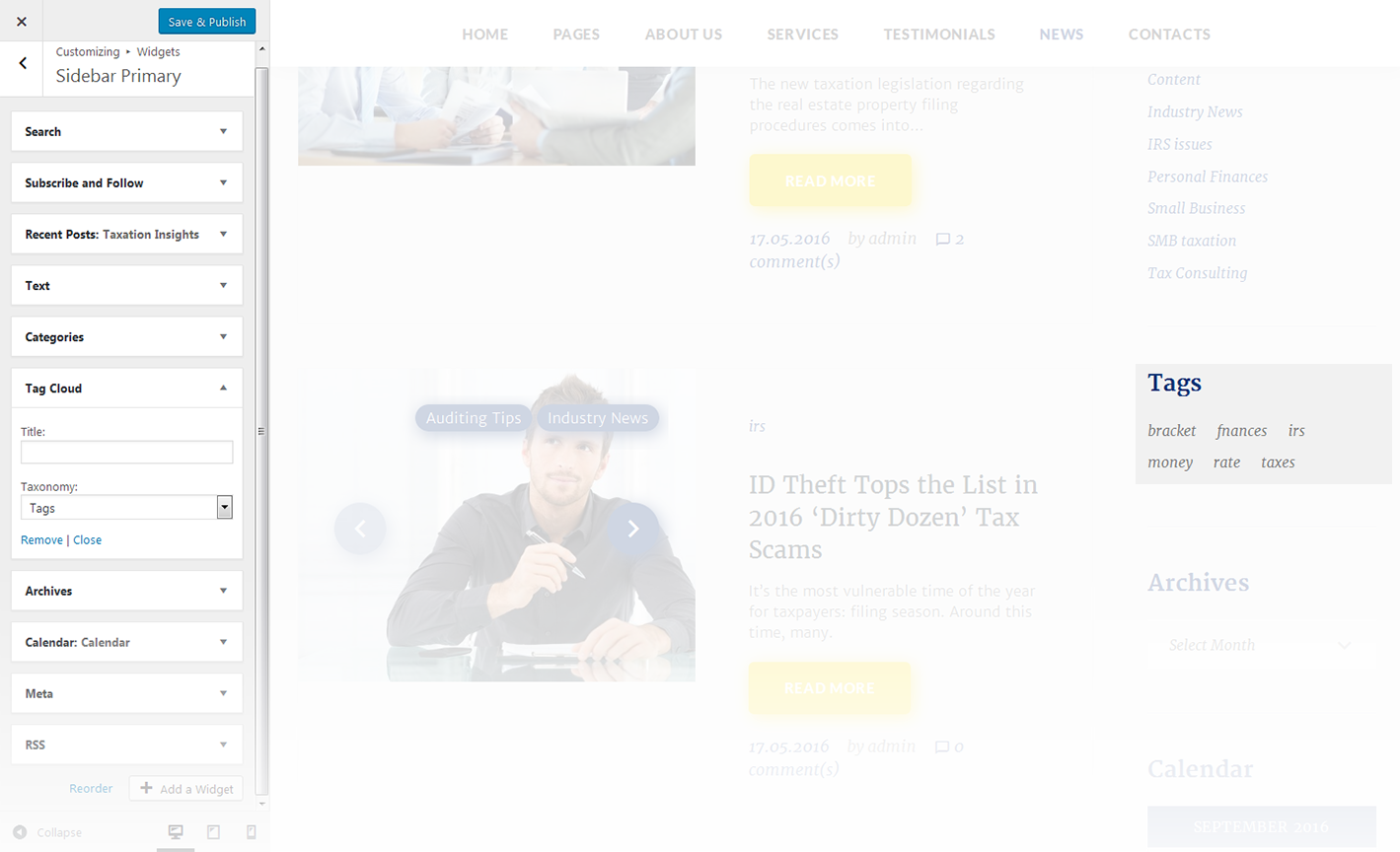
-
- Title
- This property specifies the widget title
-
- Taxonomy
- Choose a proper taxonomy type
Recent Comments
This widget is used to display the recent comments to the posts on the homepage.
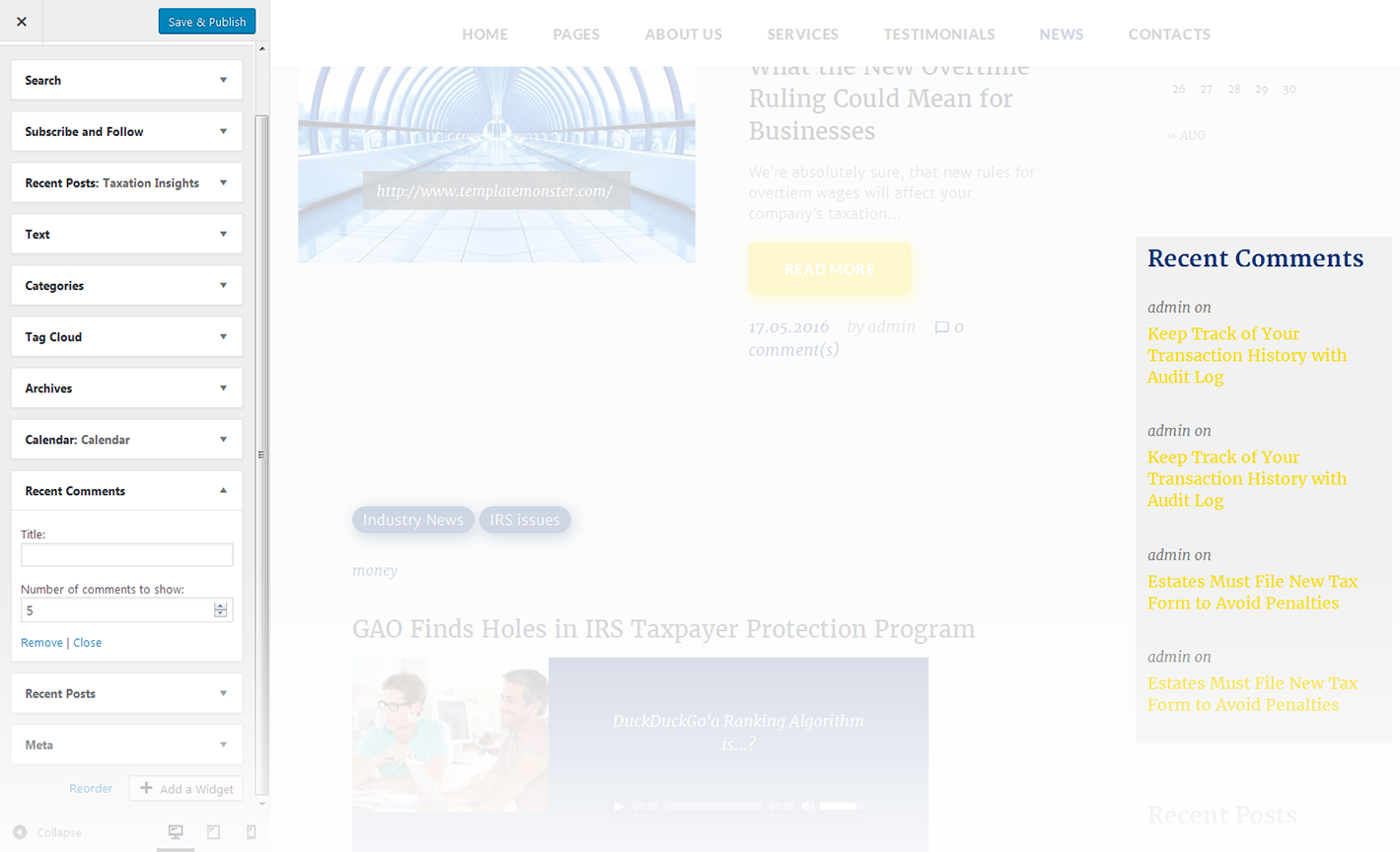
-
- Title
- This property specifies the widget title
-
- Number of comments to show
- This property allows you to change the number of the displayed comments
Recent Posts
This widget is used to display recent posts on the homepage.
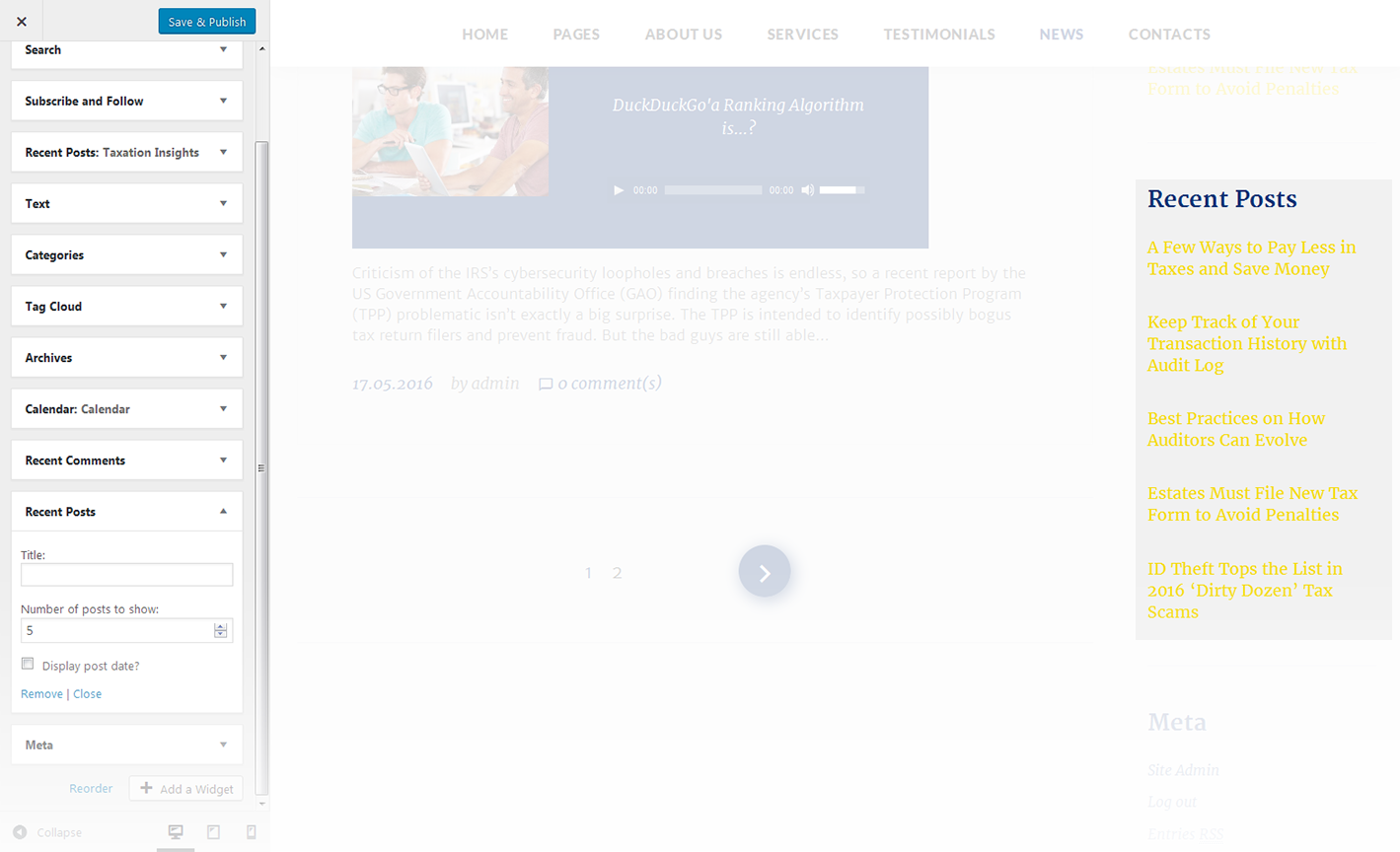
-
- Title
- This property specifies the widget title
-
- Number of posts to show
- This property allows you to change the number of the displayed posts
-
- Display post date?
- Show/hide post date
RSS
The widget is used to display RSS feeds on the website.
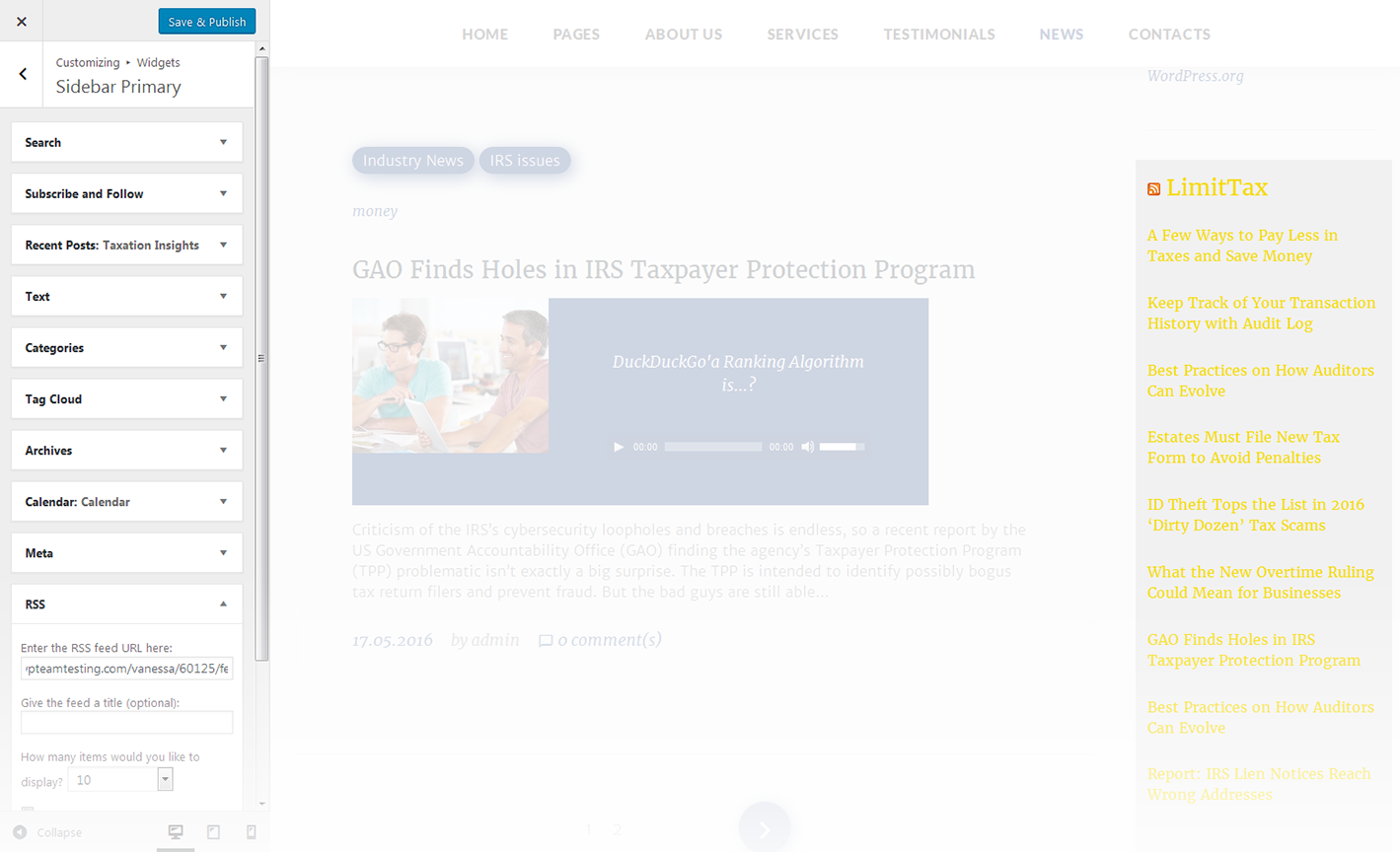
-
- Enter the RSS feed URL here:
- Specify the RSS feed URL
-
- Give the feed a title (optional):
- Specify the title
-
- How many items would you like to display?
- Specify the number of items displayed
-
- Display item content?
- Show/hide item content
-
- Display item author if available?
- Show/hide item author
-
- Display item date?
- Show/hide item date
Search
This widget adds a search field to the page
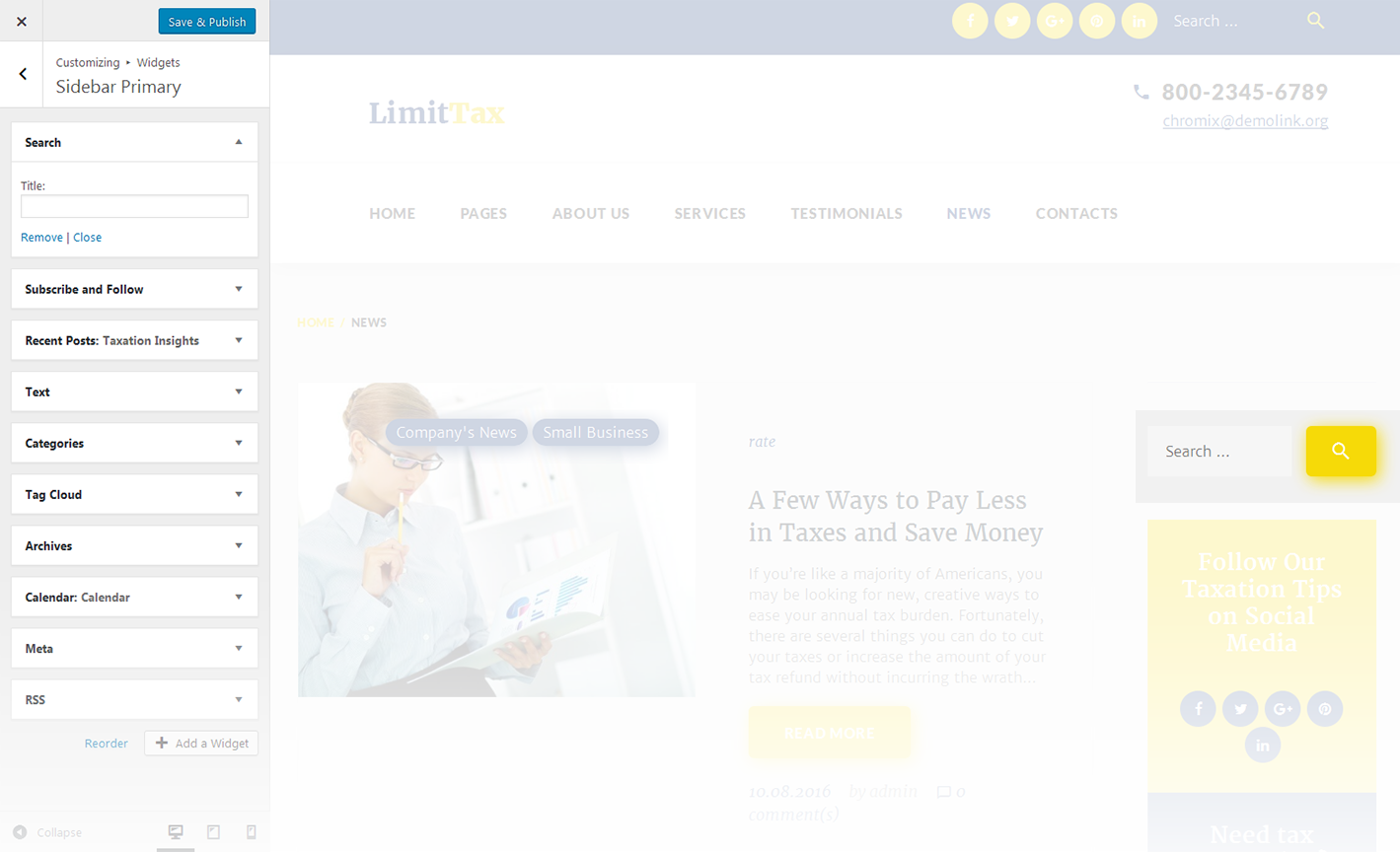
-
- Title
- Specify the widget title
Subscribe and Follow
This widget is used to display blocks for Subscribe and Follow sections. List of social networks for the Follow block is same as in Social Menu.
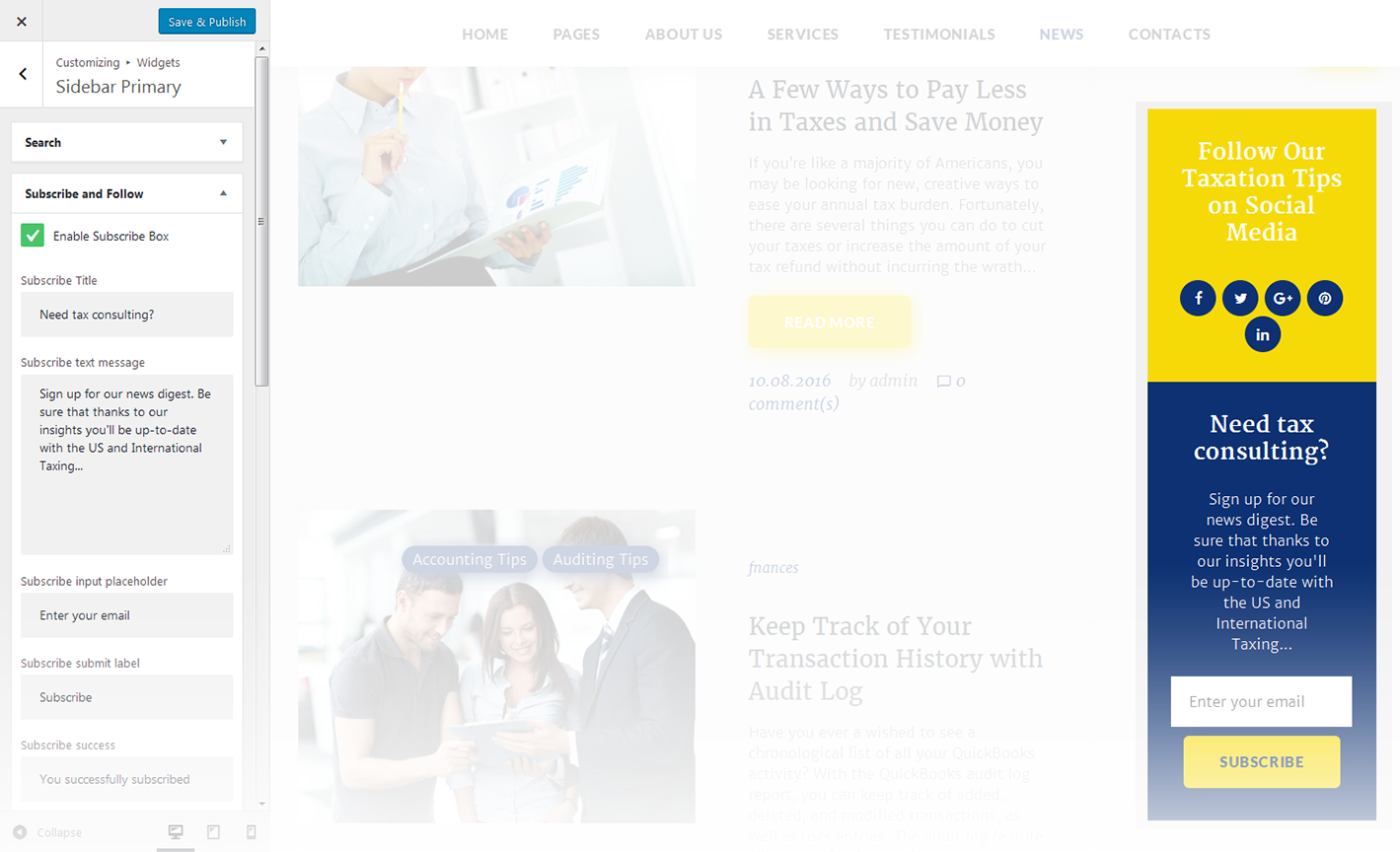
-
- Enable Subscribe Box
- Enable/disable the subscribe box
-
- Subscribe Title
- This property specifies the subscribe box title
-
- Subscribe text message
- Here you can add text description for the subscribe form
-
- Subscribe input placeholder
- This property specifies a placeholder text “Enter Your Email Here” in the input area of the Subscribe Box
-
- Subscribe submit label
- This property specifies a placeholder text “Submit” in the subscribe button of the Subscribe Box
-
- Subscribe success
- This property specifies a success message text “You are successfully subscribed” in the subscribe area of the Subscribe Box
-
- Enable Follow Box
- Hide/Show Follow Box
-
- Follow Title
- This property specifies the follow box title
-
- Follow text message
- Here you can add text description for the Follow block
Text
The widget allows you to display various text blocks, you can also use it to insert the shortcodes.
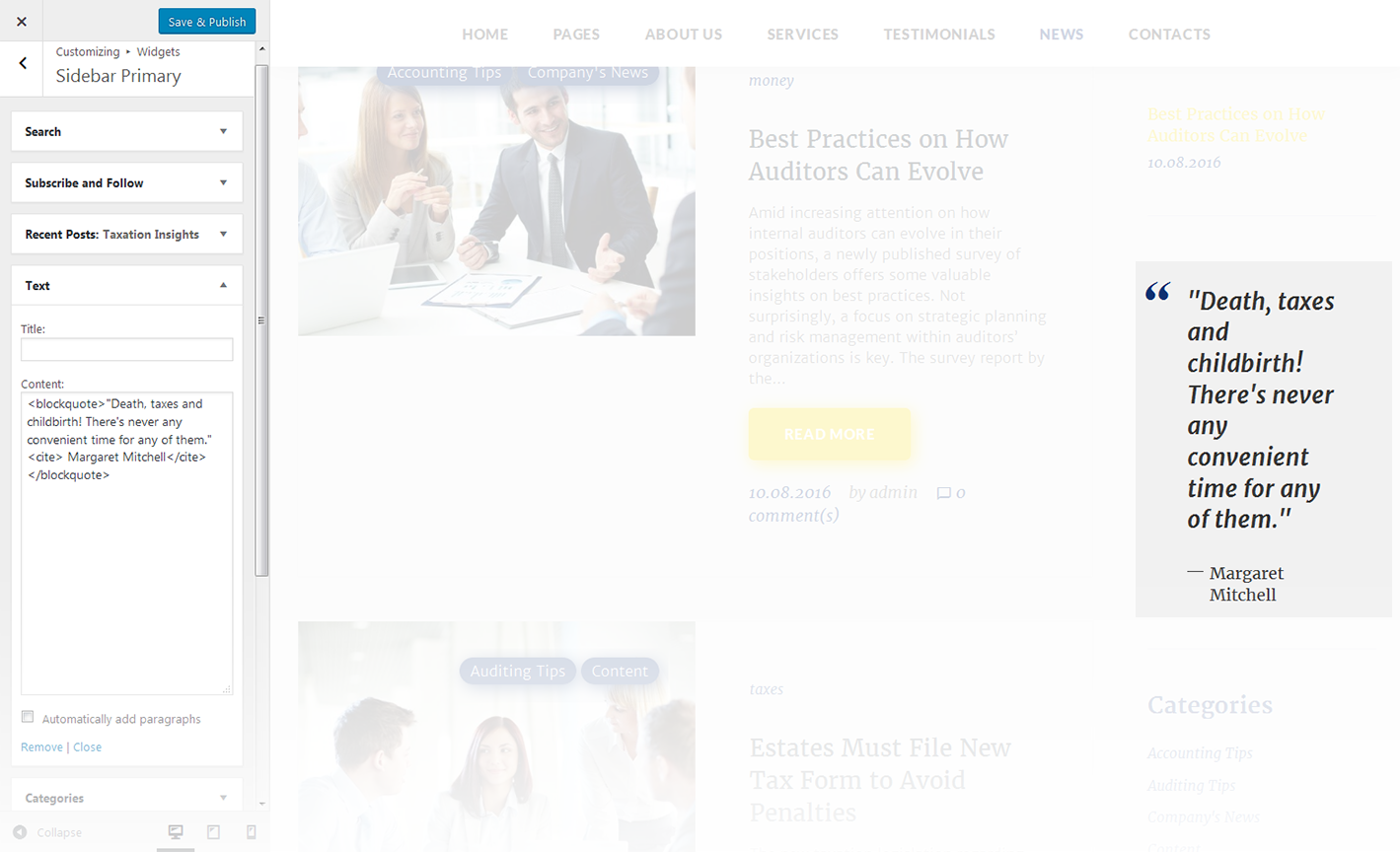
-
- Title
- This property specifies the widget title
-
- Content
- Insert any kind of content
-
- Automatically add paragraphs
- This option enables the "Automatically add paragraphs" function
